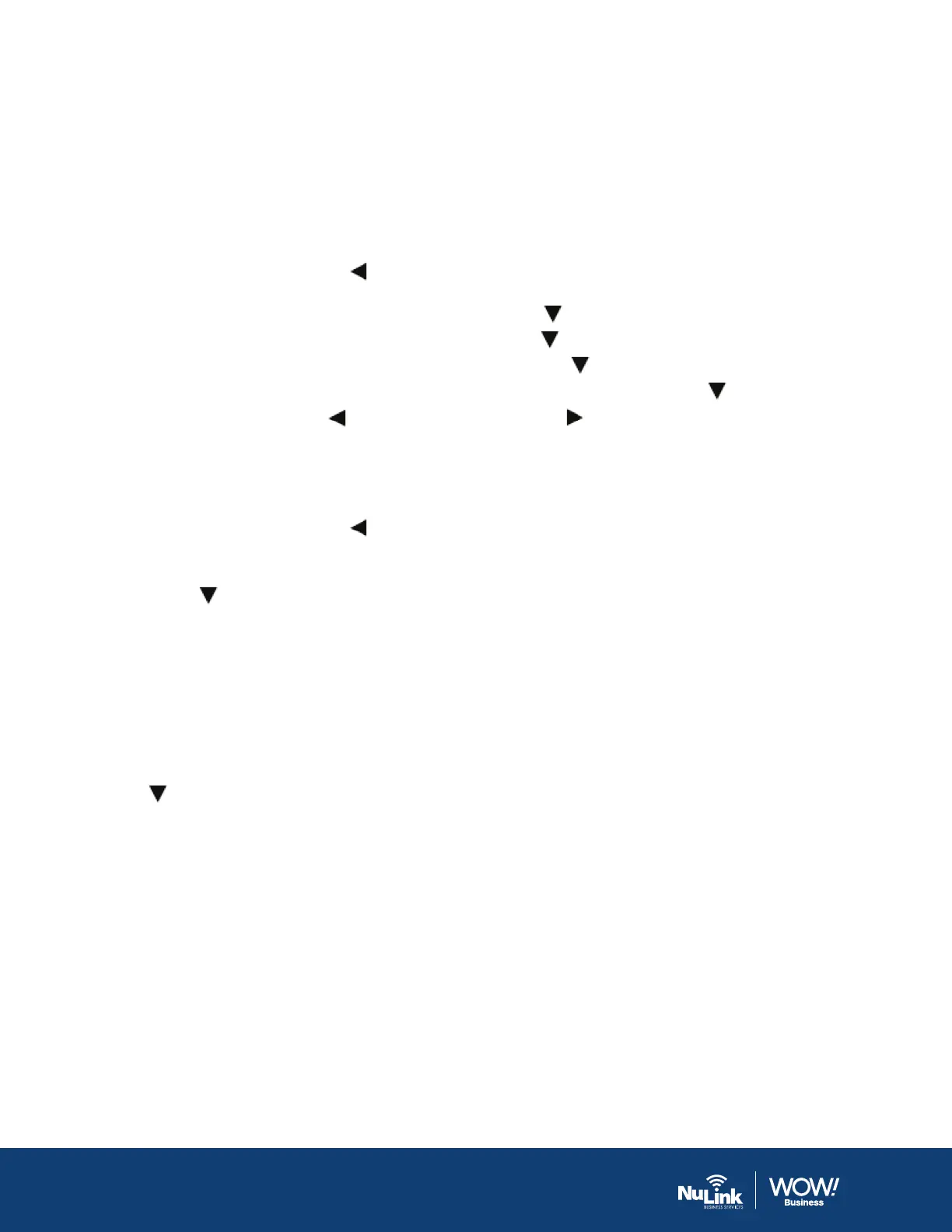wowforbusiness.com
Eective April 21, 2020.
12
Proprietary and Confidential
Contact Directory
Add a Contact to the Contact Directory
1. Do one of the following:
• Press the Left Navigation Key
, then select Add New Contact.
• Go to Menu > Directories > Add New Contact.
2. Enter the first name, then press the Downward Arrow Key
.
3. Enter the last name, then press the Downward Arrow Key
.
4. Enter the oce number, then press the Downward Arrow Key
.
5. If applicable, enter any additional numbers, then press the Downward Arrow Key
.
6. Use the Left Navigation Key
or the Right Navigation Key to select a ringtone.
7. Press Save to save the entry.
Edit a Contact
1. Do one of the following:
• Press the Left Navigation Key
, then select Contact Directory.
• Go to Menu > Directories > Contact Directory.
2. Enter your contact’s first name or the last name to search for your contact or press the Downward
Arrow Key
to go to the directory to your contact.
3. Press Options > Edit.
4. Edit the contact’s information, then press Save.
Delete a Contact
1. Do one of the following:
• Press the Left Navigation Key , then select Contact Directory.
• Go to Menu > Directories > Contact Directory.
2. Enter your contact’s first name or last name to search for your contact or press the Downward Arrow
Key
to go to the directory to your contact.
3. Press Options > Delete.
4. Press OK to confirm.
