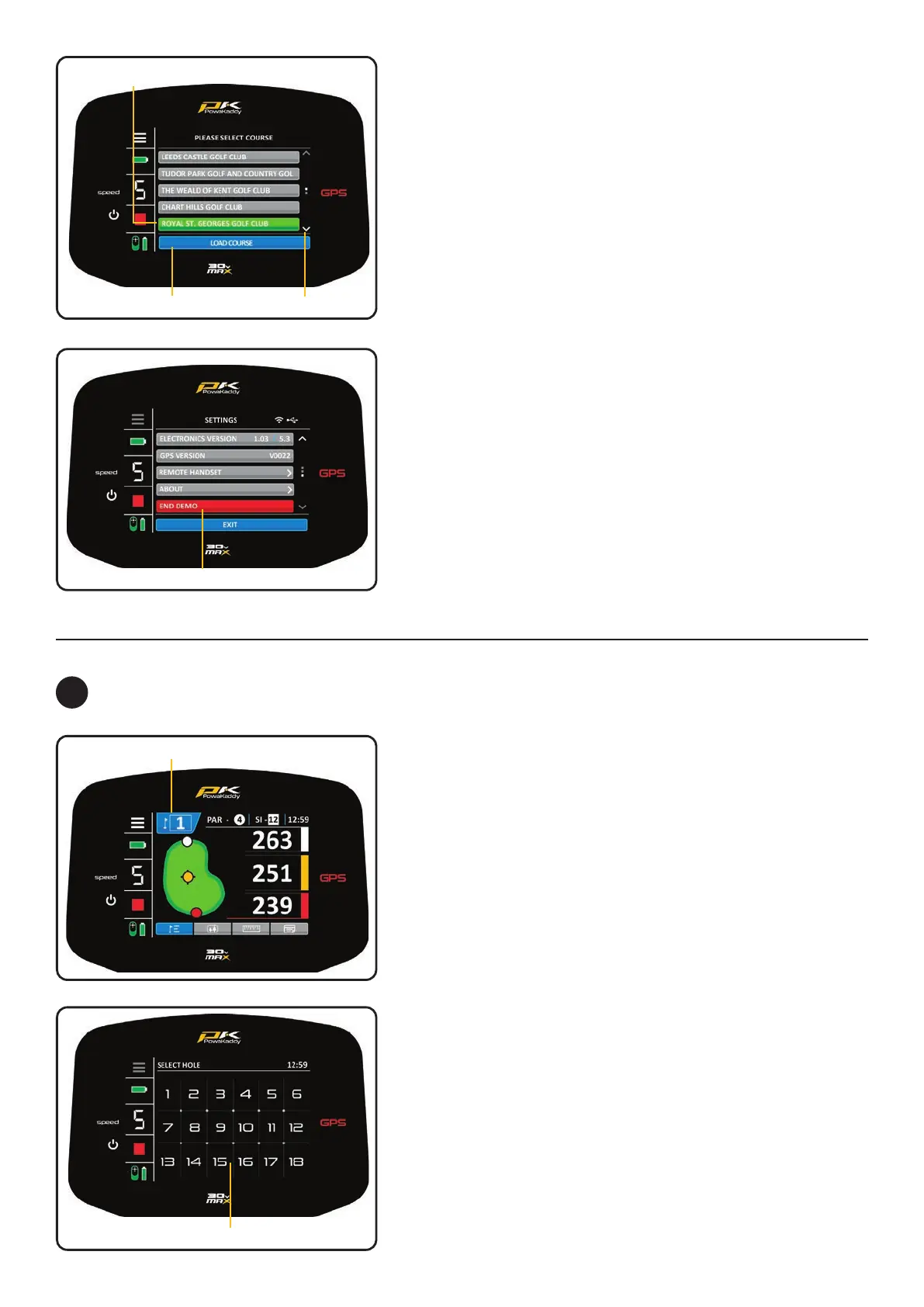End Demo Mode
Navigation ArrowsPress to Load Course
Course Highlighted
Your trolley is pre-loaded with over 40,000 course maps. You
can update any map using a smartphone via the PowaKaddy
App. See Section 15 for detailed instructions.
Demo Mode:
Will allow the user to explore the display screens and trolley
function without requiring a GPS signal lock.
• Select the ‘DEMO’ button from the Home Menu.
• The display mimics the trolley searching for a GPS lock and
then will present a list of courses for the user to choose
from.
• Select the desired course and conrm by pressing the blue
‘LOAD COURSE’ button.
• Once the data has loaded, swipe left and right between
the GPS distance measurement modes, view the scorecard
function and browse the Settings Menu. See Section 12 and
13 for further details.
Note: the information shown in demo mode is only
to demonstrate the product and may not be accurate
course information.
• To exit Demo Mode, enter the Settings Menu and navigate
to page 3. Press the Red ‘END DEMO’ button.
Note: no motor functions are available in Demo Mode.
GPS FUNCTIONS
12
Current Hole/Change Hole
Select Hole from Grid
Select Hole:
Once the course data has loaded, your trolley will display GPS
information for Hole 1. Once you enter the ‘tee zone’ of the
next hole in sequence, the trolley will automatically advance to
display information for the next hole.
If you have not entered the mapped ‘tee zone’, therefore not
auto-advancing or you are not starting from the 1st tee; you can
select a hole manually. To do so:
• Press the blue ‘Hole’ graphic at the top of the display.
• A grid displaying holes 1 to 18 is shown. From the grid select
the desired hole.
• Once a new hole is selected you will return to the previous
display you were on.
Par and Stroke Index:
The Par & Stroke Index information is displayed at the top of the
screen. It will update with every hole. Change between Mens &
Womens Par information in the settings menu.
Note: this will not aect the auto-advance function.
Clock:
The clock, located in the top right corner of the screen displays
the current time using GPS data. Adjust for daylight saving
hours in the Settings Menu. See Section 13 for more details.
