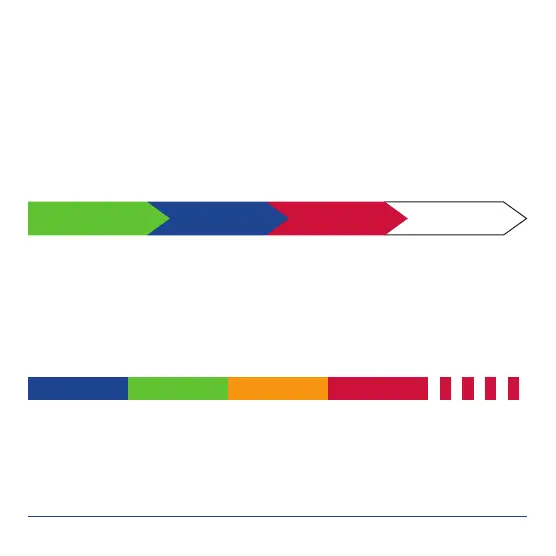6 PowerBox-Systems − World Leaders in RC Power Supply Systems
3. SETTING THE BATTERY TYPE
It is important to set the battery type, otherwise the LED battery indicator cannot
work properly. This is the procedure: rst switch the PowerBox on, then hold the
button pressed in again.
After about ve seconds the LEDs go out, and a sequence of different colours com-
mences, each colour corresponding to one battery type. Release the button when
the LEDs light up in the colour corresponding to your battery type. Both LEDs ash
white to conrm the setting, and the battery type is then stored.
LiPo LiIon LiFe NiMh
Information on the LED display: the display does not correspond to battery voltage
in a linear manner. We have measured different battery types in current use to pro-
duce an average discharge curve. This discharge curve is used in order to provide
a percentage display.
The LED display corresponds to the battery capacity in the following way:
PowerBox and Jeti users can also carry out this adjustment directly at the trans-
mitter. You will nd the setting in the EVO Telemetry menu on PowerBox transmit-
ters, and in the JetiBox application with a Jeti system.
80 – 100 % 60 – 80 % 40 – 60 % 20 – 40 % 0 – 20 %
