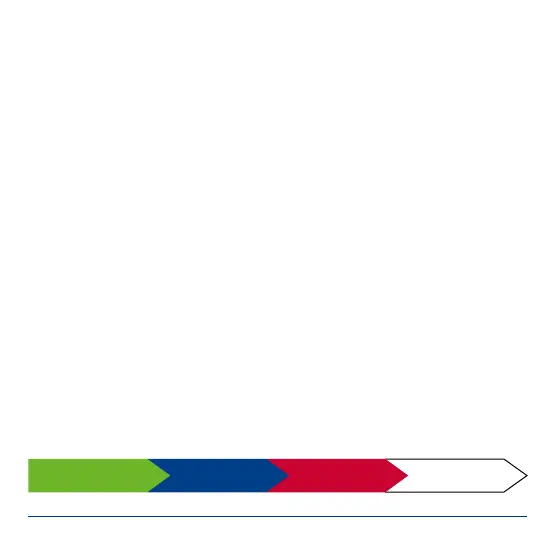6
PowerBox-Systems − World Leaders in RC Power Supply Systems
3. SWITCHING ON AND OFF
In contrast to its predecessor, the Sensor V3 only has one button, and this simpli-
es the procedure for switching on and off. As with other PowerBox devices with a
single button, the sequence is as follows:
Hold the button pressed in for one or two seconds until the LEDs light up violet.
Now release the button for a moment before pressing it again briey; this conrms
the switching process.
Once switched on, the battery backer can only be switched off again using the
button. Intermittent contacts or breaks while in use will not cause the PowerBox to
switch off. The last switched status is always stored.
4. SETTING THE BATTERY DISPLAY
It is essential to set the correct battery type to ensure that the LED battery indi-
cators work correctly. The rst step is to switch the PowerBox on, then hold the
button pressed in again.
After about ve seconds the LEDs will go out, and a sequence of different colours
begins. Each colour corresponds to a particular battery type. Simply release the
button when the colour matching your battery type is displayed. The battery type
is now stored.
LiPo LiIon LiFe NiMh
