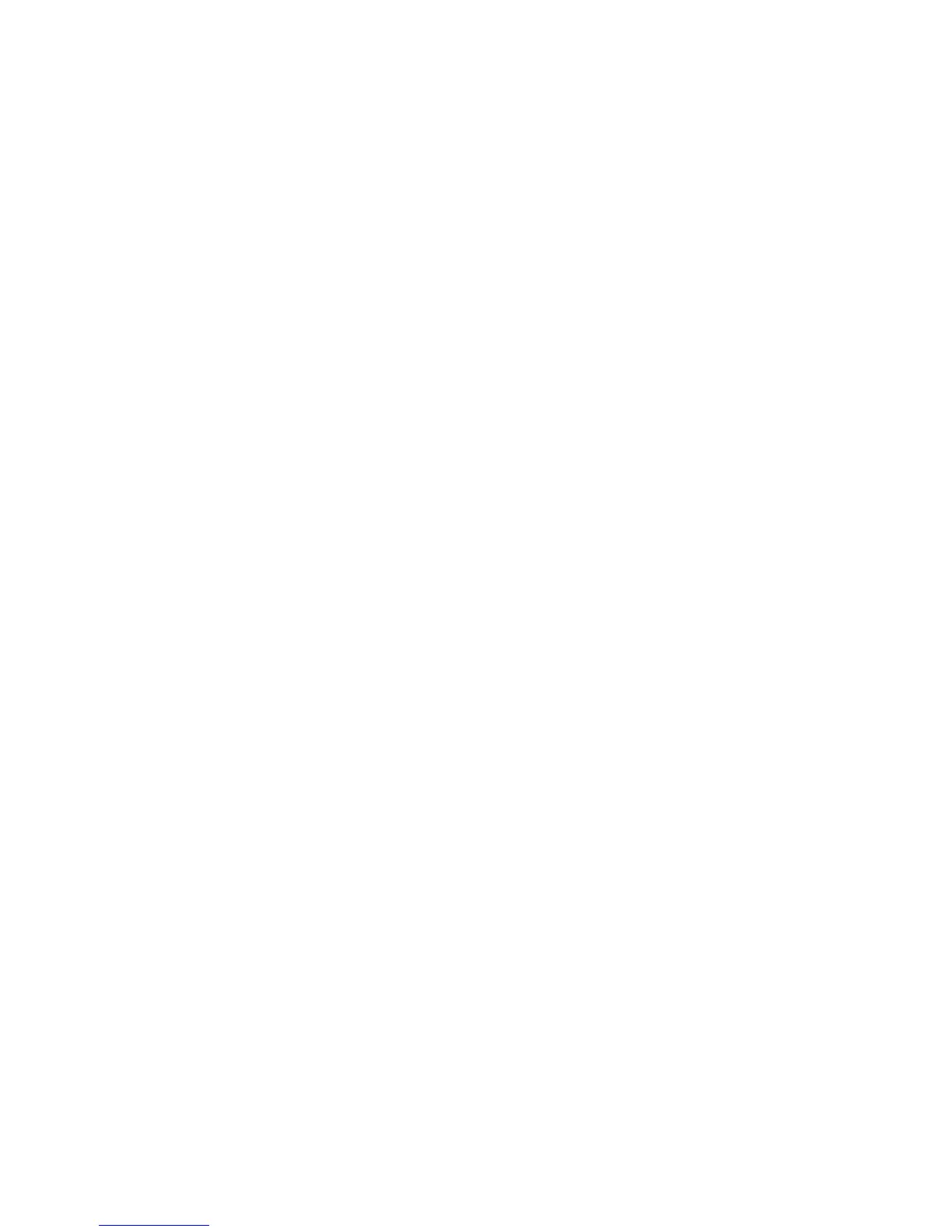Configuring the System Settings 39
4. On the System Settings menu, touch TV Settings, then
Export/Import Channel Names.
5. When the box is lit, touch Export to USB. The
channel-guide.json file is saved on your USB drive in the
/precor folder.
6. Touch OK to return to the System Settings menu.
7. Touch Back twice to return to the Welcome screen.
Important: You must return to the Welcome screen before
you remove the USB drive.
8. Remove the USB drive from the console and insert it into
your computer.
To edit the file and reload it:
Note: You will need a utility called the Precor Channel Editor
to open and modify the channel-guide.json file. To obtain a
copy of the Precor Channel Editor, along with its user guide
and sample files, contact Precor Customer Support (refer to
Obtaining Service).
1. Using the Precor Channel Editor, open the
channel-guide.json file and make any necessary changes
in the channel guide table.
2. Save the file as channel-guide.json in the /precor folder
on the USB drive. After you have saved the file, close the
Precor Channel Editor to prevent read or write errors to
the USB drive.
3. Remove the USB drive from your computer and reinsert it
into the same console you used for your initial export.
4. Enter your code to view the System Settings.
5. On the System Settings menu, touch TV Settings, then
Export/Import Channel Names.
6. When the box is selected, touch Import from USB. The
updated channel-guide.json file is loaded and the Channel
Guide displays the updated channel names.
7. Touch OK to return to the System Settings menu.
8. Touch Back twice to return to the Welcome screen.
Important: You must return to the Welcome screen before
you remove the USB drive.
The updated channel-guide.json file and channel
configurations can be exported to a USB drive along with
other equipment settings and uploaded to other P80 consoles
mounted on the same type of fitness equipment (refer to
Manage Settings).