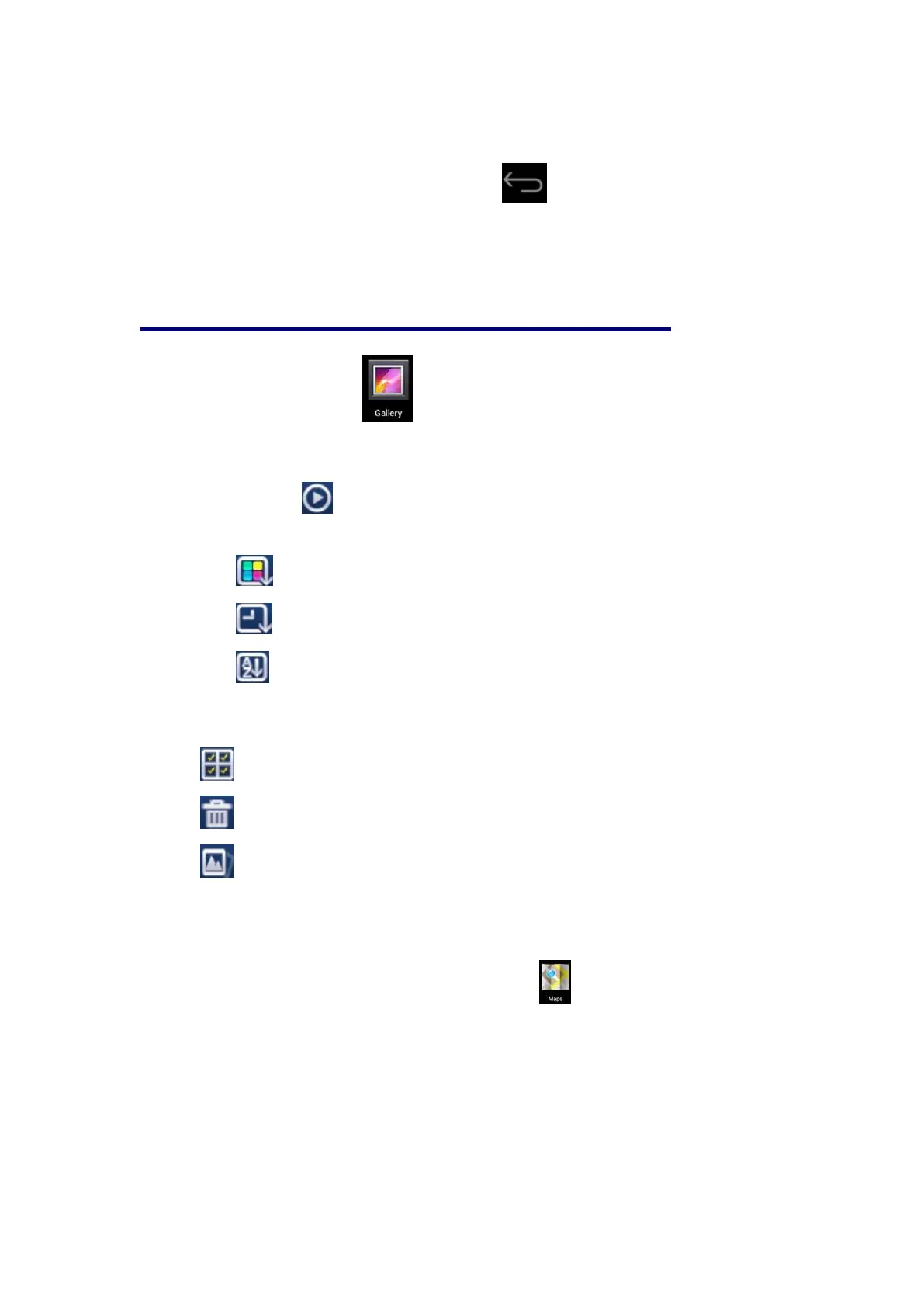51
3. Tap on the screen to adjust the video (including volume, pause/play,
brightness, etc.)
4. Press the Back key or tap the icon to return to My Video
interface.
23. Gallery
☆
☆☆
☆ The compatible picture formats are: JPEG, BMP, GIF, PNG
1. Tap the gallery icon and then tap a picture group.
2. Tap a picture to browse.
3. Press the Back key to return to the picture group interface.
4. Tap the icon to play the lantern slides. The lantern slide modes include
common, classic, dynamic, sweet, warm and party.
5. Tap to arrange the pictures by color
6. Tap to arrange the pictures by time.
7. Tap to arrange the pictures by name.
Enter a picture group, tap and hold a picture to enter multiple choices state, in
which you can delete pictures and switch dynamic wallpaper
1. -- Multiple choices
2. -- Delete
3. -- Dynamic wallpaper switch
24. Maps
☆
☆☆
☆ This function requires Internet connection.
After connecting to the Internet, tap the map icon to open your current
position automatically; as shown below, you can search desired information;