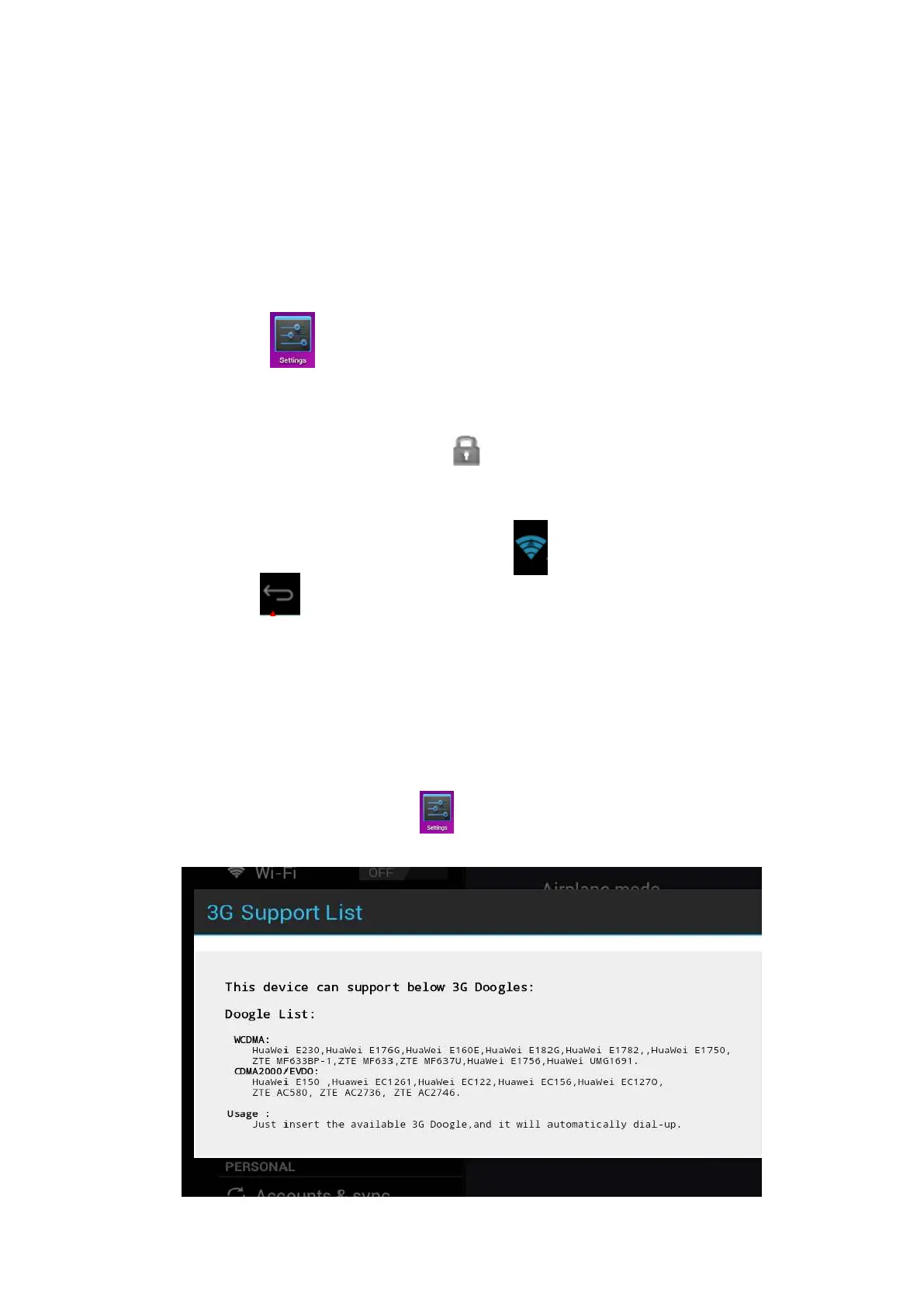34
● Always keep the device and battery away from heat source.
Start-up
Press and hold the power switch for five seconds.
Wi-Fi network settings
Since many functions require Wi-Fi connection, please configure the Wi-Fi
network before operation.
1. Click → Wireless and network.
2. Select to turn on Wi-Fi.
The device will automatically scan and list all available Wi-Fi networks. If
the Wi-Fi connection has icon, you need to enter the valid
password.
3. Tap a Wi-Fi connection → if password is required, please enter the valid
password → tap Connect, and the icon appears on the desktop
after connecting to Wi-Fi network.
4. Tap to return to the desktop.
☆
☆☆
☆ If you set to hide Wi-Fi, it won’t be scanned automatically. Please tap
Add Wi-Fi Network, and then enter corresponding information to add the
Wi-Fi.
3G network settings
1. To connect to 3G network, please select the 3G Doogle that the device
supports. The device only supports external USB 3G Doogles. The 3G
support list can be found in → Wireless and network → More → 3G
support.
