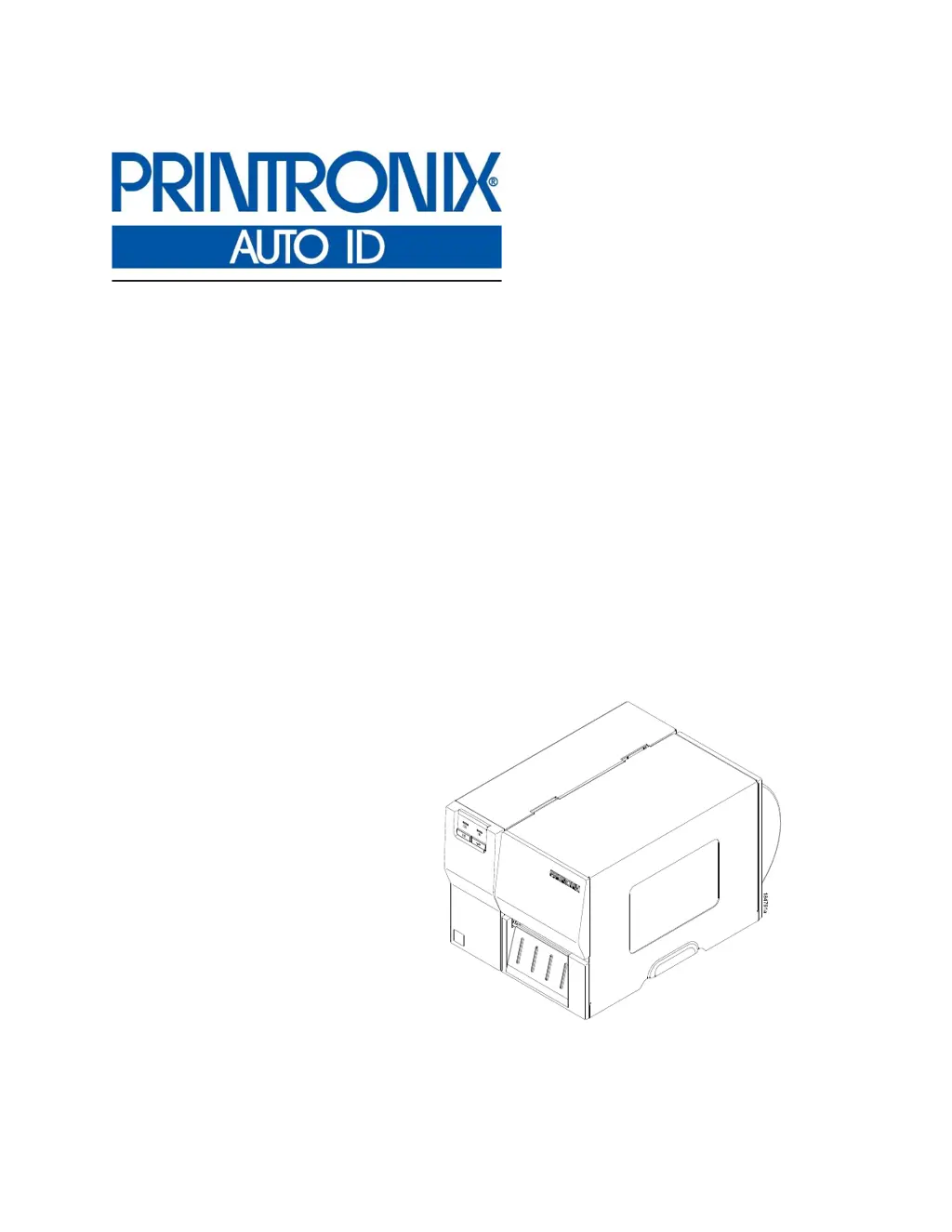What to do if Printronix Label Maker shows Head Open?
- LlroseAug 12, 2025
If your Printronix Label Maker displays 'Head Open', it means the printer has detected that the pivoting deck is up. To resolve this: 1. Close the pivoting deck by pressing down firmly on both sides until the latch fully engages. 2. Press the Feed Key.