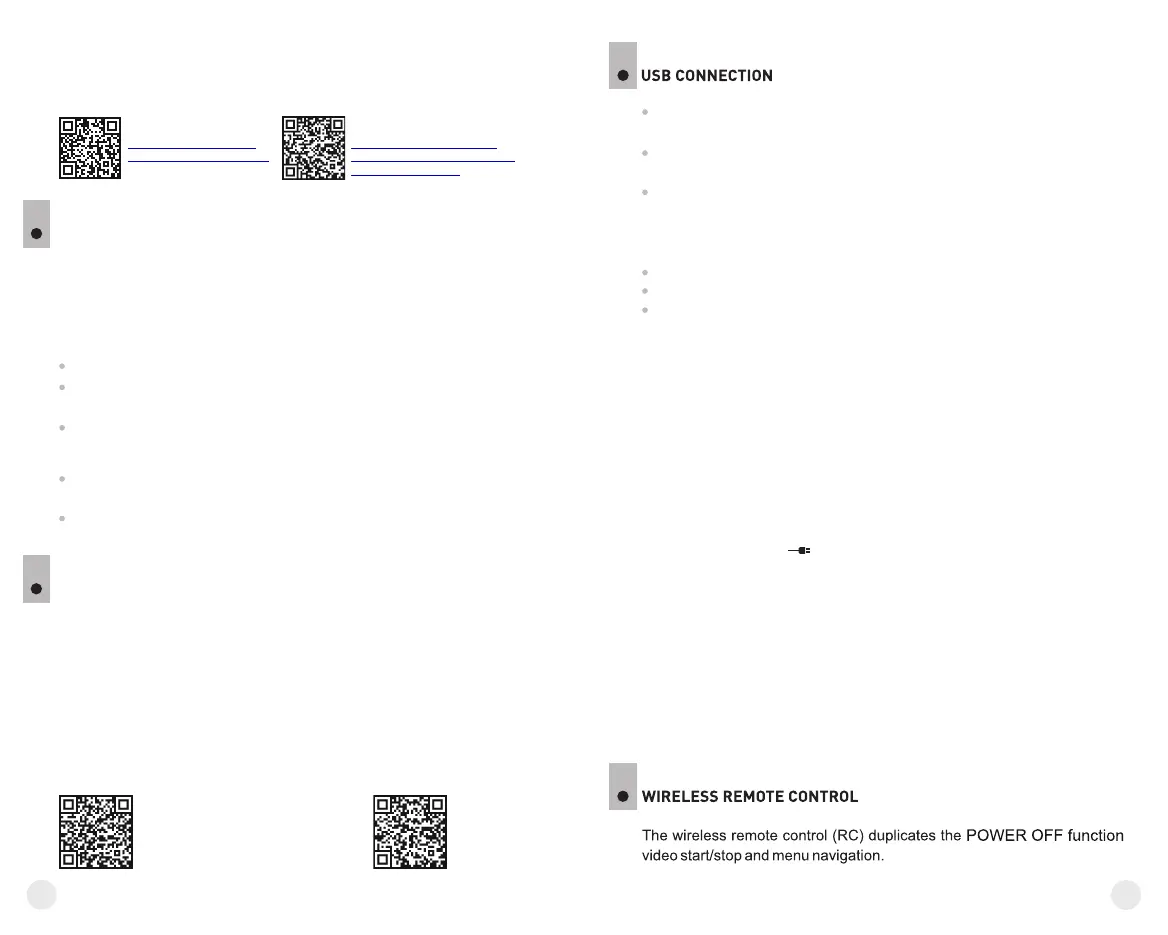22
21
To playback video files recorded by the unit on iOS-based computers, we
recommend that you use VLC video player or Elmedia player.
Download links and QR codes are shown below:
VLC VIDEO PLAYER
ELMEDIA VIDEO PLAYER
http://www.videolan.org/
vlc/download-macosx.html
https://itunes.apple.com/us/
app/elmedia-multiformat-video/
id937759555?mt=12
The DISPLAY OFF function activates stand-by mode which allows the
unit to be quickly powered on.
Operating scenarios for the «Display off» function:
Scenario 1. The unit is turned off. Turn the unit on and activate
«Display off».
Turn on the unit on with a short press of the ON (9) button.
Activate «Display off» with a long press of the ON button.
Message “Display off” with countdown appears.
Release the ON button.
Scenario 2. «Display off» is on, the unit needs to be turned off.
Hold down the ON button. Message “Display off” with countdown
appears (1,2,3)
Hold down the ON button until the unit turns off (the unit turns off after
1 is reached).
STREAM VISION
19
Forward FN supports Stream Vision technology which allows you to
stream an image from the display of your unit to a smartphone or PC
tablet via Wi-Fi in real time mode. You can find further guidelines on
Stream Vision on our web site www.pulsar-nv.com
Note: the Stream Vision application allows you to update the firmware
features of your unit.
Scan the QR codes to download Stream Vision free of charge:
Google Play (Android OS): iTunes (iOS):
FUNCTION DISPLAY OFF
18
Power
In this mode your PC/laptop is used as an external power supply. The
status bar shows icon . The unit keep on operating and all functions
are accessible.
Note: The Battery Pack installed in the attachment is not being charged!
USB disconnection.
When USB is disconnected from the unit where connection is in the USB
Mass storage mode, the unit remains on the OFF state. Turn the unit ON
for further operation.
When USB is disconnected from the unit when in the Power mode, the
unit turns off.
Connect one end of the USB cable to the Micro-USB (14) port of your
unit, and the other end to the USB port of your PC/laptop.
Turn the unit on with a short press of the ON (9) button (unit that has
been turned off cannot be detected by your computer).
Your unit will be detected by the computer automatically; no drivers
need to be installed.
Two connection modes will appear on the display:
Memory card (external memory) and Power.
Select connection mode with the RIGHT (6) and LEFT (8) buttons.
Confirm selection with a short press of the M (7) button.
Connection modes:
Memory card (external memory). In this mode the unit is detected by
the computer as a flash card. This mode is designed for work with the files
saved in attachment's memory. Unit's functions are not available in this
mode; the unit turns off automatically.
- If video recording was in progress when connection was made,
recording stops and video is saved.
20
21
