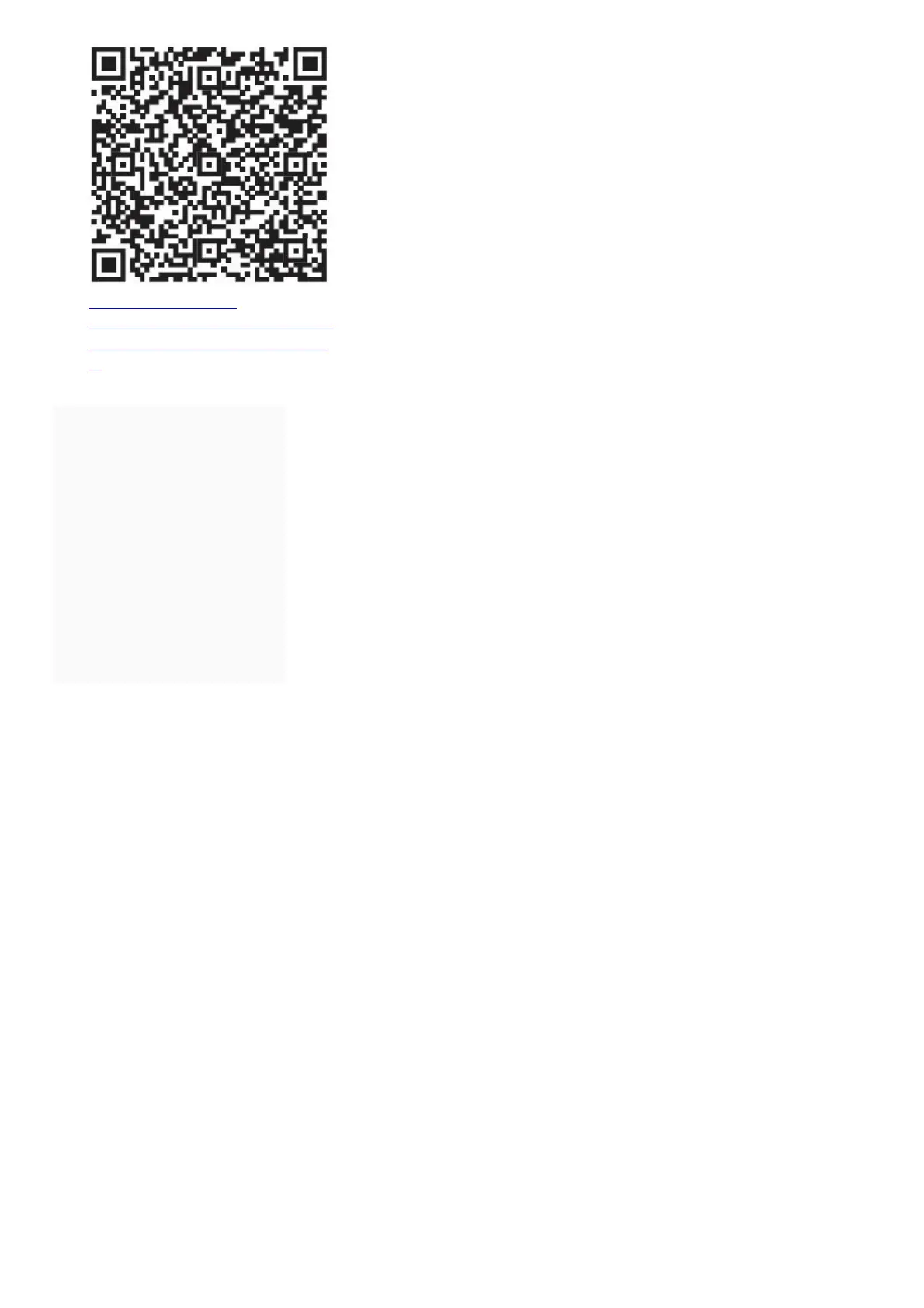https://www.pulsar-
nv.com/glo/products/33/thermal-
imaging-scopes/helion-version-
2/
Contents [ hide
1 Operation
2 Components and
Controls
3 Buttons Operation
4 Battery pack charging
5 Stream Vision App
6 Specifications
7 Package Contents
8 File Downloads
9 References
10 Related Manuals
Operation
Powering on and image setup
• Open the lens cover (1).
• Press the ON/OFF button (2) briefly to power the device on.
• Adjust the sharp resolution of the symbols on the display by rotating the dioptre adjustment ring of the eyepiece (3).
• Rotate the lens focus ring (4) to focus on the visual target.
• Enter the main menu with a long press of the Menu button and select the desired calibration mode: manual (M),
semi-automatic (SA) or automatic (A).
• Press the ON/OFF button (2) briefly (when the calibration mode is SA or M) to calibrate the image. Close the lens
cover for manual calibration.
• Select the desired operating mode (Forest / Rocks / Identification / User mode) by briefly pressing the UP button.
User mode allows to change and save user brightness and contrast settings.
• Select the appropriate color palette by long pressing the UP button.
• Adjust the brightness, display contrast, smooth digital zoom (see the “Quick menu functions” section of the full
version of the manual.).
• To change the lens, slide the lens lock toward the power button, rotate the lens toward the power supply, and
carefully remove the lens. Install the new lens by sliding the lock back, rotate the lens toward the control buttons until
it clicks. Configure the image as described above. To display the magnified image properly, configure the lens type in
the basic settings of the device(Lens selection menu item).
• Upon completion of operation turn the device off by long pressing the ON/ OFF button (2).
Components and Controls
