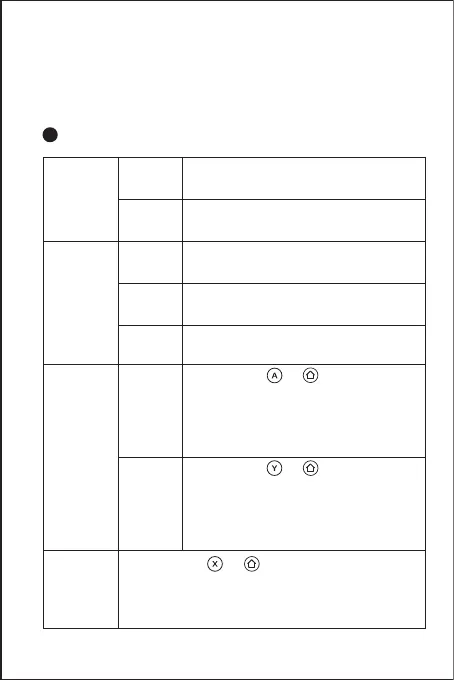search controller, then click “PXN-P30” to pair. Connect
successfully when the red LED indicator keeps on.
Step ④: Enter the game to play.
12
ILLUMINATION PATTERNS
Charging
Function
ON/OFF
Android
HID Mode
Plug and
Play Mode
Short press POWER button,
Battery Indicator Status [Red LED Lighting]
Press POWER button for 3 seconds,
Battery Indicator Status [Red LED OFF]
Battery Indicator Status
[Red LED Flashes Slowly]
Battery Indicator Status
[Red LED Keeps ON]
Battery Indicator Status
[Red LED Flashes Quickly]
①After pressed and buttons,
Modes Indicator Status
[Blue LED Flashes Quickly],
②Modes Indicator Status When Connected
[Blue LED Keeps ON]
①After pressed and buttons,
Modes Indicator Status
[Green LED Flashes Quickly],
②Modes Indicator Status When Connected
[Green LED Keeps ON]
①After pressed and buttons,
Modes Indicator Status [Red LED Flashes Quickly],
②Modes Indicator Status When Connected
[Red LED Keeps ON]
ON
OFF
During
Charging
Full
Charged
Insucient
Battery
Android
iOS