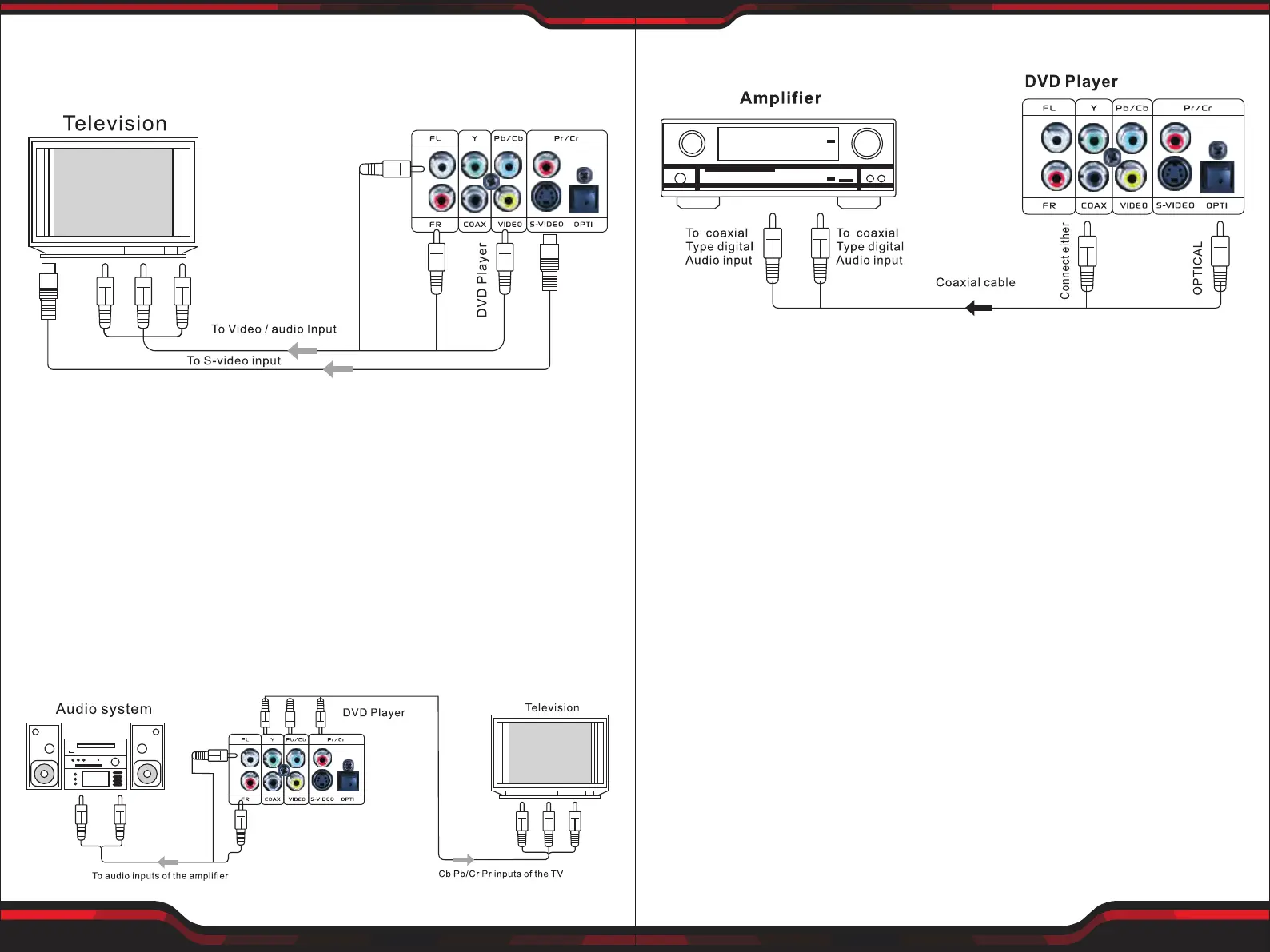www.PyleUSA.com
14
www.PyleUSA.com
15
Connecting to an Amplier Equipment
BASIC PLAYBACK
Preparations
• When you want to view a disc, turn on the TV and select the video input
connected to the unit.
Basic Playback
1. Press POWER switch in the front panel to ON, the unit turns on and the TV
screen will display the start logo. If a disc is already in the tray, it will begin to
play once the power is on.
2. Press OPEN/CLOSE to open the disc tray, place a disc on the disc tray.
• There are two different disc sizes. Place the disc in the correct guide on the
disc tray. If the disc is out of the guide, it may damage the disc and cause the
unit to malfunction.
• Do not place disc which is unplayable in this unit.
3. Press OPEN/CLOSE to close the disc tray, the playback will automatically start.
• Some disc maybe can not playback automatically, you can press PLAY
button to start playback.
4. Some disc may start playback with a menu, use the cursor button on the
remote controller to select menu options and press PLAY to start, or press
digits to select a menu options directly.
Pause/Step playback
1. Press PAUSE/STEP rst time to pause playback (still mode). The sound will be
muted during still mode.
2. Press STEP continuous to single step forward to the next frame in the video.
3. Press PLAY to resume normal playback.
BASIC CONNECTION
Connecting to a TV with Audio/Video cable
• If the TV has an S-video input, connect the DVD player with an S-video cable.
When using an S-video cable, do not connect the yellow video cable.
Note: The volume adjusting here only works when it's connected to a power
amplier.
While it's connected to TV set without speakers, the volume can not be adjusted
on this device. You can only adjust the volume on the TV set.
Connecting to an Audio System
