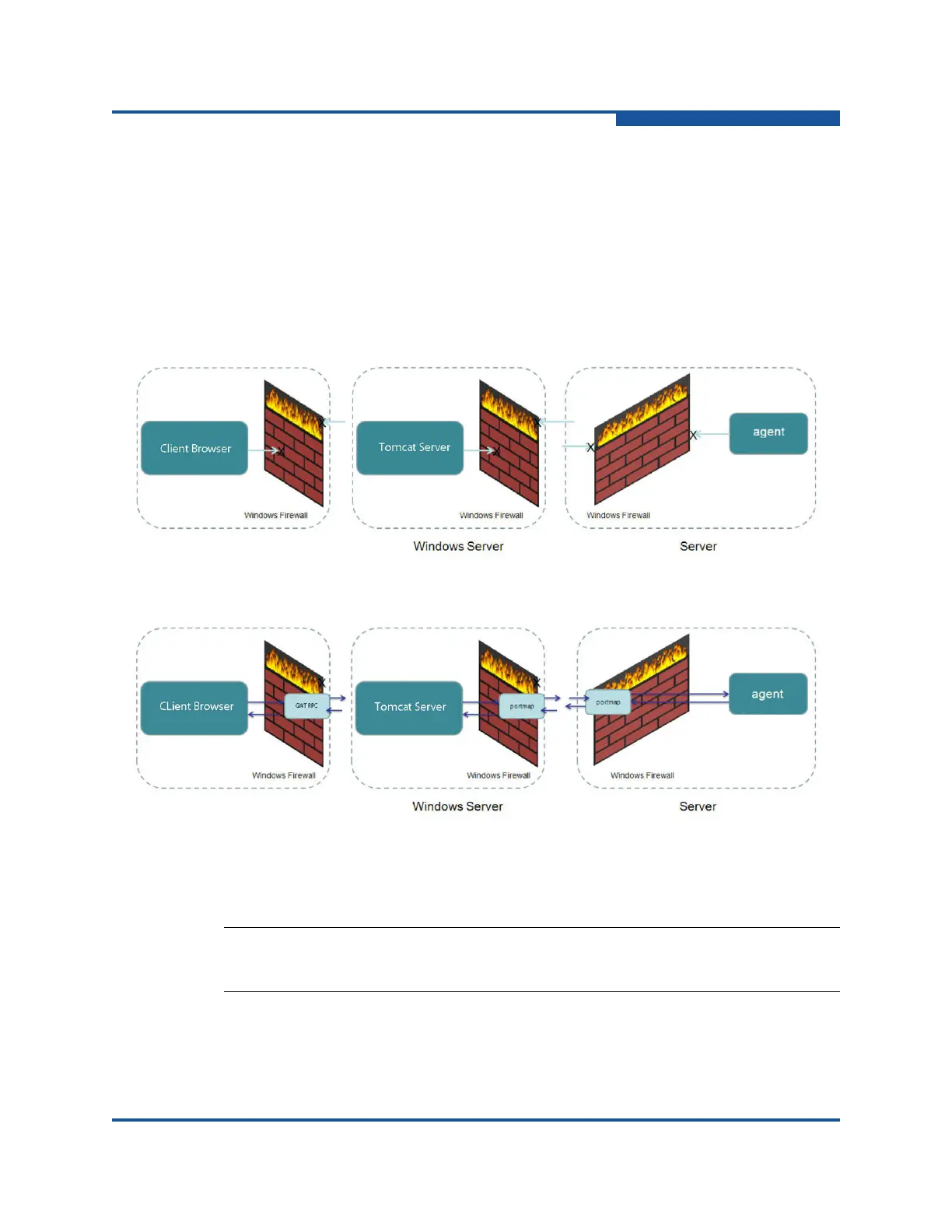2–Installing QConvergeConsole
Installing QConvergeConsole in a Linux Environment
SN0054669-00 C 2-5
i. When asked When do you want this rule to be applied to Domain,
Public?, click All.
j. Enter a name and description for each rule.
5. Click Outbound Rules, and then repeat steps 3 and 4.
6. For the changes to take effect, restart the Windows firewall.
7. If any agent was previously running, restart it.
Figure 2-1 shows the default Windows firewall settings block QCC, and Figure 2-2
shows how modifying the settings lets QCC connect to remote hosts.
Figure 2-1. Default Windows Firewall Settings (QCC Blocked)
Figure 2-2. Modified Firewall Settings (QCC Allowed to Connect to Remote Hosts)
Installing QConvergeConsole in a Linux Environment
You have the option of installing QConvergeConsole in a Linux environment using
either a GUI or CLI method. To install from the CLI, see “Installing
QConvergeConsole in Silent Mode” on page 2-6.
NOTE:
Before installing QConvergeConsole, be sure to read the Note on page 2-1.
