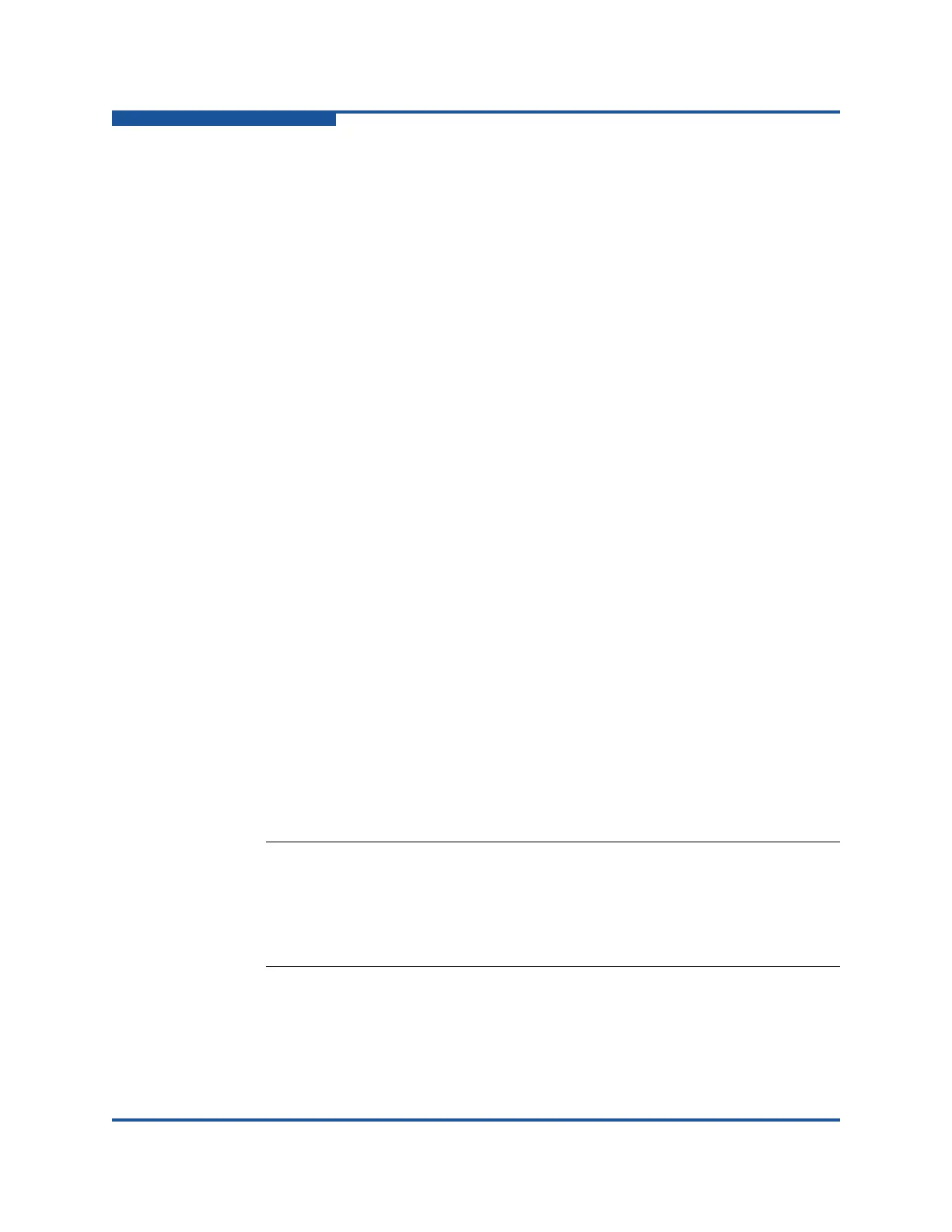3–Getting Started
Browsing Help Contents
3-4 SN0054669-00 C
Browsing Help Contents
Access the QConvergeConsole help system to view detailed information about
using the utility. For a high-level list of topics covered in the help system, see
“What’s in the Help System” on page viii.
To view the help system from the main window:
1. Open the Help menu, and then click Browse Contents.
The help window shows a navigation pane on the left and a topic pane on
the right.
2. In the navigation pane, select one of the following tabs to locate the
information you want to view:
Contents lists topics organized by task, much like the table of contents
in this user's guide. This list also includes book icons that you can
open and close to show and hide topics related to the book title. Click a
closed book icon to open it and view a list of topics. Click an opened
book icon to close it and hide its topics. Click the title of any book or
topic to view its content in the topic pane.
Index provides an alphabetically arranged list of keywords. To jump to
a keyword, start typing it in the text box. Click any index entry to view a
related topic in the topic pane. If a keyword has more than one topic
associated with it, a popup menu opens, listing related topics you can
select.
Search provides access to all topics contained in the help system
using advanced search capabilities. Type one or more keywords in the
text box, and then press
ENTER
. The search tool lists all topics that
meet your search criteria. Select any topic to view its contents in the
topic pane. The search tool accepts Boolean expressions (such as
AND, OR, and NOT), as well as nested expressions. It also accepts
exact strings entered between quotation marks. It does not support
wild cards.
NOTE:
The Search and Index tools work best when running the help system
using the Internet Explorer or Firefox browsers. Although the help
topics appear correctly in Chrome or Safari browsers, they do not
support the features required to view the Index and Search results.
