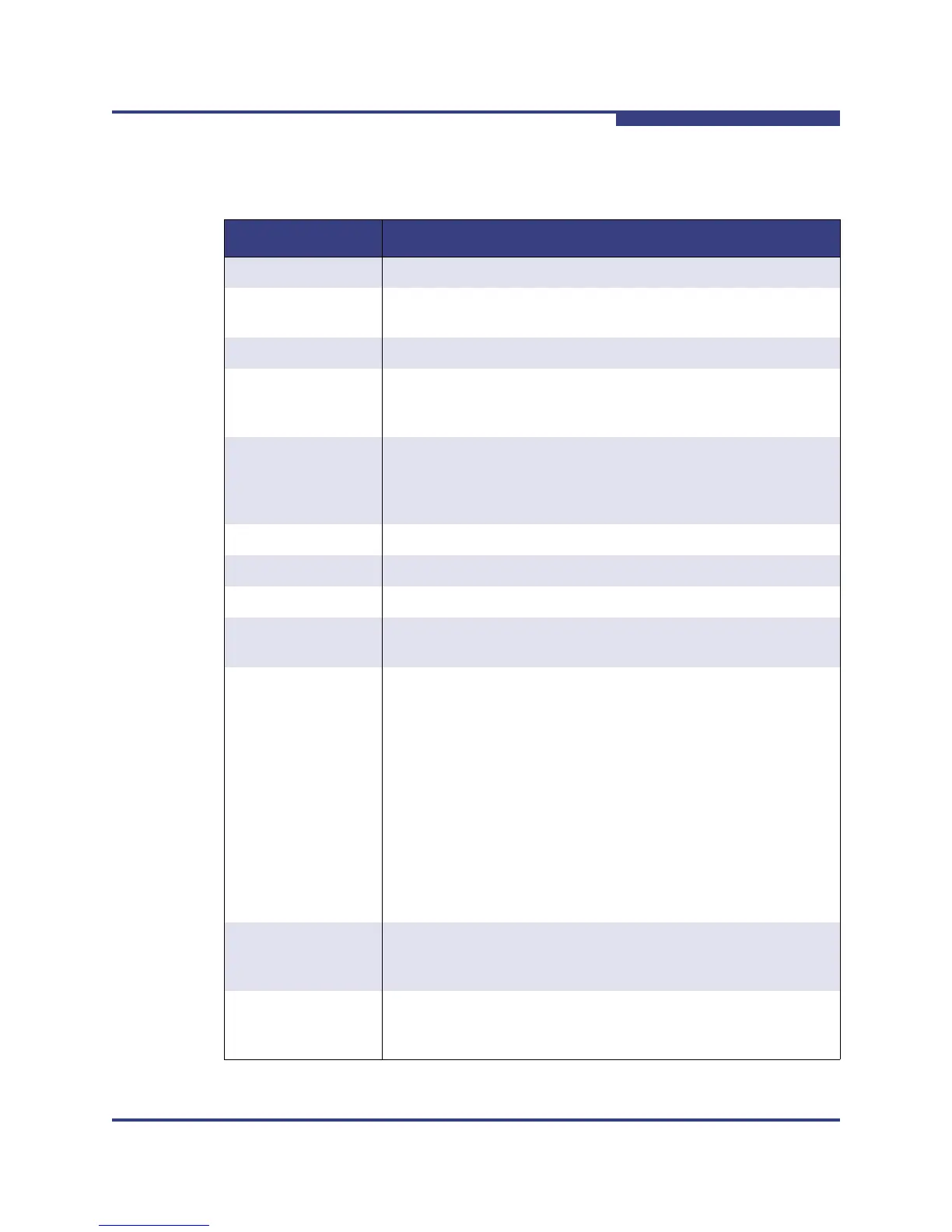5 – Managing Ports
Viewing and Configuring Ports
59264-02 A 5-11
A
The Port Properties dialog entries are listed in Table 5-3.
Table 5-3. Port Properties Dialog Entries
State Description
Port The current port name
Symbolic Name To change, click in the field and enter the new port symbolic
name.
Port WWN The world wide name of the port.
Operational State The port state that is currently active. This value may be different
from the administrative port state, for example due to an error
condition.
Configured State The port state (Online, Offline, Diagnostics, or Down) saved in
the switch configuration, either by the user or at the factory. This
value is persistent; it will be maintained during a switch reset,
and will be used after a reset to set the port operational state.
Operational Speed The port speed that is currently active.
Configured Speed The port speed saved in the switch configuration.
Running Type The port type that is currently active.
Configured Type The port type saved in the switch configuration. To change, click
in the field and select an option from the drop-down list.
I/O Stream Guard The I/O Stream Guard option suppresses the Registered State
Change Notification (RSCN) messages on a port basis. I/O
Stream Guard should be enabled only on ports connected to ini-
tiator devices. To change, click in the field and select an option
from the drop-down list. The options are:
Enable - suppresses the reception of RSCN messages from
other ports for which I/O Stream Guard is enabled.
Disable - allows free transmission and reception of RSCN
messages.
Auto - suppresses the reception of RSCN messages when
the port is connected to an initiator device with an HBA. The
default is Auto.
Device Scan The Device Scan feature queries the connected device during
login for FC-4 descriptor information. Disable this option only if
the scan creates a conflict with the connected device.
Select to Propagate
Changes to Entire
Column
To propagate the same change to all selected ports, select the
check box before making a change to a port.
