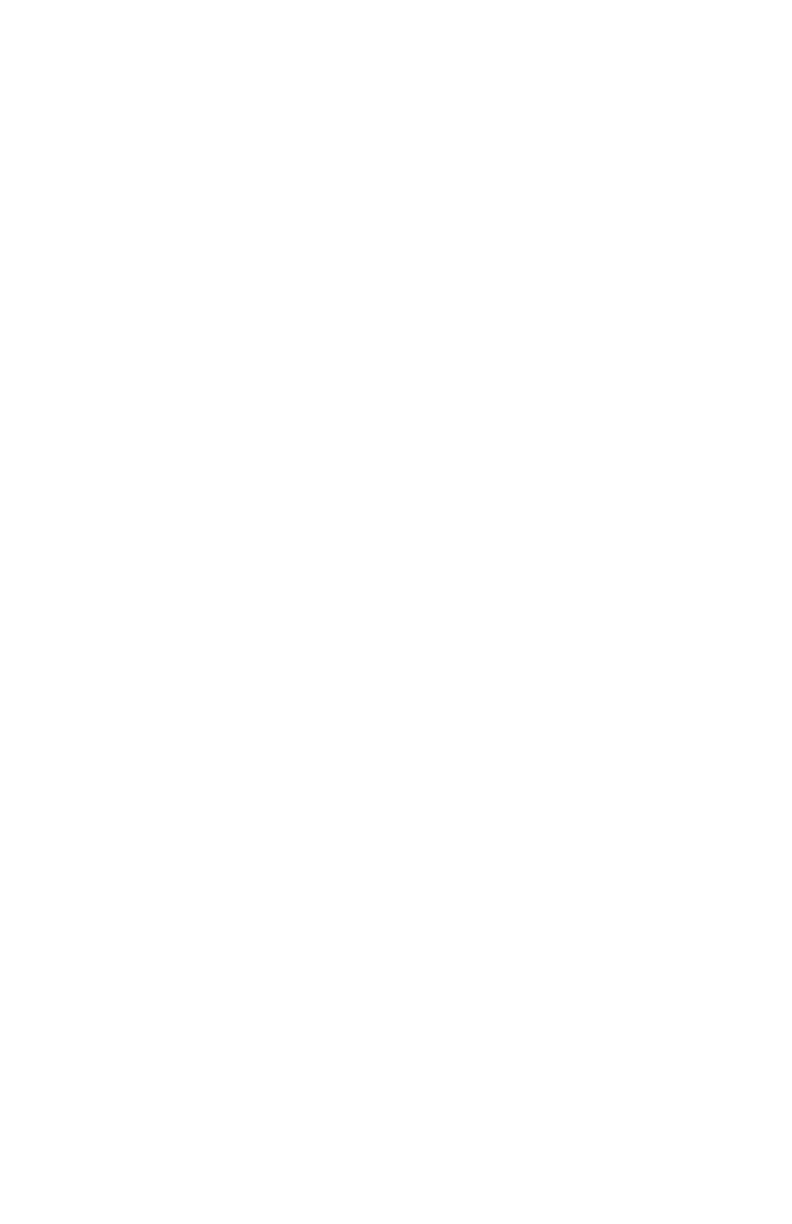And Now for the Software
In this section, we’ll explain how to install the recording software packages that came with
your Que! CD-R or CD-RW Drive.
PC User
Step 1 Install the Easy CD-Creator software
• Insert the Adaptec Software CD into the CD-ROM Drive.
• Double click on the “My Computer“ icon.
• Double click on the Adaptec CD software icon.
• Open the Easy CD Creator folder.
• Select the preferred Language folder.
• Double click on the Setup file.
• Then follow the software instructions.
Step 2 Install the Direct CD software
• Insert the Adaptec Software CD into the CD-ROM drive.
• Double click on the “My Computer” icon.
• Open the Direct CD folder.
• Double click on the Setup icon.
• Then follow the Software instructions.
Mac User
Step 1 Install the Adaptec Toast program
• Insert the Adaptec Software CD into the CD-ROM drive.
• Double click on the Toast CD-ROM icon.
• Select the preferred Language folder.
• Select Install.
• Then follow the software instructions.
Step 2 Install the Direct CD software
• Insert the Adaptec Software CD into the CD-ROM drive.
• Double click on the Direct CD icon.
• Then follow the software instructions.