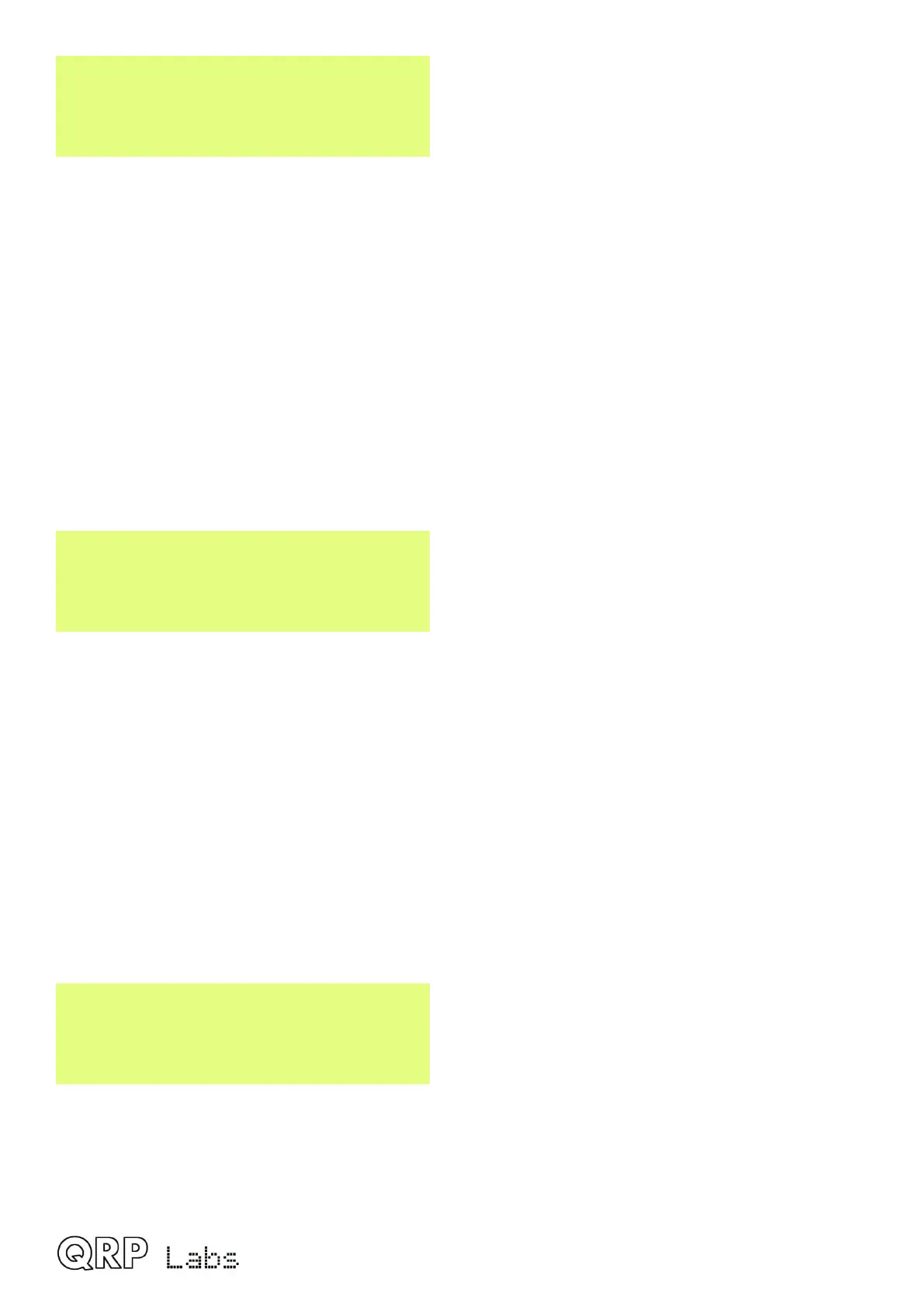Sidetone abs/rel
Relative
This setting determines how the Sidetone volume setting is applied. There are two possible values
as follows:
• Relative: the sidetone level is set by the “Sidetone volume” parameter, however it is also
affected by the main volume control. As you increase the volume for example, by turning
the volume control clockwise, the received signals AND the sidetone volume both increase
by the same amount.
• Absolute: the sidetone level is fixed by the “Sidetone volume” parameter, regardless of the
setting of the main volume control. If you adjust the main volume, it only changes the sound
level of the received signals, the sidetone level remains the same.
5.9 Frequency presets menu
There are 16 frequency presets, labelled 1 to 16. This example shows Preset 5:
Preset 5
14,020,000
All of the Preset menu items are NUMBER types. Refer to the “Editing a NUMBER parameter”
section above for instructions on how to edit a NUMBER parameter.
It is also convenient to load the current VFO into the preset memories as described in the section
above titled “Frequency Presets”.
5.10 Messages menu
There are 14 configuration items in the Messages menu. The first 12 are the stored messages,
each of which is up to 50 characters long. These are followed by the Interval and Repeats
parameters.
The stored message presets are 50 characters long, and edited as per the “text” editing procedure
described previously.
Message 1
Turn the TUNE knob to select the Message from 1 to 12 which you wish to edit, then press the
“Select” button. Now you can edit the message text in one of two ways:
1) Choose each character individually from the list, using the TUNE knob to select the desired
character; when you have chosen the correct character, press the “Select” button to move
QMX operang manual; rmware 1_00_012 20
