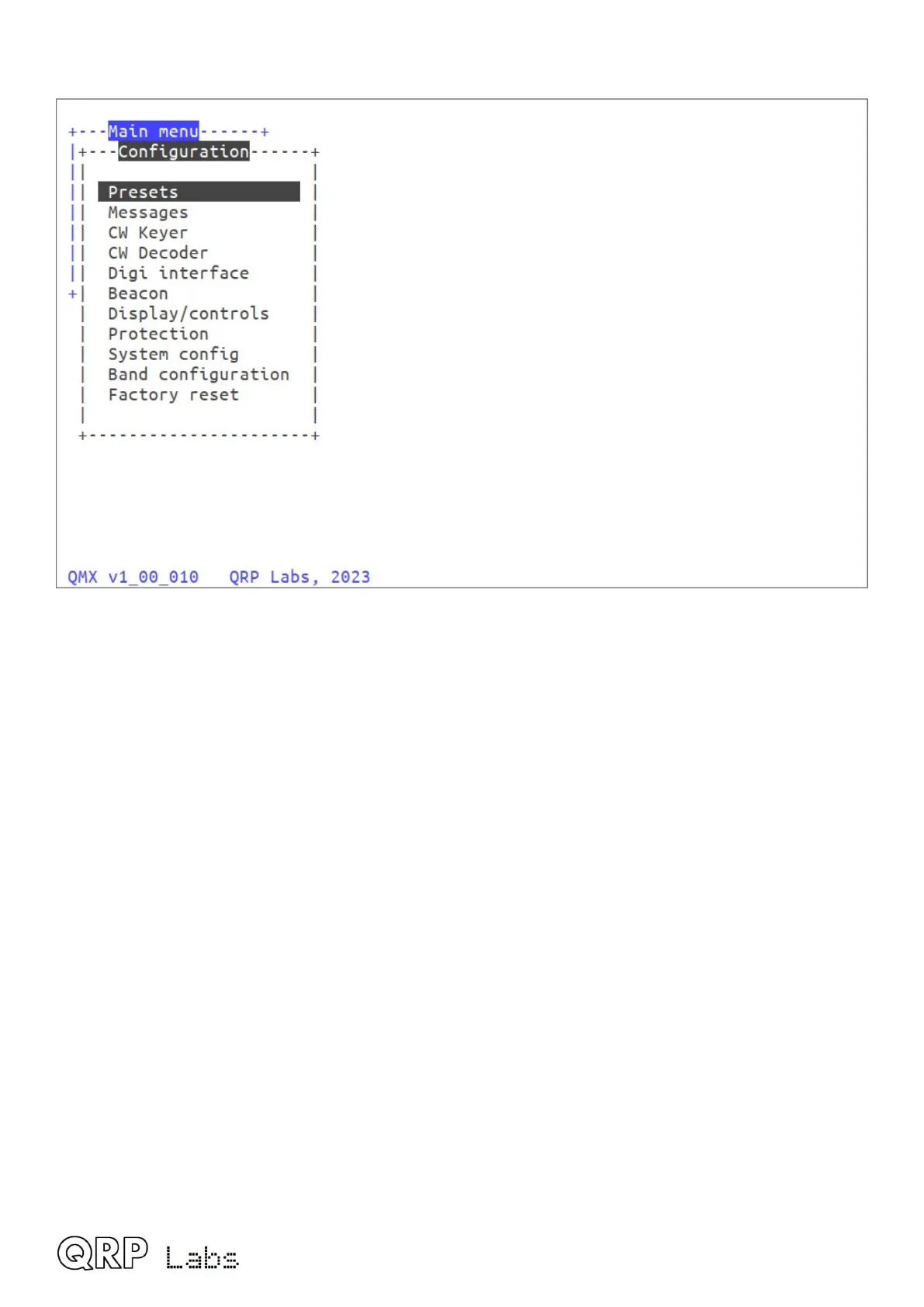8.4 Configuration menu
Use the arrow keys to scroll up and down menu items, and the Enter key to select one. The first
item on the main menu is “configuration”. The configuration menu shows a list of sub-menus which
closely correspond to the menus available on the QMX LCD itself, which were described in a
previous section of this manual. In fact, the menus are driven from the same code module and
menu structure; the terminal presentation and the QMX LCD/buttons user interface are different
views into the same menu and configuration system.
A minor difference is the Band Configuration screen, which is NOT available via the LCD menu
(refer to the next section). Furthermore the “Update firmware” option is not shown on the
Configuration menu; in the terminal, Update firmware is an item in the “System” menu, not the
Configuration.
The default configuration parameters are suitable for the vast majority of operating use.
Use the up/down arrows to select the item you wish to edit. The cursor is positioned at the last
character of the value. Numeric values have a defined field length. You can press the backspace
key to delete the current entry in whole or in part, and type in the new value. For non-numeric (list)
configuration parameters, you can use the left and right arrow keys to choose between the
available values. For text entry, you can only type at the end of the text, there is no facility to move
back within the text and edit an earlier part of the text line.
Note that entering the Configuration menu in the terminal locks out the Configuration menu on the
QMX LCD, and vice versa. Furthermore, in general, as per the configuration menu on the LCD,
configuration parameters do not take effect until you leave the Configuration menu system.
Remember to press Ctrl-Q to exit a sub-menu and move to the next higher menu.
Refer to the QMX Configuration (LCD/buttons/knobs) section for details of all the configuration
parameters.
QMX operang manual; rmware 1_00_012 62
