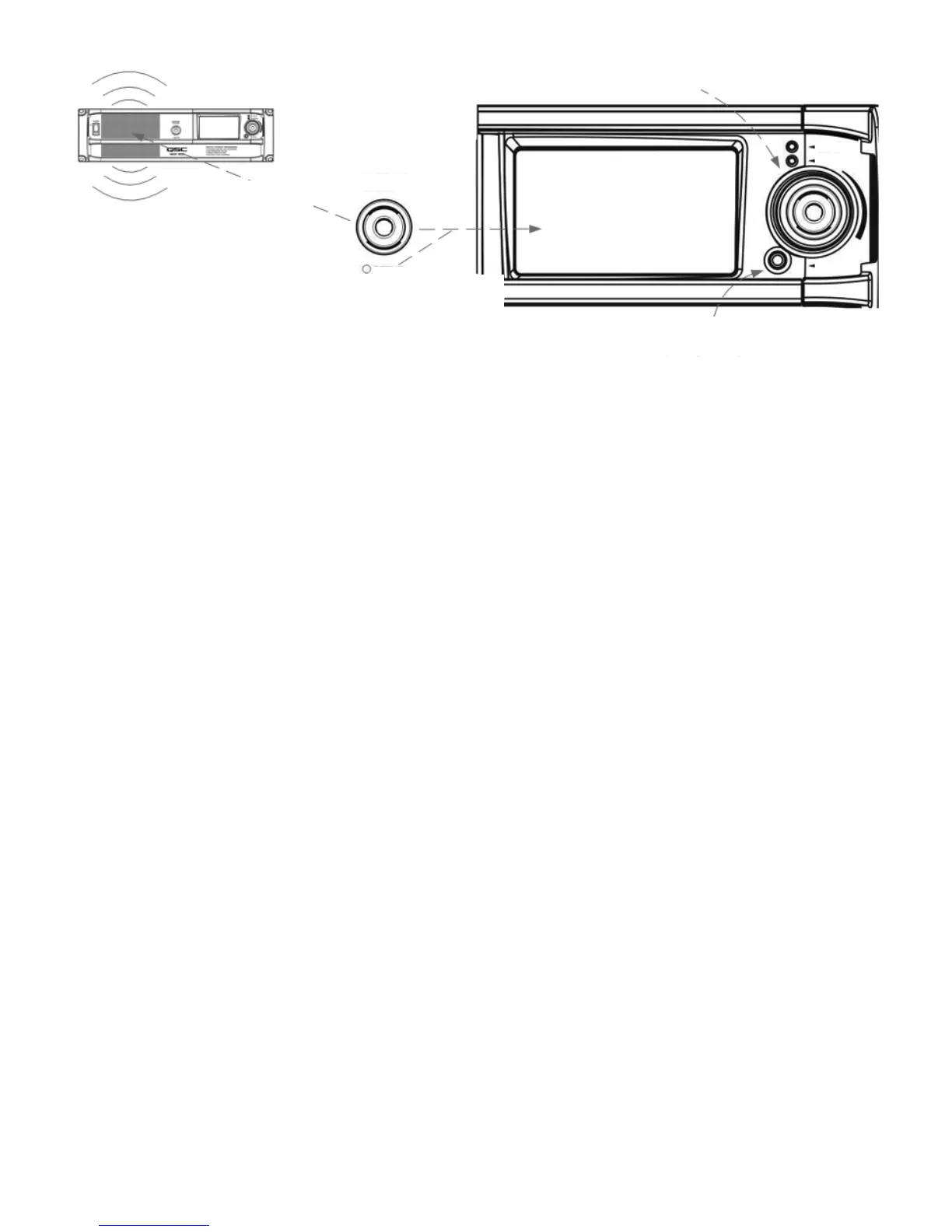10
Front Panel User Interface Details
Front Panel UI
The DCP front panel includes a 480 x 272 pixel, 4.3", color TFT display with a touch control interface and a 16:9 wide screen aspect ratio. The touch
control “user interface” allows authorized system operators to recall previously configured presets, adjust levels, change monitor tap points etc. The
“Monitor Volume” knob is used to manipulate these parameters when the DCP is in “setup mode” (indicated when the “SETUP” LED in the middle of
the Monitor Volume knob is illuminated green).
The Monitor Volume is also used to change the level of the amplified monitor signal feeding the DCP front panel speaker when the DCP is in “monitor
mode” (indicated when the “SETUP” LED is not illuminated).
The global “Mute” button, when engaged, mutes all audio outputs. Engagement of the Mute button is indicated when the red LED in the mute button
cap is illuminated. Normal operation (non-muted) is indicated through illumination of the Mute button cap with a green LED.
The large rotary encoder knob to the right of the touch control LCD is the master level control for the auditorium sound system. Adjusting this control
manipulates the level of the audio signal fed to all audio outputs.
Setup Overview
Initial configuration of the DCP is performed through QSC’s DCP Manager™ software, which must be installed on a Windows
®
PC or laptop computer.
Once the software is installed on the computer, the computer can then be connected to the DCP product via a USB connection.
A system designer would typically begin high-level configuration by defining the basic system topology and distribution of audio within the DCP
Manager application. This involves selecting the audio sources for the DCP program inputs, auditorium sound format, amplification and speaker
design and whether additional devices (such as BASIS™ devices) are included in the system design for the purposes of expanding the quantity of
DataPort outputs or for locating the amplifiers remotely for example: outside of the projection booth… behind the projection screen. Presets can be
created to accommodate multiple audio sources or distribution topologies (i.e.., to support different configurations for the main theatre presentation
and for alternative content/non-sync audio) and/or to support multiple auditorium mixes or multi-use applications.
Once the high-level configuration is complete, the rest of system can be connected to the DCP and/or powered up and completion of the DSP
configuration, assignment of levels, application of architectural delay etc. and system tuning can commence.
Note that recalling of system presets and adjustment of system parameters such as output and monitor levels, monitor tap points etc. can be made
through the front panel user interface (the touch control LCD and associated rotary encoders) by authorized users.
The Setup Overview on the following pages is a general application guide showing the installation steps required for a basic system. Refer to the Help
Files in DCP Manager and the QSControl.net™ suite of applications for detailed setup and configuration instructions and for system examples. The
QSC Cinema Products web pages are also a good source of information for application notes and system design assistance.
Monitor Mode:
Controls volume to
front panel speaker
MONITOR
VOLUME
Setup Mode:
Adjust parameter values
displayed on screen
SETUP
Global Mute affects all Audio outputs
(all amplifier inputs)
Touch Control
User Interface
Master auditorium
level control
MUTE
POWER
FAULT
