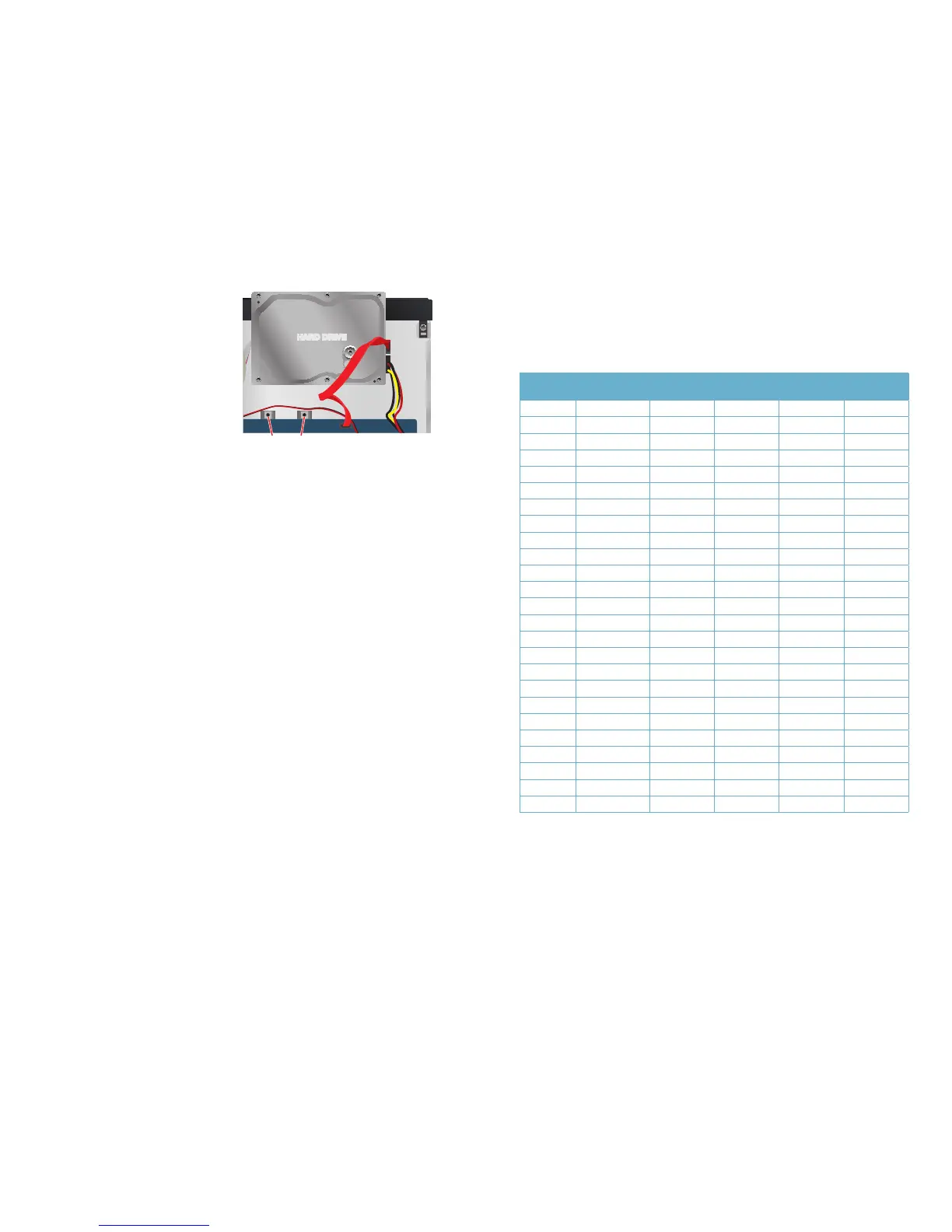128 129
STEP 4. Connect the power and data
cables. Press firmly, but do not
force them onto the pins or you may
damage them. The connectors are
“keyed” to ensure they are connected
in the proper position.
STEP 5. Attach hard drive to the base of
the DVR with screws using the four
mounting holes.
STEP 6. Replace the DVR cover and
secure.
DATA
CABLE
POWER
CABLE
HARD DRIVE
HARD DRIVE
MOUNTING HOLES
FOR HARD DRIVE
PICTURE 9-3
9.2 CALCULATING THE RECORDING CAPACITY OF A HARD DRIVE
While the physical data capacity of a hard drive is fixed, how much video you can record upon
it depends on your recording configurations. Higher quality recordings will take up more space
on the drive and setting the DVR to record for more frequently will fill it up more rapidly.
To determine the optimal capacity for your purposes, the chart below to estimate the size of
hard drive that you’ll need.
VIDEO
FORMAT
RESOLUTION FRAME RATE
(FPS)
VIDEO
QUALITY
BIT RATE
(bps)
SPACE USED
(MB/h)
NTSC/PAL CIF 30/25 Highest 1000k 465
Higher 768k 297
Medium 512k 230
Lower 256k 115
Lowest 128k 56
D1 30/25 Highest 2M 912
Higher 1.5M 512
Medium 1M 468
Lower 768k 300
Lowest 512k 244
D1 7.5/6 Highest 500k 228
Higher 375k 128
Medium 250k 117
Lower 192k 75
Lowest 128k 61
1080P 30/25 Highest 48M 5400
Higher 36M 4052
Medium 28M 3152
Lower 16M 1800
Lowest 6M 676
7.5/6 Highest 12M 1350
Higher 9M 1013
Medium 7M 788
Lower 4M 450
Lowest 1.5M 169
The formula for calculating the required disk space is:
Total Recording Capacity = Used space per hour (MB/h) x Recording time (hour) x
number of channels
Example: A customer is using the NTSC format (30 frames per second), CIF resolution
with video quality set to Lowest and a total of 16 Channels. He wants the unit to record
continuously for a month. Therefore, the calculation will look like this:
56(MB/h), x 24 (hours/day) x 30 (days) x 16 (channels) = 645,120MB or 650GB
Installing a 750GB SATA hard drive should provide enough space for one month’s continuous
recording time at those settings.
