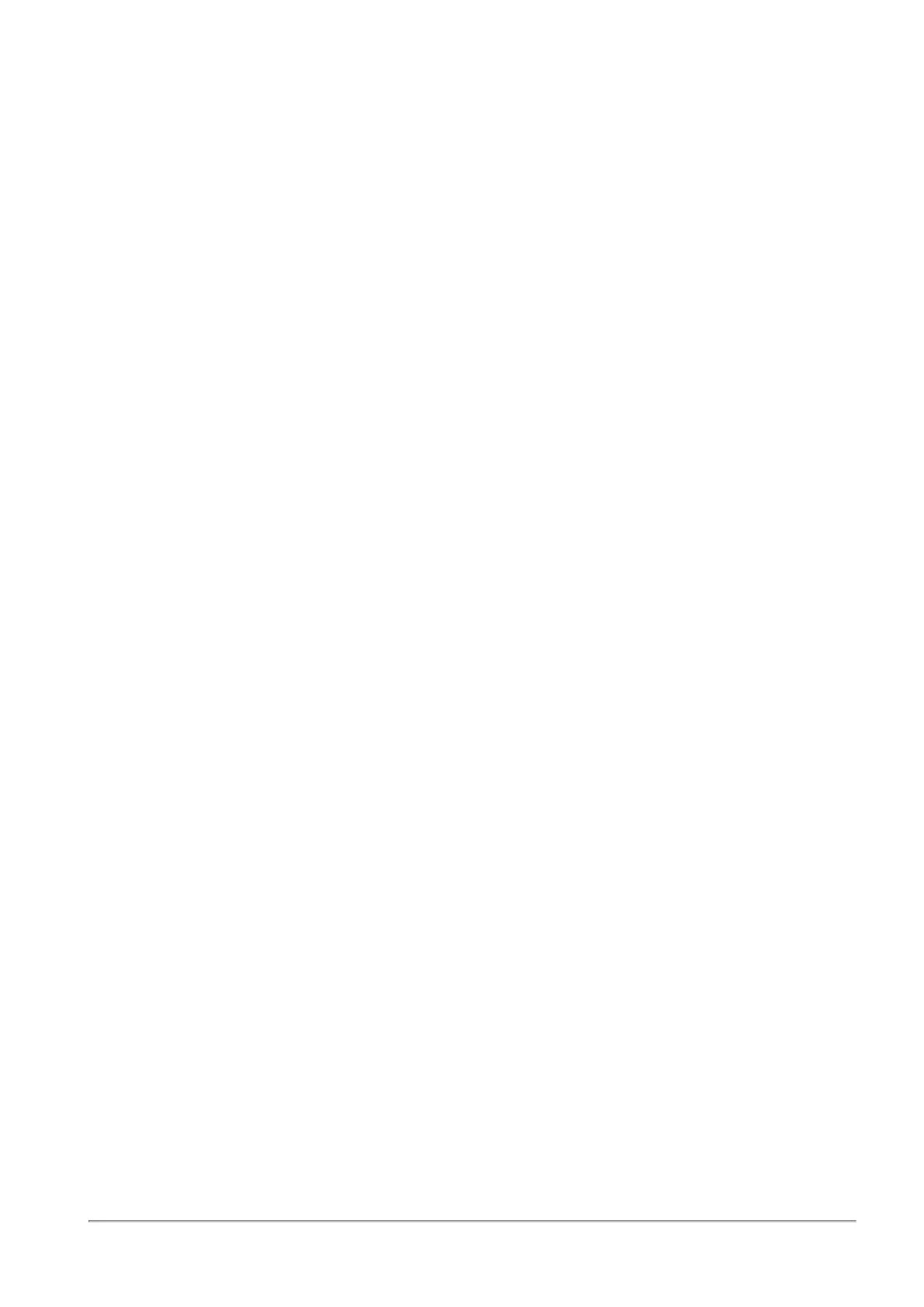Advanced - Creating and Editing NAT Rules
Quantum Spark 1500, 1600 and 1800 Appliance Series R80.20.40 Locally Managed Administration Guide | 180
To create a new NAT rule:
1. Click the arrow next to New.
2. Click one of the available positioning options for the rule: On Top, On Bottom, Above Selected, or
Under Selected.
The Add Rule window opens. It shows the rule fields in two manners:
n
A rule summary sentence with default values.
n
A table with the rule base fields in a table.
3. Click the links in the rule summary or the table cells to select network objects or options that fill out the
Rule Base fields. See the descriptions above.
4. In the Write a comment field, enter optional text that describes the rule. This is shown as a comment
below the rule in NAT Manual Rules.
5. Select the Hide multiple sources behind the translated source address/es if you want the original
source to contain multiple IP addresses, IP ranges, networks, etc. and the translated source to be a
single IP address.
When this option is not selected, you can still use an IP range in the Original Source and a different IP
range of the same size in the Translated Source. This rule does the IP address translation from one
range to another, respectively (the first IP in the first range is translated to the first IP in the second
range, etc.).
6. Click Apply.
To edit a rule:
Note for Access Policy rules - you can only edit the tracking options for automatically generated rules.
1. Select a rule and click Edit.
2. Edit the fields as necessary.
3. Click Apply.
To delete a rule:
1. Select a rule and click Delete.
2. Click Yes in the confirmation message.
To enable or disable a rule:
n
To disable a manually defined rule that you have added to the rule base, select the rule and click
Disable.
n
To enable a manually defined rule that you have previously disabled, select the rule and click Enable.
To change the rule order:
1. Select the rule to move.
2. Drag and drop it to the necessary position.
Note - You can only change the order of manually defined rules.
