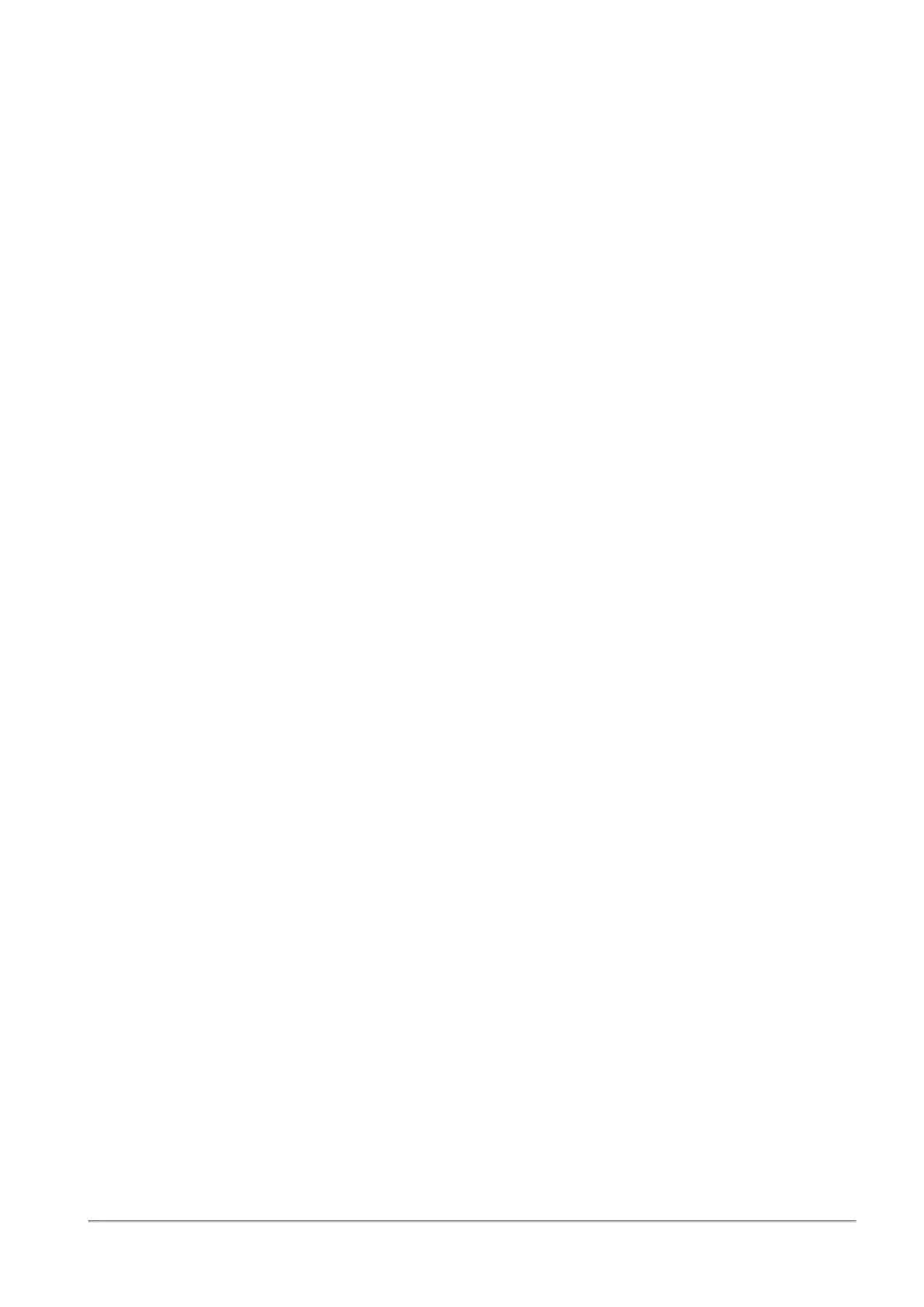Advanced Threat Prevention Engine Settings
Quantum Spark 1500, 1600 and 1800 Appliance Series R80.20.40 Locally Managed Administration Guide | 209
To enable POP3S or IMAP scans:
1. On the Threat Prevention > Engine Settings page, under Anti-Virus Scanned protocols, select the
Mail (SMTP, POP3 and IMAP) checkbox.
2. On the Access Policy > SSL Inspection Policy page, select the checkbox to enable SSL traffic
inspection.
3. Under Protocols to inspect, select POP3S or IMAP.
4. Click Apply.
To configure the Anti-Virus settings:
1. Select one of the protected scope options:
n
Scan incoming files from - Select one of these interfaces from which to scan incoming files:
l
External and DMZ - Files that originate from external and the DMZ interfaces are
inspected.
Note - DMZ is not supported in 1530 / 1550 appliances.
l
External - Files that originate from external interfaces are inspected.
l
All - Files transferred between all interfaces are inspected.
n
Scan both incoming and outgoing files - Files that originate from outside the organization and
from within the organization to the Internet are inspected.
2. Select the protocols to scan for the selected scope:
n
HTTP (on any port)
n
Mail (SMTP, POP3 and IMAP
n
FTP
You must activate the SSL traffic inspection to scan HTTP and IMAP encrypted traffic. To activate,
click the link or go to Access Policy > SSL Inspection Policy.
3. Select one of the file type policy options:
n
Process file types known to contain malware
n
Process all file types
