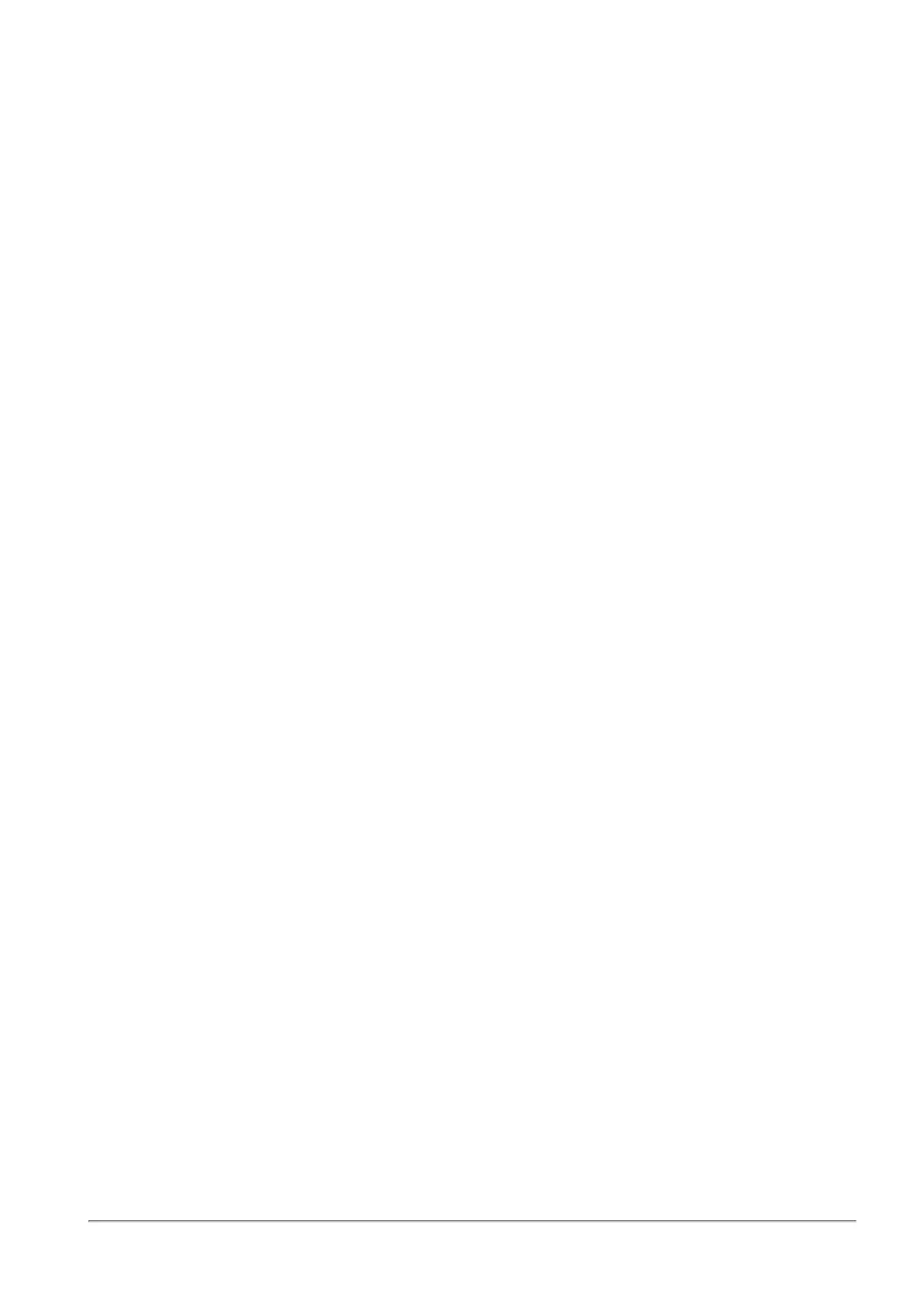Managing VPN
Quantum Spark 1500, 1600 and 1800 Appliance Series R80.20.40 Locally Managed Administration Guide | 219
To assign a VPN certificate:
1. Select the SSL VPN check box.
2. Click Certificate authentication.
The Certificate authentication window opens. The list of uploaded certificates shows in the drop down
menu.
3. Select the certificate name.
Note - You cannot select the default Web portal certificate.
4. Click Apply.
To send users remote access usage instructions:
1. Click the How to connect link next to the relevant remote access method.
2. Click the E-mail these instructions to automatically open a pre-filled email that contains the
instructions.
3. Click Close.
To change the Remote Access port settings:
If the default remote access port (port 443) and a server use the same port, a conflict message shows. You
must change the default remote access port if the Check Point VPN client, Mobile client, or SSL VPN remote
access methods are enabled as they use port 443 by default.
1. Click the Change port link.
The Remote Access Port Settings window opens.
2. In Remote Access port, enter a new port number.
3. Make sure Reserve port 443 for port forwarding is selected.
4. Click Apply.
