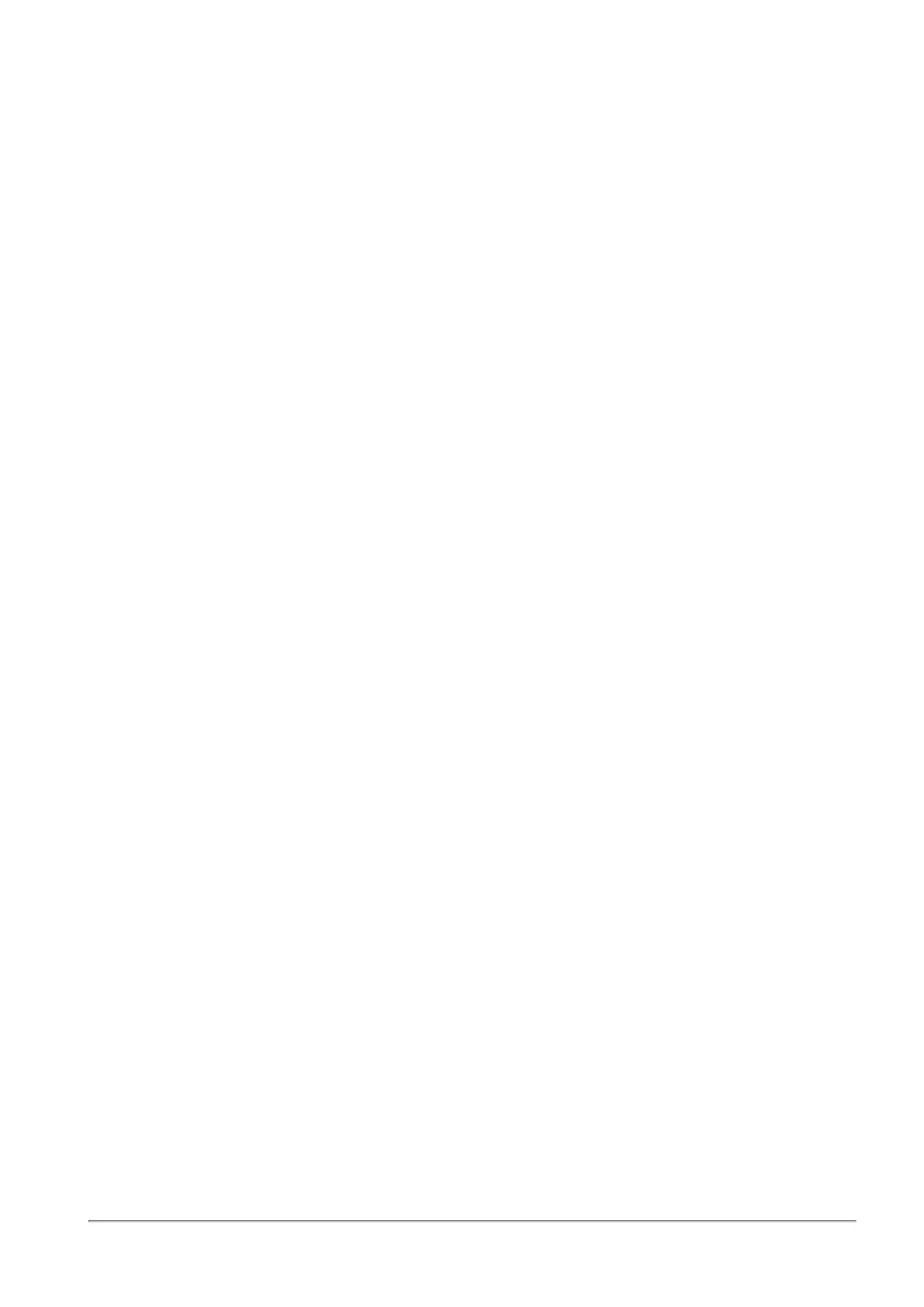Managing Applications & URLs
Quantum Spark 1500, 1600 and 1800 Appliance Series R80.20.40 Locally Managed Administration Guide | 266
To create a custom URL:
1. Select New > URL.
2. Enter the URL.
3. Click Apply.
You can use the URL in a rule.
To create a custom application:
1. Select New > Application.
2. Enter a name for the custom application.
3. Select a Primary category from the list.
4. Select All URLs are regular expressions if you want to use regular expressions instead of partial
strings. Regular expressions use PCRE syntax (for example, to block www.malicioussite.com using
a regular expression you can use .*\.malicioussite\.com)
5. Click New to add a partial string or regular expression that the appliance will detect in the URL and
then Click OK.
6. Do step 5 to add more related strings or regular expressions. The custom application will be matched
if one of the strings or expressions is found.
7. Click the Additional Categories tab to select more categories if necessary.
8. Click Apply.
You can use the application in a rule.
To create a custom applications group:
1. Select New > Applications Group.
2. Enter a Group name.
3. Select the applications and categories to add as group members. To filter the selection list by
common, categories, custom, or all, click the link.
The group members window shows a quick view of the selected items. You can quickly remove a
selected item by clicking the x next to it.
4. If necessary, click New to add a custom application or URL to the list. For information on creating a
custom application, see above.
5. Click Apply.
You can use the custom application group in a rule.
