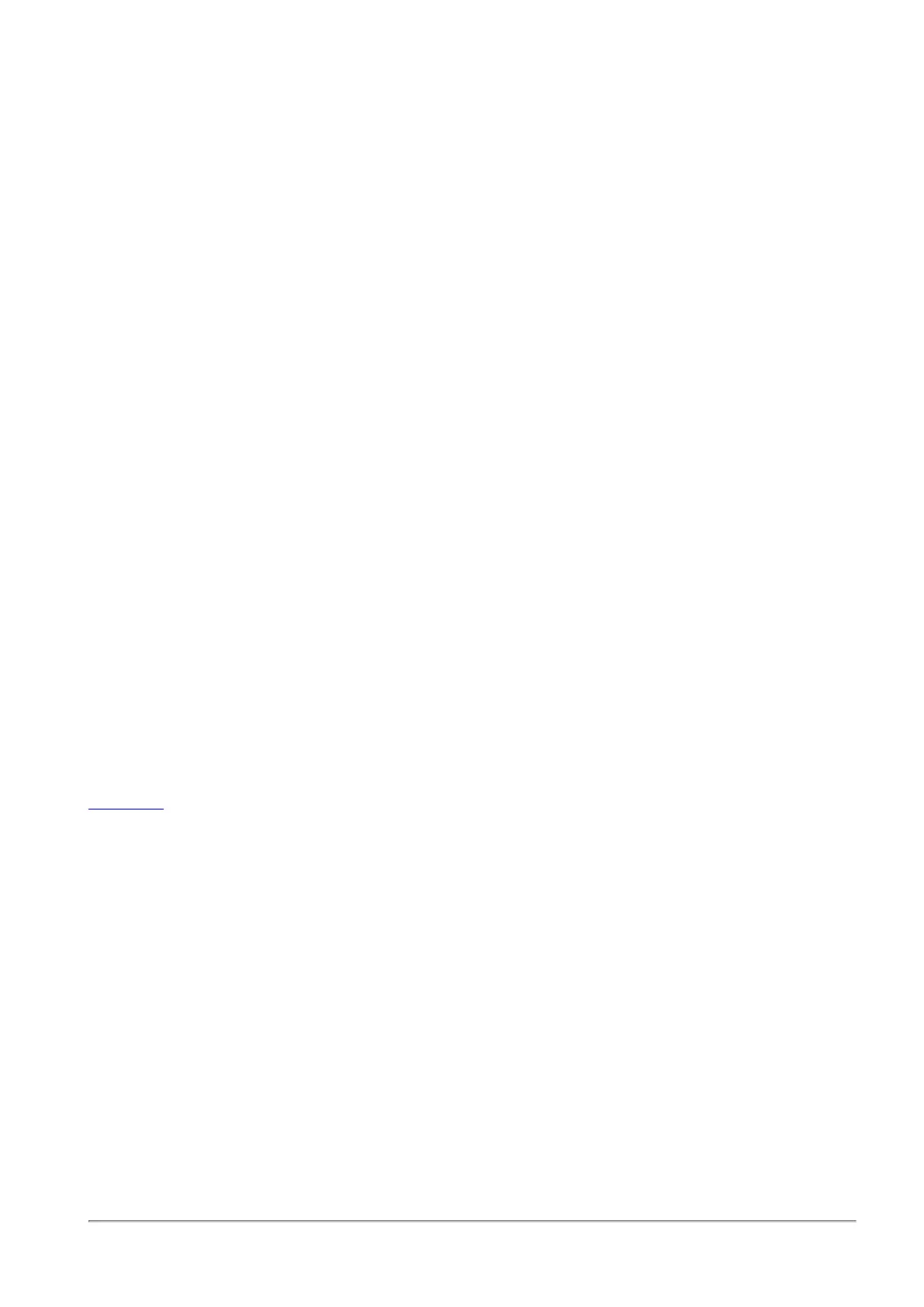Using System Tools
Quantum Spark 1500, 1600 and 1800 Appliance Series R80.20.40 Locally Managed Administration Guide | 53
To ping or trace an IP address:
1. Enter an IP or host name in the Device Name or IP Address field.
2. Click Ping or Trace Route. The output appears in the Command Output window.
3. Click Close to return to the Tools page.
To perform a DNS lookup:
1. Enter aHost Name or IP Address.
2. Click Lookup. The output appears in the Command Output window.
3. Click Close to return to the Tools page.
To capture packets:
If a packet capture file exists, a note shows the date of the file and you can download it before you start a
new packet capture that overwrites the existing file.
1. Select an option from the Select Network list.
2. Click Start and then Stop when you want to stop packet capturing.
3. Click Download File to view or save the capture file.
You can activate packet capture and go to other WebUI application pages while the packet capture runs in
the background. However, the packet capture stops automatically if the WebUI session ends. Make sure
you return to the packet capture page, stop and download the capture result before you end the WebUI
session.
Note - The capture utility uses tcpdump tool. The Check Point "fw monitor" tool is available through the
command line interface.
Windows driver
When the mini-USB is used as a console connector, Windows does not automatically detect and download
the driver needed for serial communication. You must manually install the driver. For more information, see
sk111713.
To download the Windows driver for Mini-USB console socket:
Click the Download link.
Note - This page is available from the Home, Device, and Logs & Monitoring tabs.
