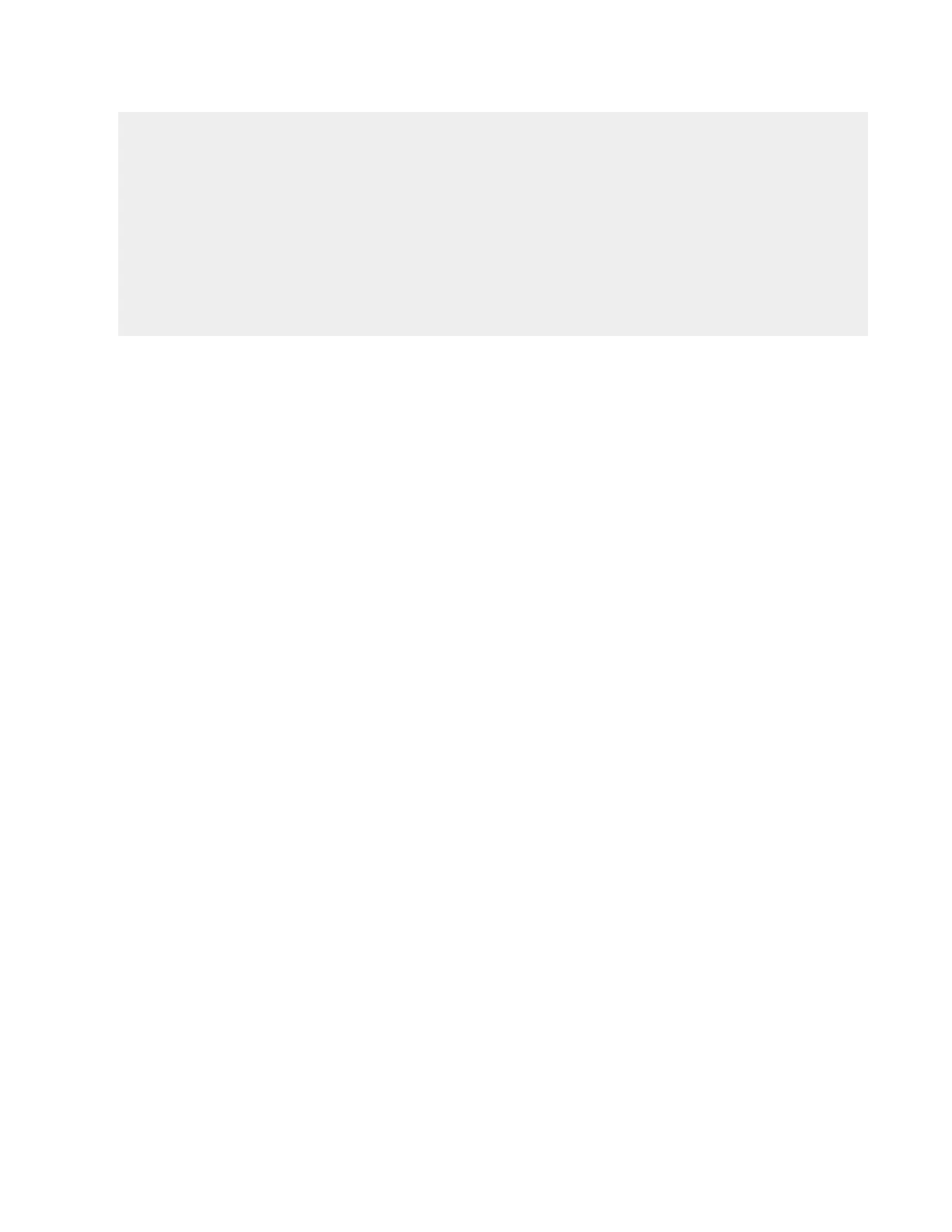Initializing the Storage Arrays and Software
Quantum DXi6900 Installation Guide 58
All done with 'Qarray1'
Done with Qarray1
All shell jobs finished.
RAID initialization is now running in the background.
You should reboot so that the DXi node can properly see all the new LUNs.
After the reboot, log in and continue the PTO menu steps.
Reboot now [y/n]?
10. You must reboot the system for the Node to properly see all new LUNs. Type y and press <Enter> to
reboot the system.
Wait for the system to boot. (This can take up to 10 minutes.)
11. Access the PTO Menu again:
a. Using a terminal emulation program that supports SSH (like PuTTY), connect to the Node with the
following IP address: 10.17.21.1
b. Enter ServiceLogin for the user name and then enter the service password (Qa@SmX7!).
c. At the command prompt, type the following command and press <Enter>:
sudo -i sh
d. At the command prompt, type the following command and press <Enter>:
sh /opt/DXi/scripts/service.sh
e. Type the option for Pick to Order (PTO) and press <Enter>.
12. On the Pick to Order Menu, type the option for Software initialize and press <Enter>.
The system displays the following message:
This will start the Software initialization.
Do you want to continue (y/n)?
13. Type y and press <Enter>.
The system configures the StorNext file system, creates a blockpool index, and performs other tasks.
This can take several minutes. When the initialization is complete, the following message displays:
Software successfully initialized.
Run 'Finalize PTO' option.
14. On the Pick to Order Menu, type the option for Finalize PTO and press <Enter>.
The system displays the following message:
PTO is now Disabled.
Reboot to start the DXi stack [y/n]?
15. Type y and press <Enter>.
