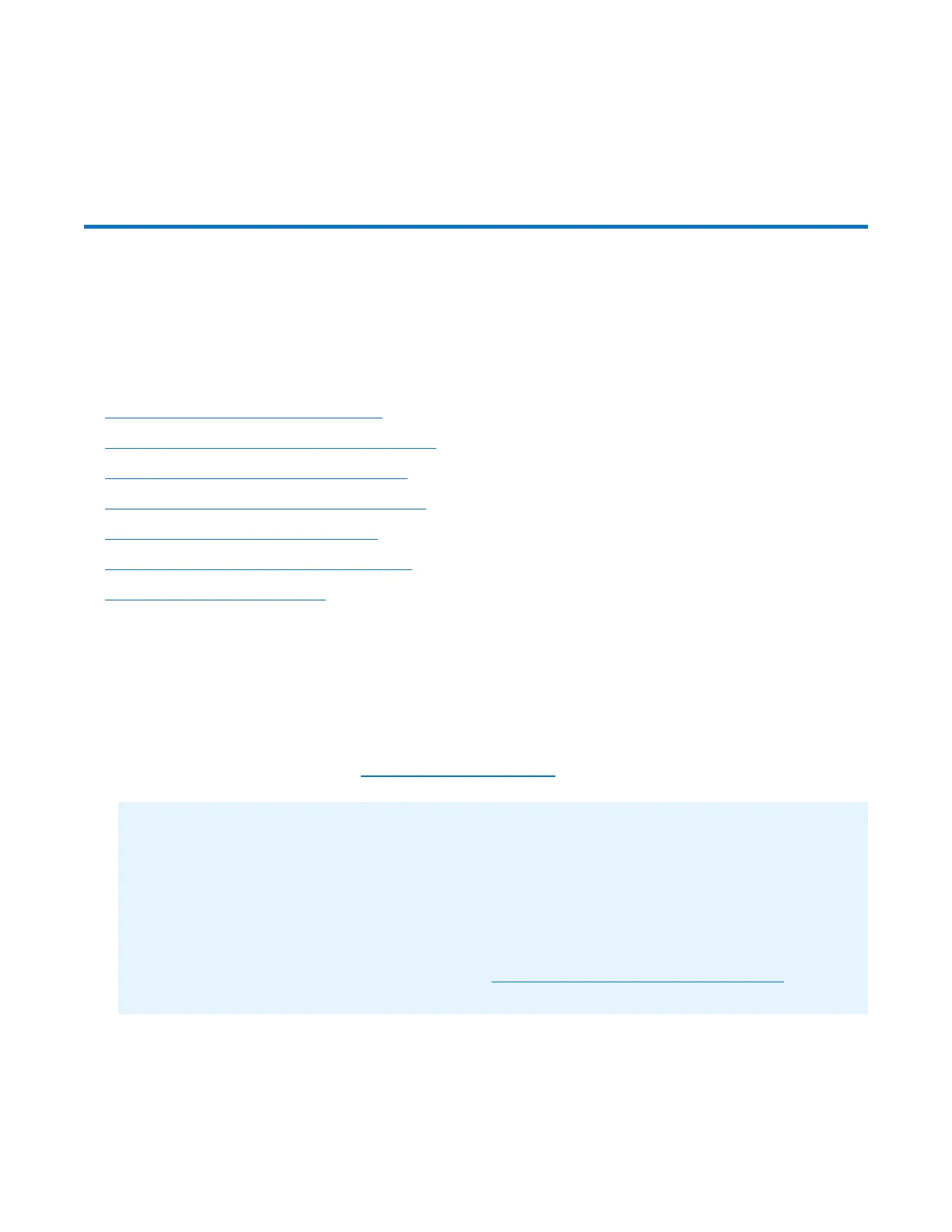Performing Initial Configuration
Quantum DXi6900 Installation Guide 59
The system disables PTO Mode and automatically reboots. Wait for the system to boot before
continuing with initial configuration. (This can take up to 30 minutes.)
Performing Initial Configuration
Before the DXi6900 is operational, you must configure the system through the remote management
console. You must also configure your backup software.
Configuring the DXi6900 consists of four major steps. See the following subsections for detailed instructions
for completing each step:
l Performing Initial Configuration above
l Completing the Getting Started Wizard below
l Uploading New DXi Software on page 68
l Connecting the Ethernet Cables on page 72
l Installing the Front Bezel on page 74
l Installing the Capacity License on page 75
l Taking Next Steps on page 78
Completing the Getting Started Wizard
To complete the DXi6900 Getting Started wizard:
1. On the service laptop, open a supported Web browser, type 10.17.21.1 in the Address box, and press
<Enter>.
The Login window displays (see Figure 50 on the next page).
Additional Information
l For Web browsers, the DXi6900 supports Firefox 17 or higher, Chrome 21 or higher, or Internet
Explorer 9, 10, or 11.
l If you are experiencing browser issues, please update to the latest browser version.
l If the Login window does not display, verify that you entered the correct IP address (10.17.21.1).
Also make sure that the service laptop is connected to the service port on the Node, and that the
network settings on the laptop are correct (see Accessing the Service Menu on page 48). Wait
ten minutes, then try again.
