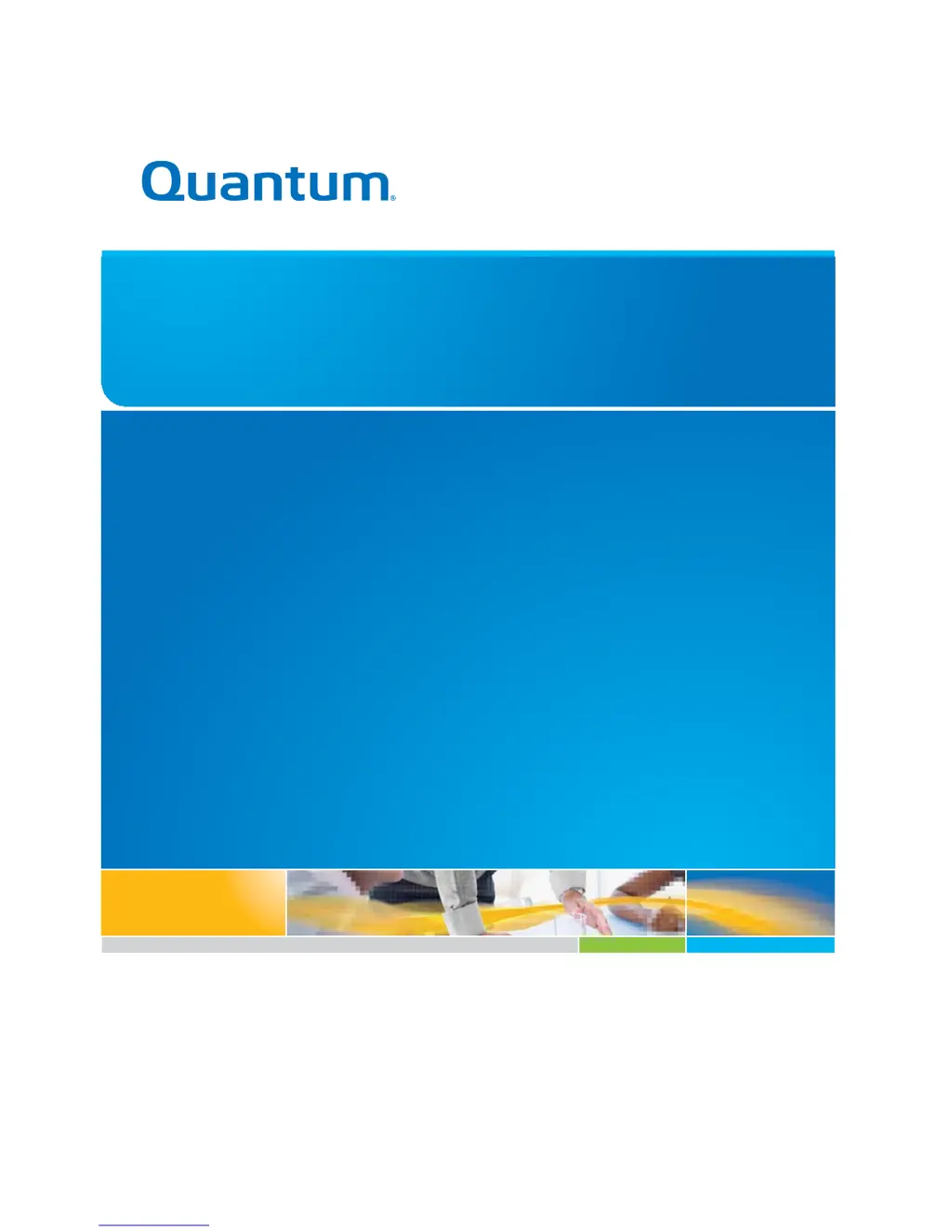Why does my Quantum Scalar i40 Storage library need manual attention?
- JjamesortegaJul 26, 2025
The Quantum Storage library might need manual attention because the robotic subsystem encountered an obstruction or hardware error. To resolve this, check the diagnostic ticket and follow the resolution steps listed. If that fails, power cycle the library to clear the error. If the problem persists, contact Quantum Support.