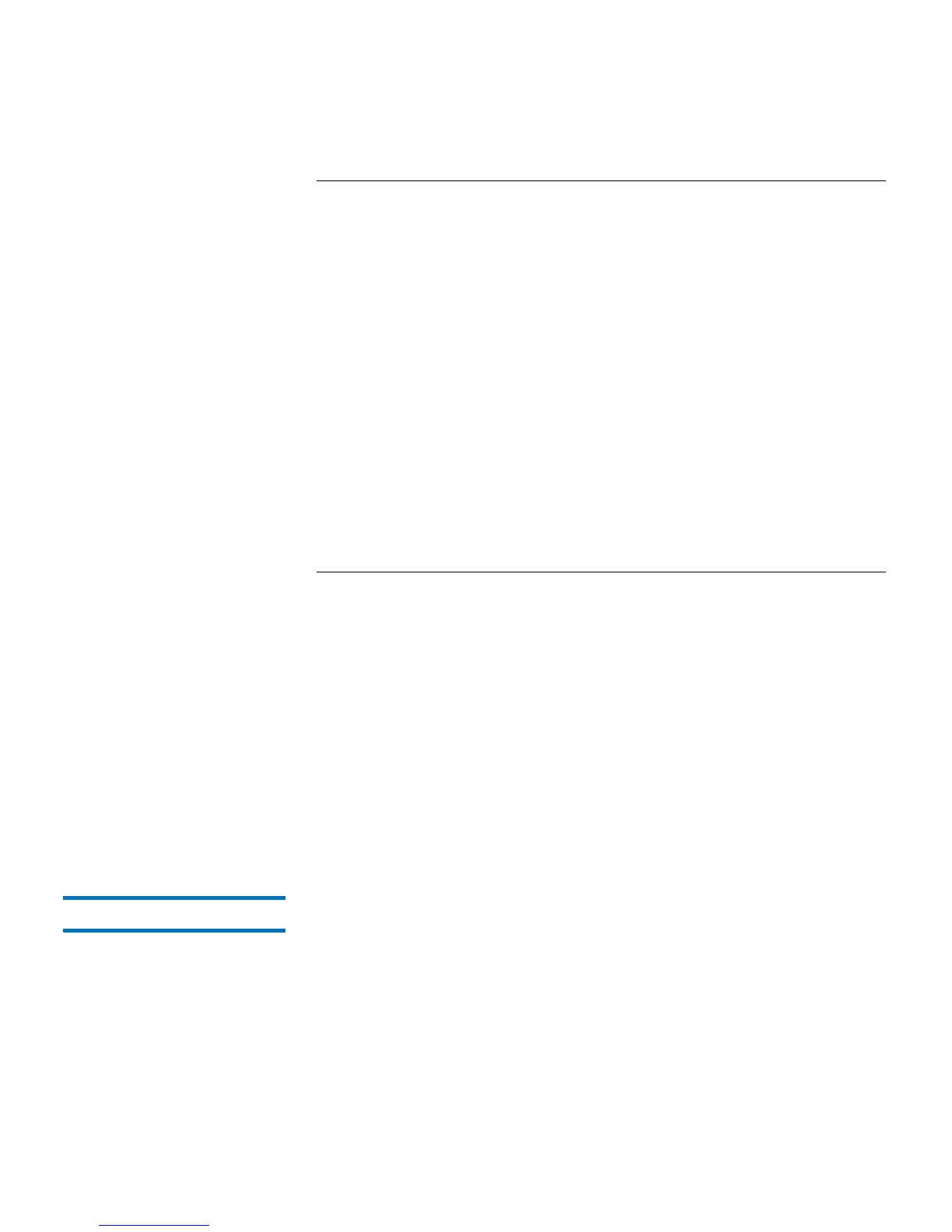Chapter 5: Advanced Reporting
Automatically E-mailing Advanced Reporting Reports and Logs
Quantum Scalar i40 and Scalar i80 User’s Guide 131
Note: Duplicate entries are not allowed. A duplicate entry means the
same recipient is set to receive the exact same reports in two
different entries, regardless of the day or time. If you have
duplicate recipients, make sure that the reports selected in
each entry are not an exact match.
For example, if you have one entry in which Recipient A receives
the Drive Utilization and Media Integrity reports on Monday,
you cannot create another entry to send Recipient A the Drive
Utilization and Media Integrity reports on Thursday. Instead,
you can create one entry for Recipient A and send the reports
every day (select
Daily as the day to send the report), or you can
change the reports you are sending so that they are not the
same as the first entry. You could create three entries for
Recipient A as follows: 1) send both reports out on Monday; 2)
send Drive Utilization out on Thursday; and 3) send Media
Integrity out on Thursday (in a different entry). The recipient is
the same, but the reports sent in each entry are different.
Each e-mail notification includes an optional comment text box you can
use to enter information about the library or the reports and logs that
you want the recipient to know. This information appears in the body of
the e-mail.
You can modify the settings of an existing e-mail notification at any time
after it is created. If an e-mail notification is no longer needed, you can
delete it.
Administrators can configure the library e-mail account and e-mail
notifications. Users with user privileges can receive e-mail notifications,
but they cannot configure the library e-mail account or e-mail
notifications.
Creating a Recipient Web Client
1 Select Setup > Notifications > Advanced Reporting > Receiver
Addresses
.
The Setup - Advanced Reporting Receiver Addresses screen displays.