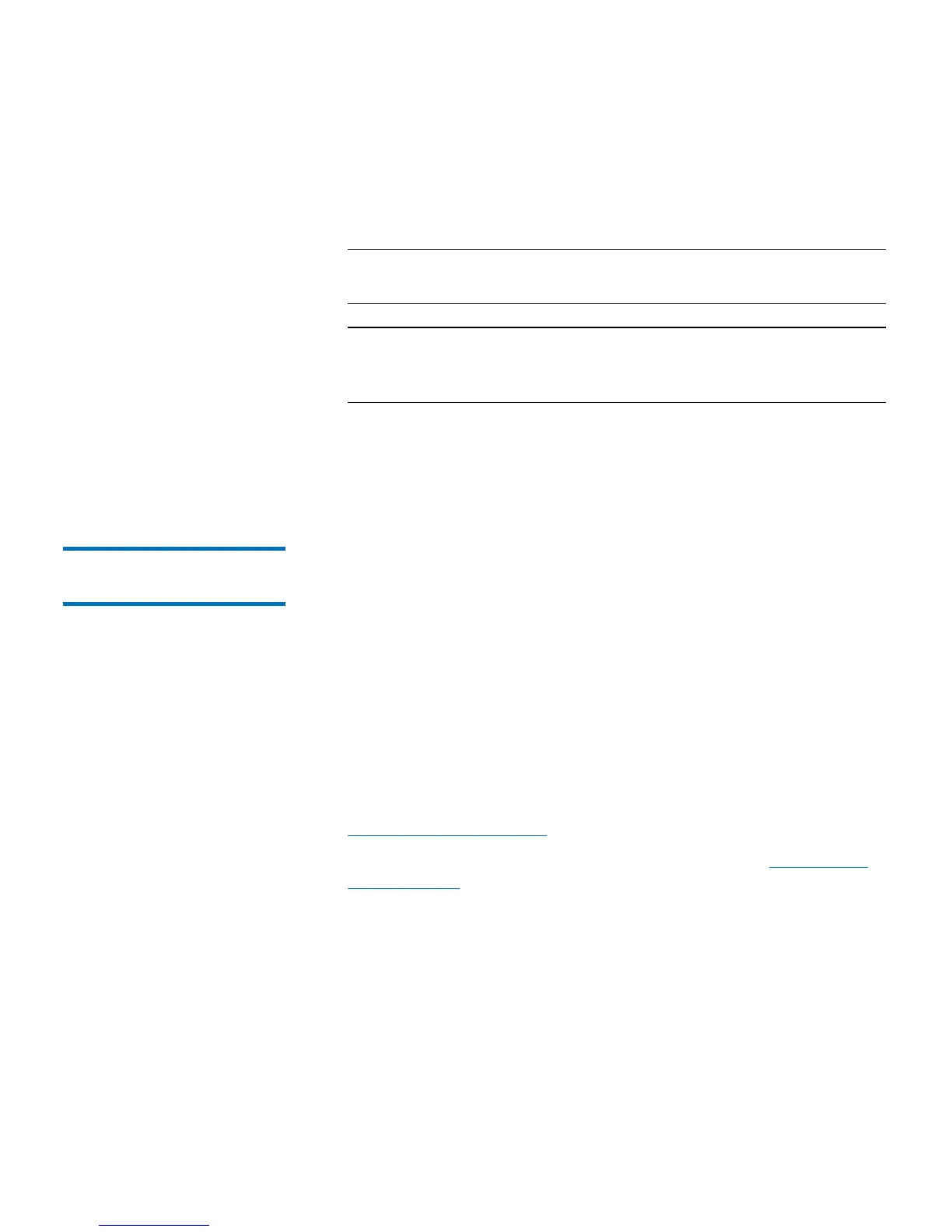Chapter 6: Performing Library Operations
Cleaning Tape Drives
Quantum Scalar i40 and Scalar i80 User’s Guide 169
3 Select one or more cleaning cartridges to export. An error displays if
the number of selected cleaning cartridges is more than the number
of empty cleaning slots.
Note: If not all cartridges appear on the screen, use the Page 1 of
x arrows to view the additional cartridges.
Note: Bold column headings in the table can be sorted. For
example, selecting the Location column heading will sort
by location coordinates.
4 Click Apply.
The library moves the selected cleaning cartridge to an I/E station
slot.
Manually Cleaning Tape
Drives
When a tape drive needs cleaning, it notifies the library. If the library’s
AutoClean feature is not enabled (meaning, no cleaning slots have been
configured), the library generates a diagnostic ticket informing you that
the tape drive needs cleaning.
Details about manually cleaning tape drives include:
• Be sure to unload the tape drive before attempting to clean it. If the
tape drive is loaded with a cartridge, it will not be available for this
operation.
• Be sure to use a valid cleaning cartridge. If you use a data cartridge,
for example, the operation may complete but the tape drive will not
have been cleaned, and the library will issue a diagnostic ticket. See
Valid Cleaning Cartridges on page 164.
• If you have at least one cleaning slot configured (see Configuring
Cleaning Slots on page 61), the library uses a cleaning cartridge
from either the topmost I/E station slot, or a configured cleaning
slot. If the cleaning cartridge is in the top I/E station slot and manual
cartridge assignment is enabled, assign the cleaning cartridge to the
System partition.
• On the Web client, you can choose to use a configured cleaning
slot or the topmost I/E station slot. If two or more cleaning slots
are configured and have cleaning cartridges in them, the library
chooses which cleaning cartridge to use.