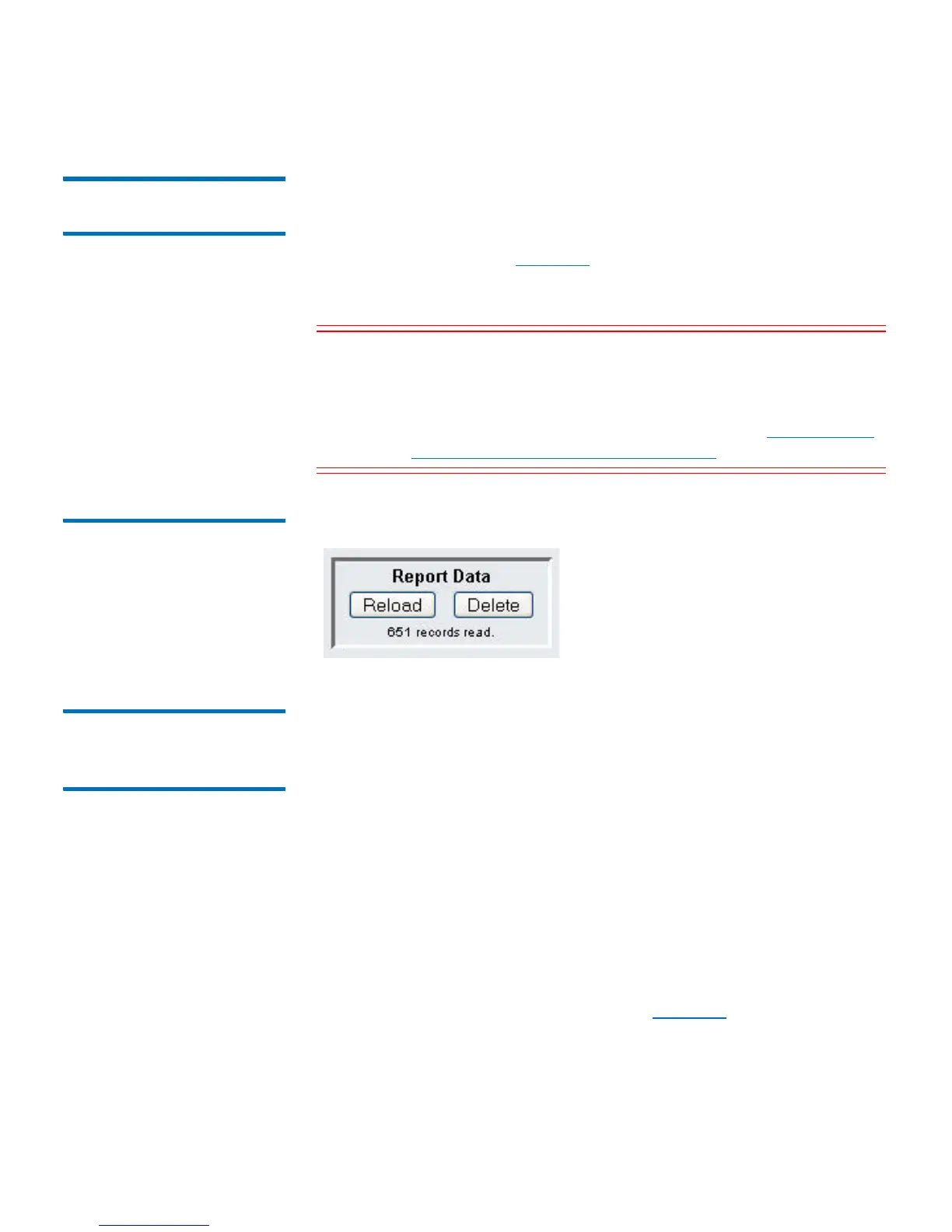Chapter 5: Advanced Reporting
Using Advanced Reporting Reports
Quantum Scalar i40 and Scalar i80 User’s Guide 125
Deleting Advanced
Reporting Data
In some circumstances, you may wish to delete the information
contained in the log files used to build the advanced reports. To do this,
click the
Delete button in the Report Data section of either report
configuration page—see Figure
20 on page 125. This action deletes the
data for
both the Drive Resource Utilization report and the Media
Integrity Analysis report.
Caution: Once you delete the data in the log files, you cannot get it
back. The
Reload button does NOT retrieve deleted data! It
is recommended that you save all the data for both the
Drive Resource Utilization report and the Media Integrity
Analysis report before deleting the data (see
Saving and E-
mailing Advanced Reporting Data Files on page 125).
Figure 20 Report Data Buttons
Saving and E-mailing
Advanced Reporting
Data Files
You cannot save the report as it appears on the screen, but you can save
or e-mail the report data as a comma-separated values (.csv) file. You
can then import the .csv data into a spreadsheet program and
manipulate it to create your own reports for analysis. The .csv file
contains all of the data in the log file that falls within the date range
you specify.
You can only access this report from the Web client.
Web Client
1 Generate a report.
2 Scroll down to the
bottom of the report viewing screen to a box
titled
Retrieve the Report Data File. See Figure 21 on page 126.
3 T
o save the report data as a.csv file, click Save.
