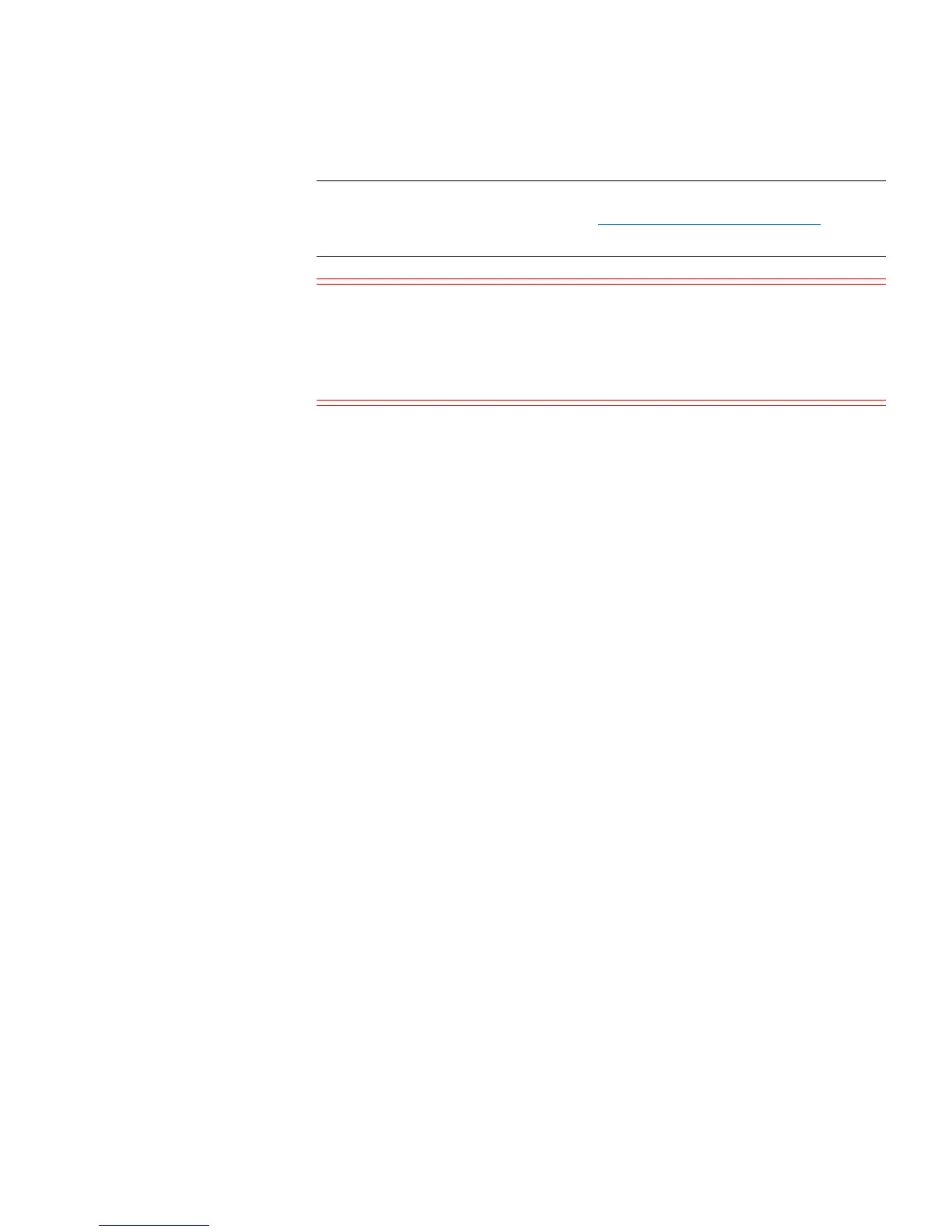Chapter 6: Performing Library Operations
Cleaning Tape Drives
168 Quantum Scalar i40 and Scalar i80 User’s Guide
Note: If your library has zero I/E station slots, you cannot import or
export cleaning media. See
Configuring I/E Station Slots on
page 63.
Caution: Some host applications may fail import/export operations
when the I/E station contains cartridges that are assigned
to another partition. Move cartridges from the I/E station
as soon as possible to avoid possible conflicts with the
other partitions.
The number of cleaning cartridges you can export is limited to the
number of empty I/E station slots.
You can export cleaning cartridges from either the operator panel or the
Web client.
Operator Panel
1 Select Actions > I/E > Export Cleaning Tape.
2 Use the Up and Down buttons to select a cleaning cartridge to
export. You may also select ALL to export all cleaning cartridges;
however, the ALL option is only available if there are enough empty
slots in the I/E station to accommodate all the cleaning cartridges.
3 Press Export.
The library moves the selected cleaning cartridge to an I/E station
slot.
Web Client
1 Select Operations > Cleaning Media > Export.
The Operations - Export Cleaning Media screen displays. This
screen contains a list of the cleaning cartridges in the library. The
media barcode, location coordinates, media type, and cleaning
status (usable/expired) are displayed for each cartridge.
2 Note the number of empty I/E station slots that appear in the
Empty I/E Station Slots field on the right side of the screen. The
number of cleaning cartridges you can export is limited to the
number of empty I/E station slots.
