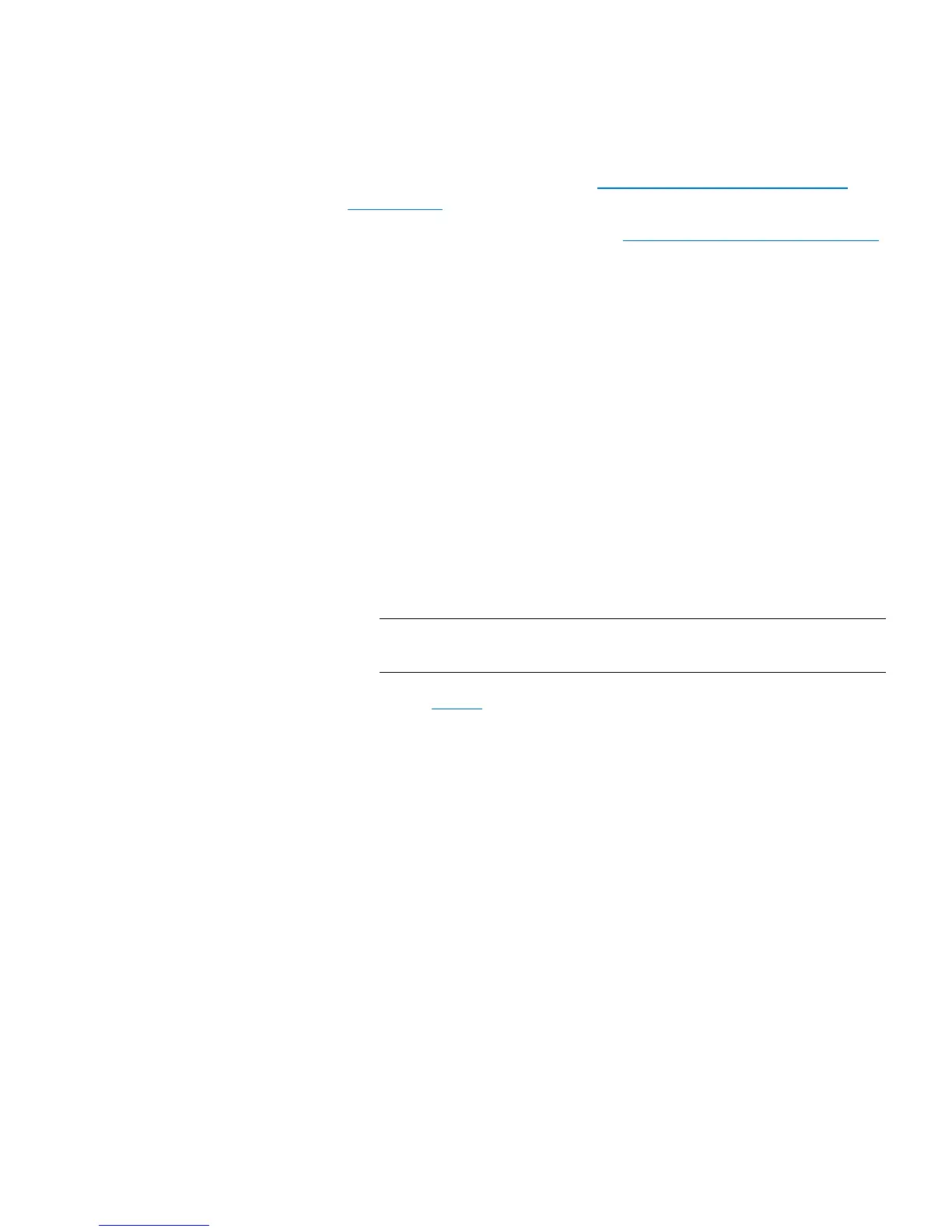Chapter 10: Updating Firmware
Updating Library Firmware
302 Quantum Scalar i40 and Scalar i80 User’s Guide
3 Capture a library snapshot (see Capturing Snapshots of Library
Information on page 317).
4 Save the library configuration (see Saving the Library Configuration
on page 107).
5 If the library has an internet connection, use the Web client to
update the library to the latest firmware. If the library does not have
an internet connection, use a Web browser to browse for a specific
file.
Update using the Web Client
a From the Web client, return to Tools > Update Library
Firmware.
The Tools - Update Library Firmware screen displays.
b Click Read EULA to read and click Accept to accept the End
User License Agreement.
c Click the check box next to Update library firmware with the
version from the Quantum Support Web site.
Note: If a newer version is already installed on your library,
you will receive a warning message.
dGo to Step 6.
Browse for a Specific FIle
a Using a Web browser connected to the internet go to http://
www.quantum.com/ServiceandSupport/
SoftwareandDocumentationDownloads/SI40/Index.aspx and
click the Firmware tab.
b Download the library firmware to a known location on your
computer.
c From the Web client, return to Tools > Update Library
Firmware.
The Tools - Update Library Firmware screen displays.
d Click Browse.
e Locate the library firmware file and click Open.