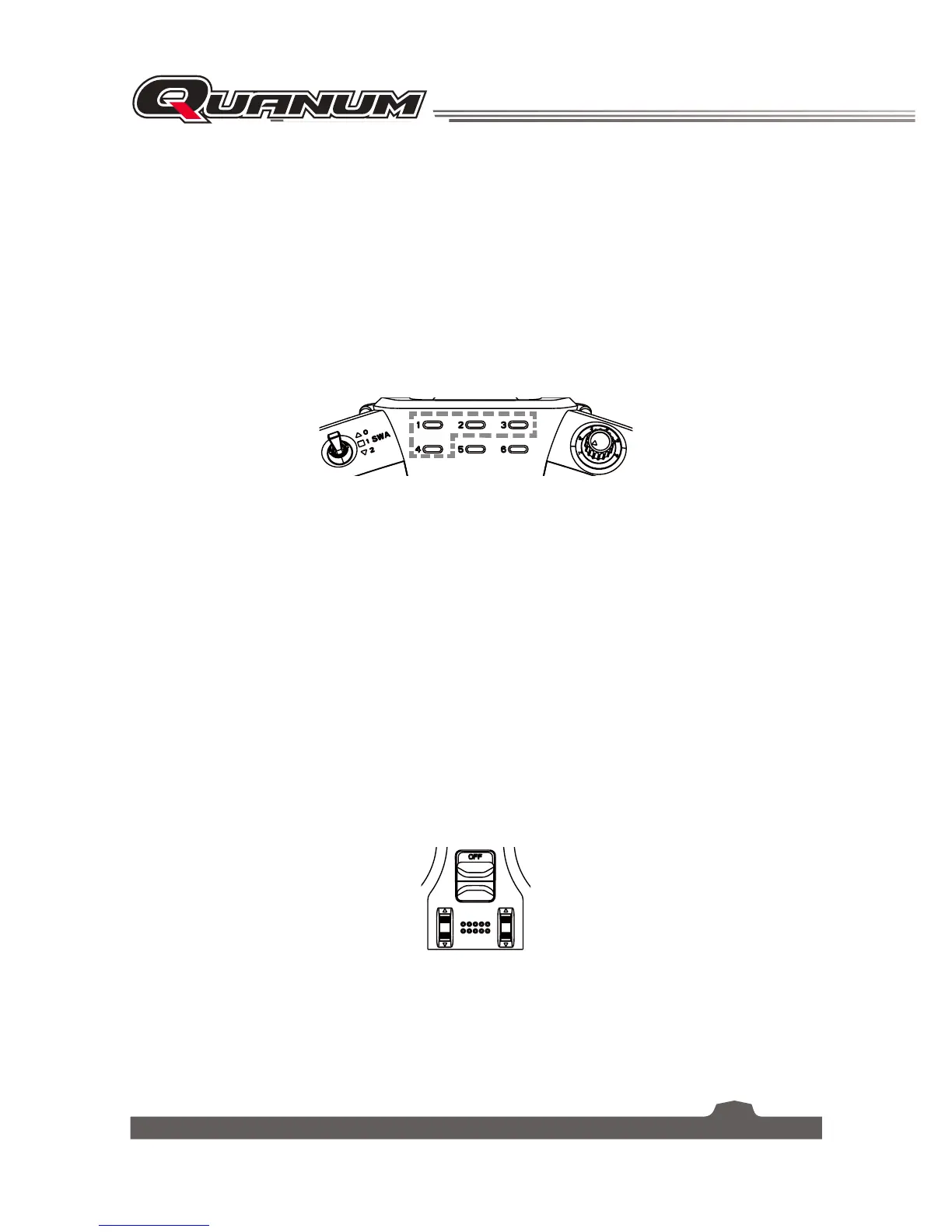15
4.9 Reversing Channels
You can reverse the direction of channels 1, 2, 3 or 4 in relation to the sticks. For example, if a servo is
mounted upside down in order to fit inside a model, when the corresponding stick is moved, the servo
will move in the oppisite direction. To fix this, all we need to do is reverse the channel.
To reverse the channels,
1. Turn off the transmitter.
2. Move both of the sticks to the bottom right corner, and slide the power switch up to the ON position
simultaneously. The transmitter now enters channel reversing mode.
In channel reversing mode, the following four LEDs indicate the current status of the four channels. If
a channel is reversed, the corresponding LED will light up.
3. Press the trim buttons up or to the left to reverse the corresponding channels. If a channel is reversed,
press the trim buttons down or to the right to change it back to normal.
4. Adjust the SWA switch to another position. The status indicator starts to flash and the setting is saved.
4.10 Updating the Firmware
The internal software of the transmitter can be updated using the USB cable connected via a PC computer.
Once this function is activated, all functions of the transmitter stop. To avoid any loss of control of the
vehicle, turn its receiver off before entering this mode. A confirmation is requested.
When the firmware is updating, never disconnect the USB cable or remove the battery or the transmitter
will become unusable.
This function can be helpful only when connected with computer. Follow the steps as shown below:
1. Make sure the transmitter is powered off.
2. Press the two trim buttons shown in the figure below down, and slide the power switch up to the ON
position simultaneously. The transmitter now enters firmware update mode.
3. Connect the transmitter with a computer by USB cable.
4. Download and open the newest official software.
5. Click "Program" to update the firmware.
When the update is complete, the transmitter will restart automatically.
6. Disconnect the USB cable.
