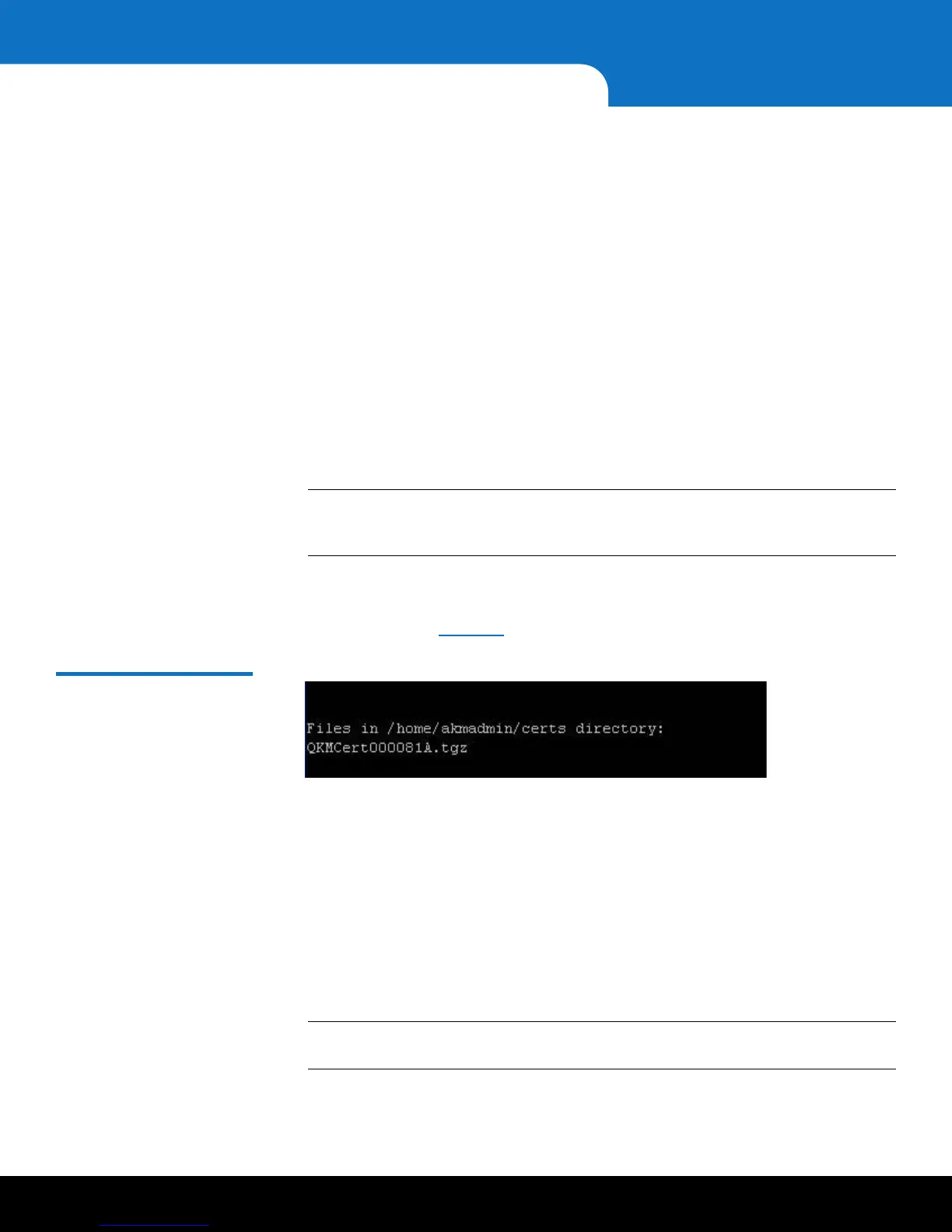26 Installing TLS Certificates on the SKM Server for Pre-SKM 2.4 (240Q)
Quantum Scalar Key Manager 2.5 Quick Start Guide
7 Press <Enter> to continue.
The list of SKM Admin Commands displays.
8 At the command prompt, enter d to Display/update TLS communication
certificates.
The Display/update TLS communication certificates menu displays.
9 Using SFTP, transfer the Quantum certificate bundle file or your own certificates to
the /home/akmadmin/certs directory on the SKM server. Be sure to move the
appropriate bundle; there is a primary bundle and a secondary bundle.
10 At the command prompt, enter one of the following:
• If you used the -d or no -d option: i (to Install user provided
communication certificates
)
OR
• If you used the -q option: a (to Apply Quantum-provided communication
certificate bundle
).
Note: The Quantum certificate bundle is located on the
Scalar Key Manager VM
Installation CD
and has the file name QKMCertXXXXXXX.tgz (XXXXXXX is
a unique combination of letters and numbers).
11 Once you have transferred the files, press <Enter>.
A list of the certificate/bundle files currently in the /home/akmadmin/certs
directory displays (
Figure 11 shows an example).
Figure 11 Example of
Quantum Certificate Bundle
Displayed on Screen
12 Type the file name of the appropriate certificate/bundle and press <Enter>. If you
are installing your own certificates, follow the onscreen instructions to load all three
certificates.
The certificates are installed.
13 Press <Enter>.
14 At the Command prompt, type q and press <Enter> to exit to the Display/update
TLS communication certificates menu.
15 At the Command prompt, type q and press <Enter> to quit, save your changes,
and restart the SKM key server. This process takes a few seconds.
Note: You MUST quit at this point. Otherwise the server will remain stopped and
you will not be able to continue the configuration process on the library.