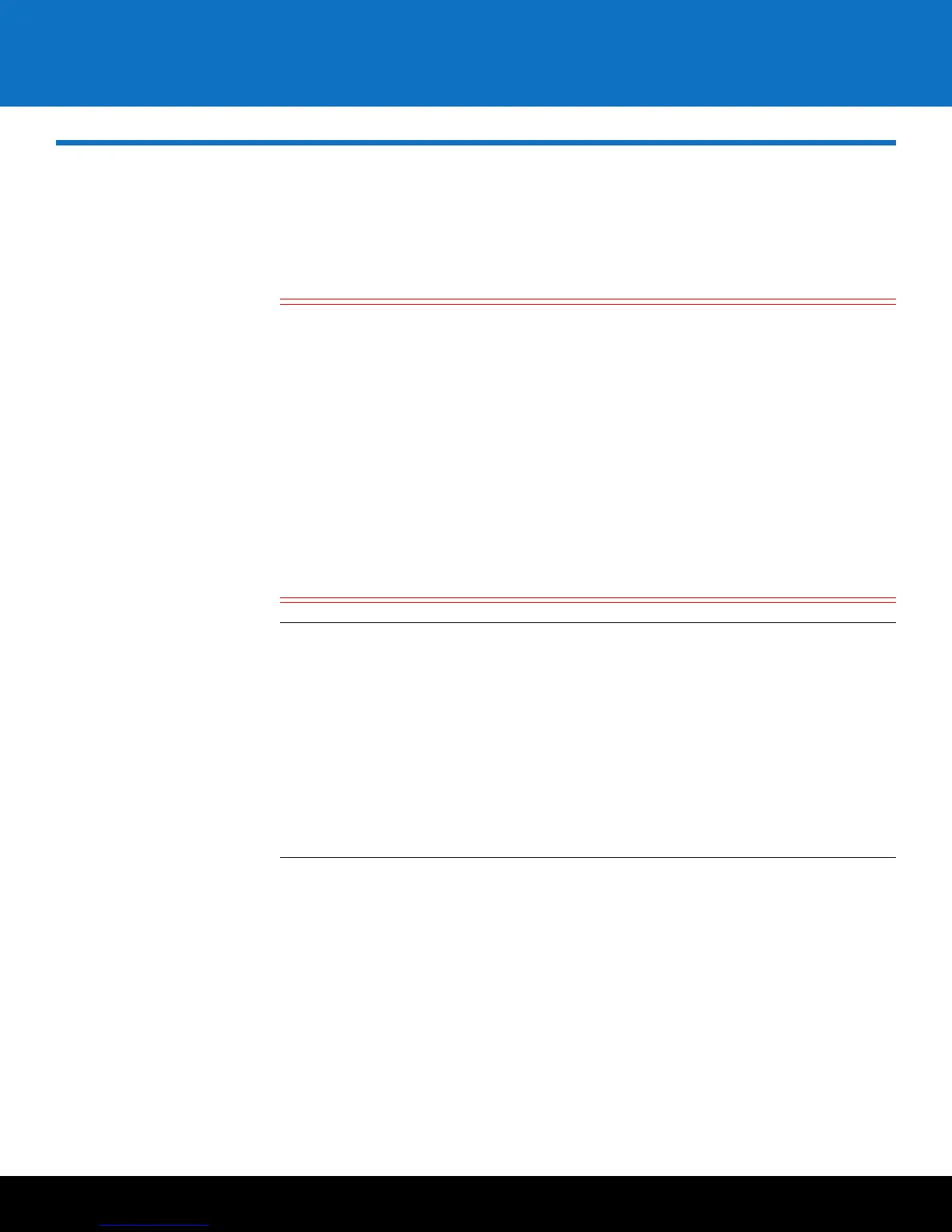Backing Up the Servers 43
Scalar Key Manager 2.5
Backing Up the Servers
Every time you generate new data encryption keys, you must back up both servers
before you begin using the keys to encrypt data. You must back up each server
separately because each contains different data. If a server fails and needs to be
replaced, the backup is required to restore operation.
Caution: EXTREMELY IMPORTANT: Back Up Your Servers!
It is critical that you back up both servers before using the keys to
encrypt data.
The only way to read encrypted tapes is via the keys in the keystore. If
your servers fail without a backup, you will permanently lose access to
all your encrypted data.
If both servers are lost, and no backup exists, Quantum will be unable
to restore any data from your encrypted media.
The backup is required for server hardware replacement or for
restoring a rebuilt SKM VM server.
CAUTION! CAUTION! CAUTION! CAUTION! CAUTION!
Note: For multiple libraries accessing the same SKM server pair: If you are
configuring more than one library to use the same SKM servers, be aware that
each library triggers the SKM servers to create a set of data encryption keys
which are added to the keystore.
You must make sure all the keys are included in your backup before you start
using those keys. If you are configuring several libraries at the same time, you
can wait until all the keys are generated and then perform a single backup of
each server, provided that you do not use the keys before you back them up.
However, if there is a time delay between the key generation during which you
intend to begin serving keys for encryption, you will need to perform multiple
backups — one after each key generation session.
Perform the following steps for each SKM server separately.
1 Connect to the SKM server using SSH (if you have an SKM VM server, you can use
SSH or continue to use the vSphere Client console).
2 At the skmserver login prompt, enter the login ID:
akmadmin
3 At the Password prompt, enter your password.
4 At the akmadmin@skmserver prompt, enter:
./skmcmds