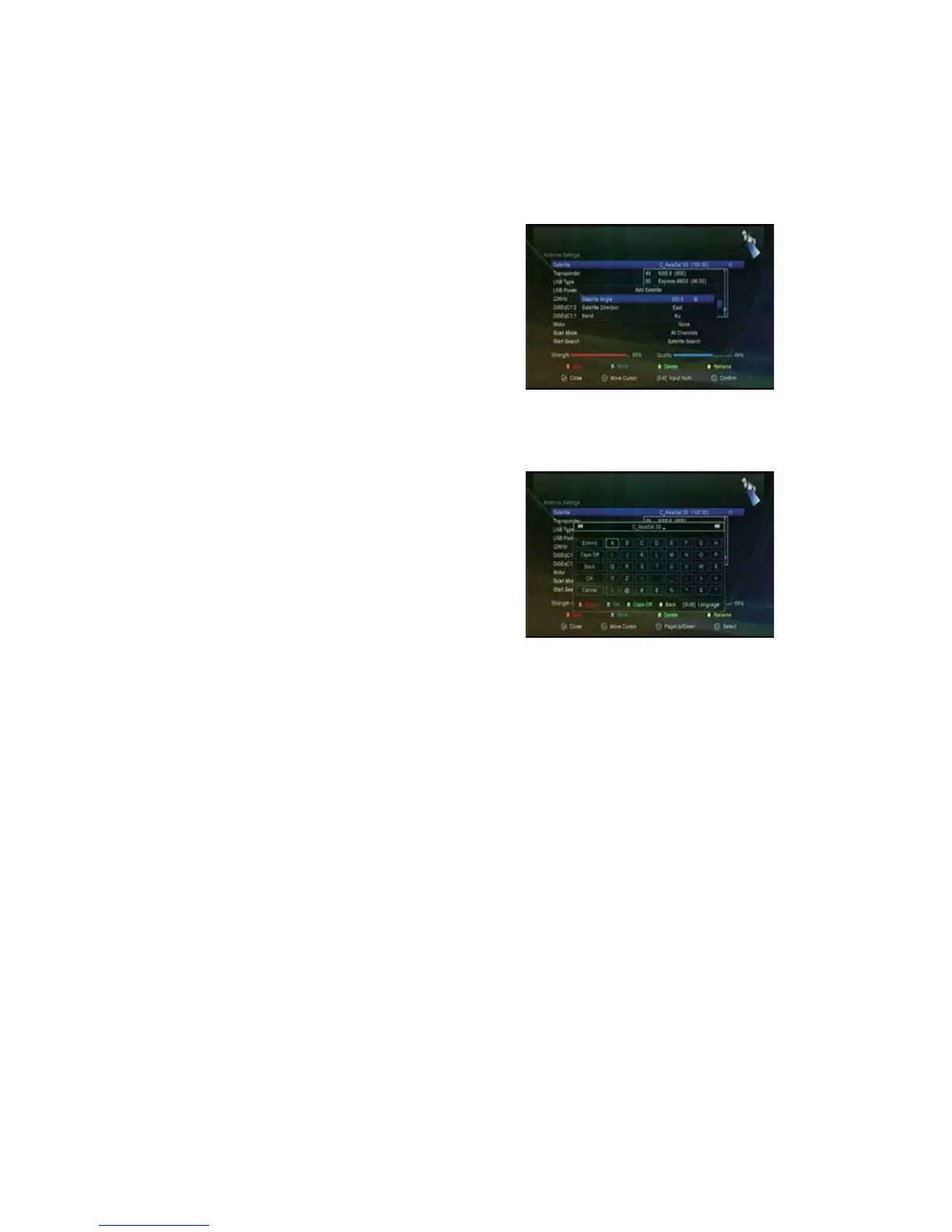6
7. DiSEqC 1.1:Pressthe /
button to select the required DiSEqC1.1 input.
8. Motor:Pressthe /
button to select DiSEqC1.2 or USALS.
9. Scan Mode:Pressthe/
button to select the scan mode you want to implement.
10. Start search:Pressthe
/
button to select Satellite & Multi-Sat & Blind scan & Transponder & Multi-
Transponder which you want to start search.
/▼ keys choose the satellite that you want to use.
Add
Press RED button to add a new satellite.
Move
You can select the satellite that you want to move from the
satellite list by pressing the BLUE button, then input the
destination number and press OK.
Delete
Select the satellite that you want to delete from the satellite
list. Then press the GREEN button.
Rename
You can press the YELLOW button to change the satellite
name. When the keyboard popup, you can select the character
which you want to edit the name.
4.1.2 Antenna Settings for Transponder
Select
Press the
/▼ keys choose the Transponder that you want to use, and then press OK to confirm the setting.
Add
You can press the RED button to add a transponder.
Delete
Select the Transponder that you want to delete from the TP list. Then press the BLUE button.
Edit
Press the
keys choose the Transponder that you want to Edit, press GREEN button to edit.
Delete ALL
Press the YELLOW button that you want to delete all the channels and transponders in the satellite.
4.1.3 Search Channels from Satellite
A: Satellite Search
1. Highlight the Satellite and press the OK button to enter satellite list.
2. Complete the antenna settings of this satellite.
3. Highlight the Start Search and select satellite then press the OK button to confirm.
B: Multi-SAT Search
1. Highlight the Start Search and select Multi satellites then press the OK button.
2. Highlight the satellites in the satellite list, but make sure they are all configured to your DiSEqC Switch
before press the OK to mark them.
3. Press Exit will start searching programs of the satellites you have marked.
C: Blind Search
1. Highlight the Satellite and press the OK button to enter satellite list.
