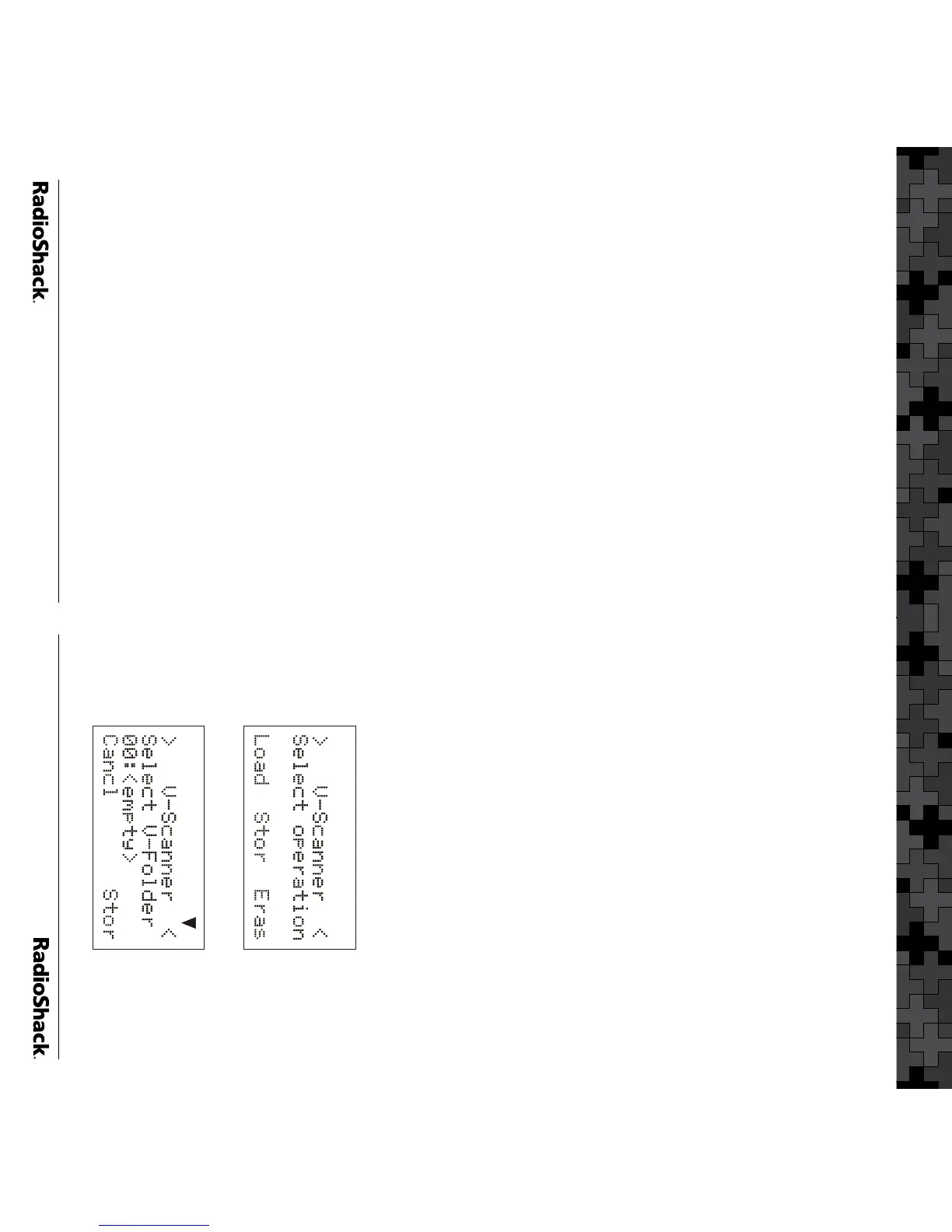4. Scroll the Tag: field and press the X key.
Enter a new name for your duplicated object
using the text entry method described in
“Appendix C” of your User’s Guide. Press ENT
or the Done softkey when you are finished.
5. Press the Save softkey to save your work.
You now have a new object that has all of the
attributes of the object you first duplicated,
except for the changes that you made before
saving.
The DUPE feature may also be used to add
specific talkgroups to the preprogrammed data.
For more information on the DUPE feature, refer
to the “Duplicate (DUPE)” section of your User’s
Guide.
About Talkgroup Names
The RadioReference database includes two
fields that are used for naming talkgroups. The
“Display” field is an abbreviated talkgroup
name designed to fit into radio displays. The
“Description” field is a longer text description of
the talkgroup.
Your scanner is capable of displaying a maximum
of 16 characters for the talkgroup name. If the
RadioReference database included “Display”
data for a talkgroup, we utilized it. However, if a
talkgroup has no “Display” data associated with
it, we used the contents of the “Description”
field, which may not fit into the display space
available on your scanner’s LCD display.
Introduction
Using the Preprogrammed Data
There are four basic steps that are required in
order for you to use the preprogrammed data in
your scanner.
1. Examine the “Preprogrammed Data Directory” to
see if your system is included.
2. Identify the V-Scanner folder that contains the
desired system.
3. Load the appropriate V-Scanner folder into
your scanner’s working memory.
4. Enable or disable Scan Lists as needed to
select the system or systems that you wish to
monitor.
Before proceeding, you may want to save the
contents of the scanner’s working memory,
which otherwise will be erased when you load a
V-Scanner folder. Skip this section if you do not
need to save the working memory.
To save the contents of your working memory:
1. Press
FUNC PGM (PROG). The scanner will
display the V-Scanner menu:
2. Press the Stor softkey. The scanner will display:
Introduction
