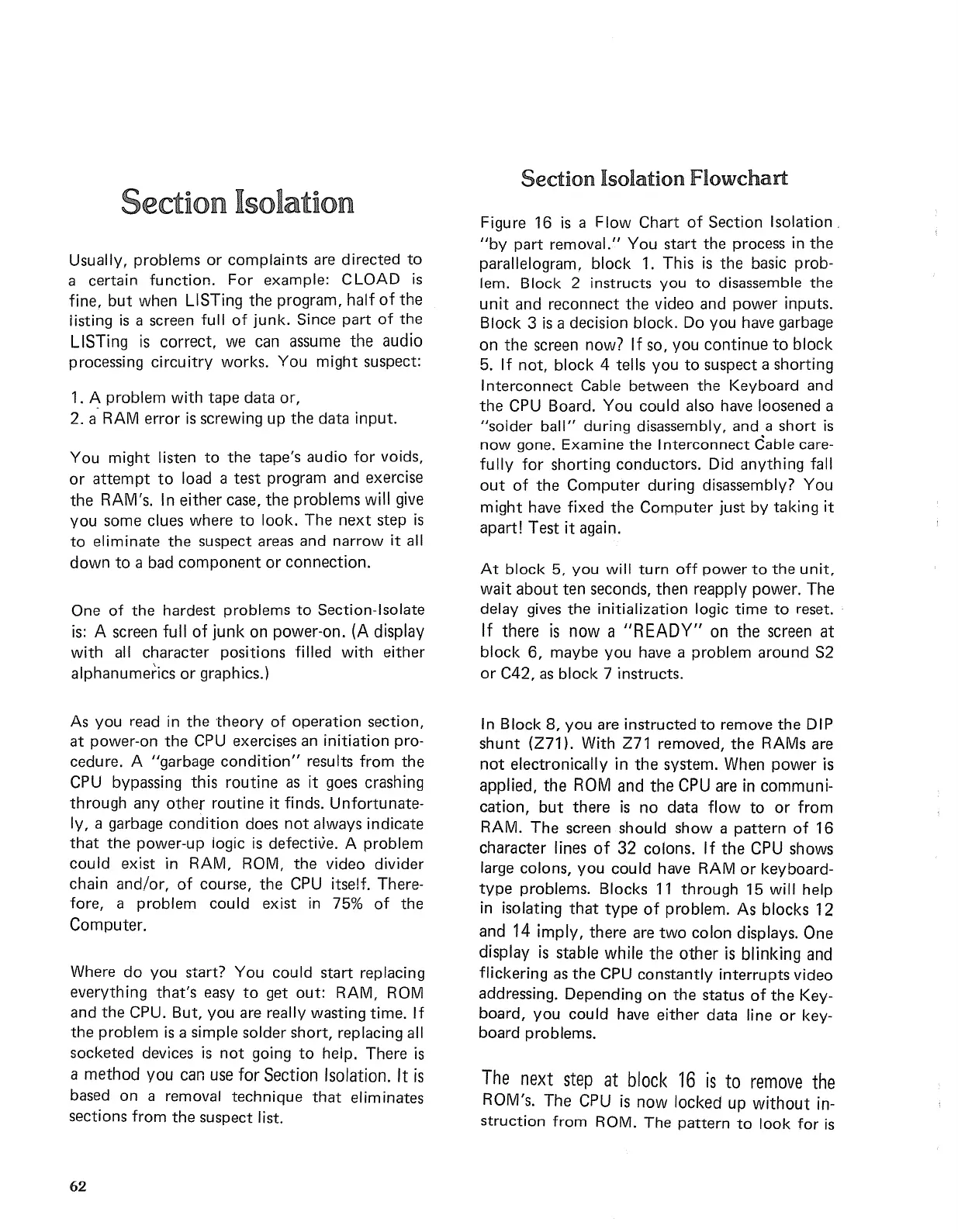Section Isolation
Usually, problems
or
complaints
are
directed
to
a certain
function.
For example: C
LOAD
is
fine,
but
when LiSTing the program,
half
of
the
listing
is
a screen
full
of
junk.
Since part
of
the
LiSTing
is
correct,
we
can
assume
the audio
processing
circuitry
works. You
might
suspect:
1.
A problem
with
tape data or,
2.
a'
RAM error
is
screwing up the data
input.
You
might
listen
to
the tape's audio
for
voids,
or
attempt
to
load a test program and exercise
the RAM's. In either
case,
the problems
will
give
you some clues where
to
look. The
next
step
is
to
eliminate the suspect
areas
and narrow
it
all
down
to
a bad
component
or
connection.
One
of
the hardest problems
to
Section-Isolate
is: A screen
full
of
junk
on power-on.
(A
display
with
all character positions
filled
with
either
alphanumerics
or
graphics.)
As you read in the
theory
of
operation section,
at power-on the
CPU
exercises
an
initiation
pro-
cedure. A "garbage
condition"
results
from
the
CPU
bypassing this routine
as
it
goes
crashing
through any
other
routine
it
finds.
Unfortunate-
ly,
a garbage
condition
does
not
always indicate
that
the power-up logic
is
defective. A problem
could exist in RAM, ROM, the video divider
chain and/or,
of
course, the
CPU
itself. There-
fore, a problem could exist in
75%
of
the
Computer.
Where
do
you start? You could start replacing
everything that's
easy
to
get
out:
RAM, ROM
and the CPU. But, you
are
really wasting time.
If
the problem
is
a simple solder short, replacing all
socketed devices
is
not
going
to
help. There
is
a method you
can
use
for
Section Isolation.
It
is
based
on a removal technique
that
eliminates
sections
from
the suspect list.
62
Section
Isolation Flowchart
Figure 16
is
a
Flow
Chart
of
Section Isolation
"by
part
removal." You start the process in the
parallelogram, block
1.
This
is
the basic prob-
lem. Block 2 instructs you
to
disassemble the
unit
and reconnect the video and power inputs.
Block 3
is
a decision block. Do you have garbage
on the screen now?
If
so,
you continue
to
block
5.
If
not, block 4 tells you
to
suspect a shorting
Interconnect Cable between the Keyboard and
the
CPU
Board. You could also
have
loosened a
"solder
ball"
during disassembly, and a short
is
now
gone. Examine the Interconnect Cable care-
fully
for
shorting conductors. Did anything fall
out
of
the Computer during disassembly? You
might
have fixed the Computer just
by
taking
it
apart! Test
it
again.
At
block
5, you
will
turn
off
power
to
the
unit,
wait
about ten seconds, then reapply power. The
delay
gives
the
initialization
logic
time
to
reset.
If
there
is
now
a
"READY"
on the
screen
at
block
6, maybe you
have
a problem around
S2
or
C42,
as
block 7 instructs.
In Block 8, you
are
instructed
to
remove the DIP
shunt
(Z71). With Z71 removed,
the
RAMs
are
not
electronically in the system. When power is
applied, the ROM and the
CPU
are
in communi-
cation,
but
there
is
no data
flow
to
or
from
RAM. The screen should show a pattern
of
16
character lines
of
32
colons.
If
the
CPU
shows
large colons,
you
could have
RAM
or
keyboard-
type
problems. Blocks
11
through 15
will
help
in isolating
that
type
of
problem. As blocks 12
and
14
imply,
there
are
two
colon displays. One
display
is
stable while the
other
is
blinking
and
flickering
as
the
CPU
constantly interrupts video
addressing. Depending on the status
of
the Key-
board, you could have either data line
or
key-
board problems.
The
next
step
at
block
16
is
to
remove
the
ROM's. The
CPU
is
now
locked up
without
in-
struction
from
ROM. The pattern
to
look
for
is
