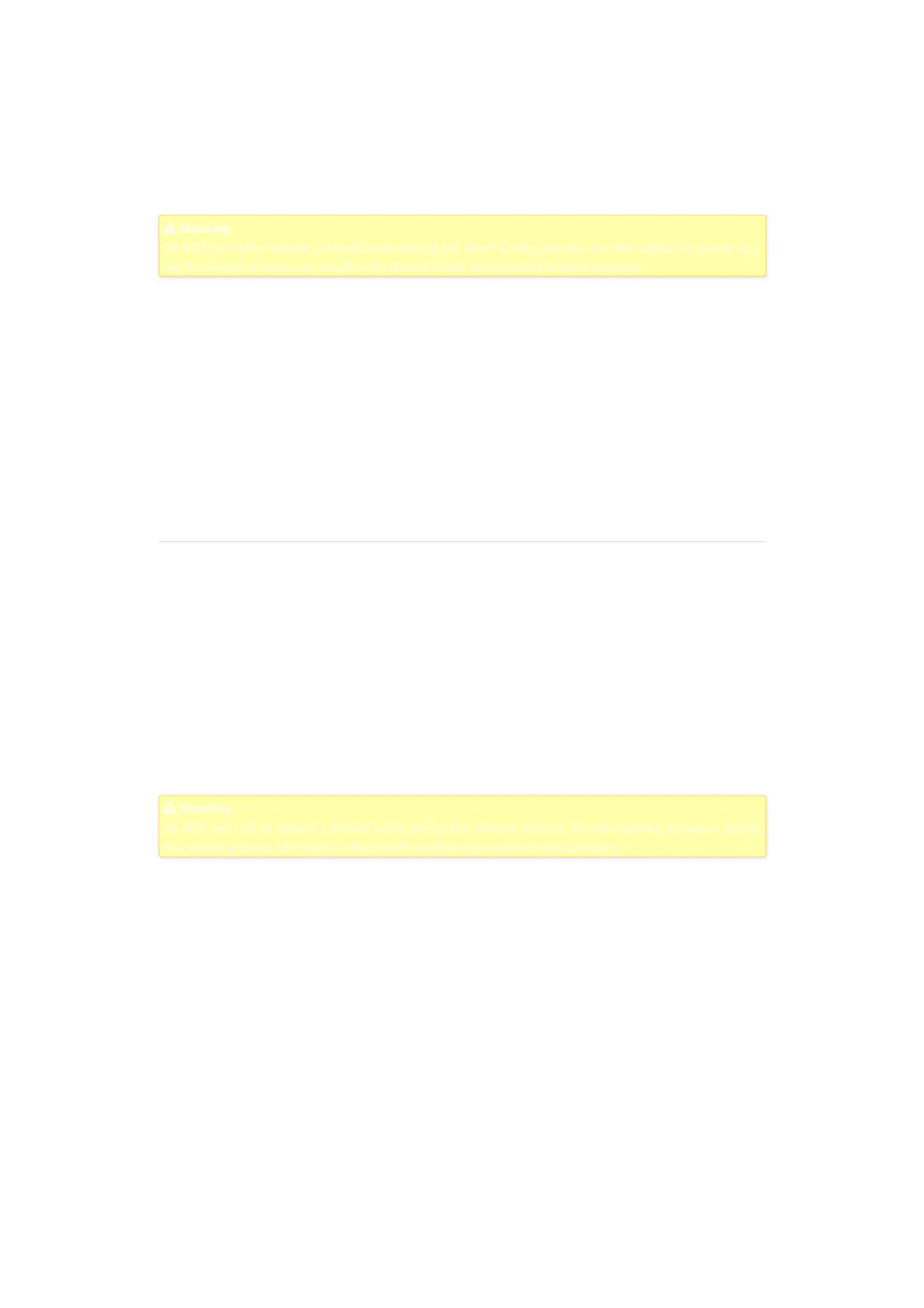4. Reboots the BreadCrumb.
BreadCrumb configuration settings can be reset remotely from BC|Commander. For instructions, refer to
the BC|Commander Version 11 User Guide.
BreadCrumb configuration settings can be reset locally at the BreadCrumb. Access to BC|Commander on
a mobile device, such as a laptop, is required.
Warning
Warning
Do NOT turn o
ff or reboot a BreadCrumb during the Reset Config process. An interruption to power dur-
Do NOT turn off or reboot a BreadCrumb during the Reset Config process. An interruption to power dur-
ing the zeroize process can result in the BreadCrumb being unable to boot properly.
ing the zeroize process can result in the BreadCrumb being unable to boot properly.
To reset BreadCrumb configuration settings locally at the BreadCrumb, do the following:
1. In BC|Commander, in the BreadCrumb Configuration window, in the General category, in the
Physical Buttons area, in the Reset Button Action list, select Reset Config. For instructions, refer to
the BC|Commander Version 11 User Guide.
2. Go to the BreadCrumb device.
3. Ensure that the BreadCrumb is powered up and fully running and the color of the Status LED is green
or blue.
4. On the BreadCrumb, press and hold the LED Configuration / Zeroize Keys and Restore Factory
Defaults Switch. The Status LED will slowly flash white. Aer a few seconds, the BreadCrumb will
restart.
Zeroize
The Zeroize process for a BreadCrumb, does the following:
1. Deletes all security keys from the BreadCrumb configuration.
2. Restores all BreadCrumb configuration settings to the factory default values.
3. Clears all internal logs and other support data stored on the BreadCrumb.
4. Reboots the BreadCrumb.
The Zeroize process for a BreadCrumb can be performed remotely from BC|Commander. For instructions,
refer to the BC|Commander Version 11 User Guide.
The Zeroize process for a BreadCrumb can be performed locally at the BreadCrumb using a properly-pre-
pared USB flash drive. Access to BC|Commander on a mobile device, such as a laptop, is required.
Warning
Warning
Do NOT turn o
ff or reboot a BreadCrumb during the Zeroize process. An interruption to power during
Do NOT turn off or reboot a BreadCrumb during the Zeroize process. An interruption to power during
the zeroize process can result in the BreadCrumb being unable to boot properly.
the zeroize process can result in the BreadCrumb being unable to boot properly.
To zeroize a BreadCrumb locally at the BreadCrumb, do the following:
1. In BC|Commander, use the USB Flash Manager utility to prepare a USB flash drive to be used to ze-
roize the BreadCrumb. For instructions, refer to the BC|Commander Version 11 User Guide.
2. In BC|Commander, in the BreadCrumb Configuration window, in the General category, in the
Physical Buttons area, in the Reset Button Action list, select Zeroize. For instructions, refer to the
BC|Commander Version 11 User Guide.
3. Go to the BreadCrumb device.
4. Ensure that the BreadCrumb is powered up and fully running and the color of the Status LED is green
or blue.
5. On the BreadCrumb, press and hold the LED Configuration / Zeroize Keys and Restore Factory
Defaults Switch until the Status LED blinks yellow (approximately 10 seconds), and then release the
switch.
6. Wait for the Status LED to flash the yellow warning code “321” (BreadCrumb is being zeroized), then
rapidly flash yellow. This code indicates that the Zeroize Keys and Restore Factory Defaults operation
has been initiated and is in progress.
7. Wait for the Status LED to flash the red error code “32” (BreadCrumb has been zeroized). This error
code will flash for up to 30 seconds.
