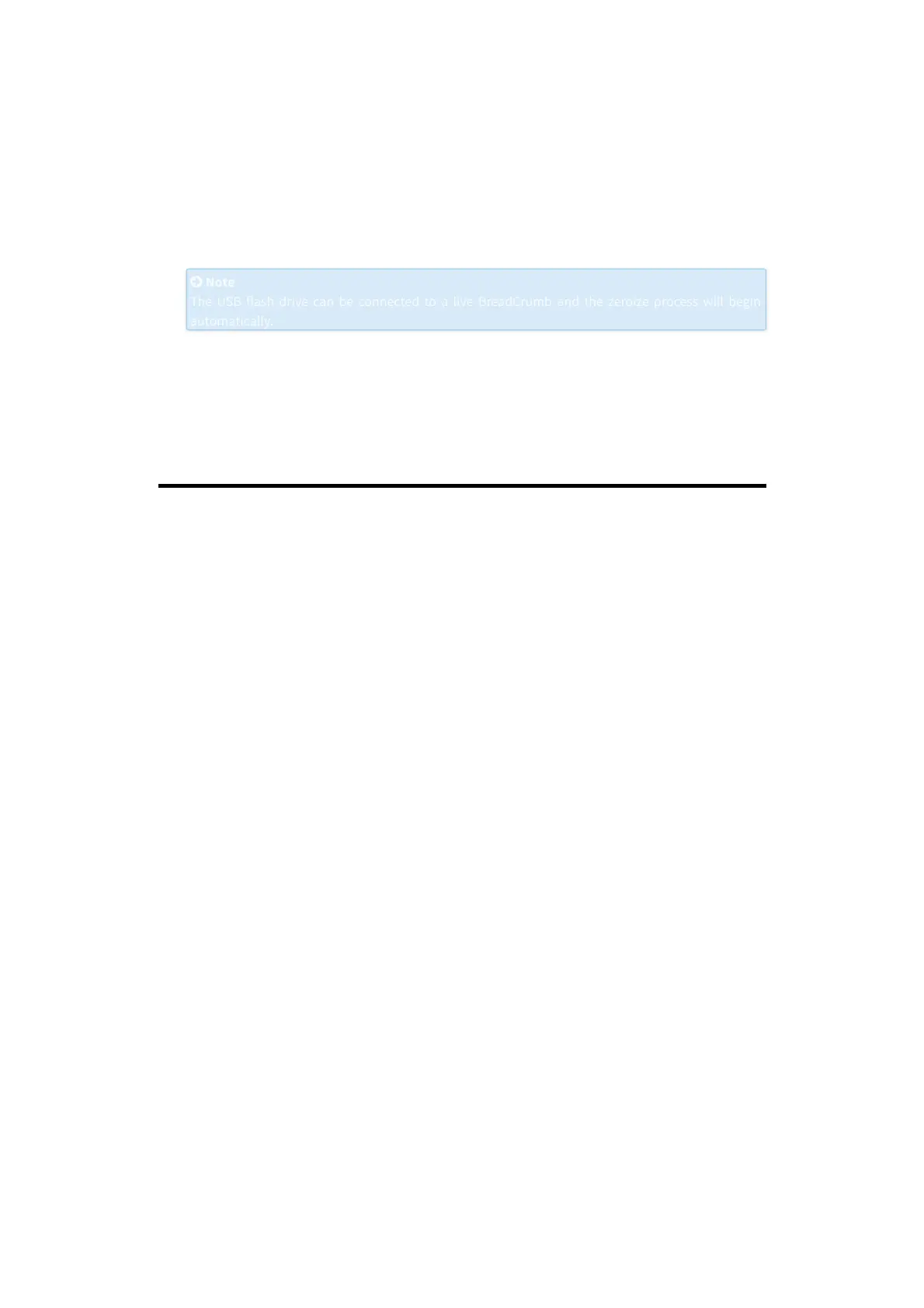2. Restores all BreadCrumb configuration settings to the factory default values.
3. Clears all internal logs and other support data stored on the BreadCrumb.
4. Reboots the BreadCrumb.
To perform a USB-based Zeroize operation for a BreadCrumb, do the following:
1. In BC|Commander, use the USB Flash Manager utility to prepare a USB storage device for a Zeroize
operation. For instructions, refer to the BC|Commander Version 11 User Guide.
2. Connect the USB storage device to the USB port on the BreadCrumb (and, if the BreadCrumb is pow-
ered OFF, power ON the BreadCrumb at this time).
Note
Note
The USB flash drive can be connected to a live BreadCrumb and the zeroize process will begin
The USB flash drive can be connected to a live BreadCrumb and the zeroize process will begin
automatically.
automatically.
3. The USB-based zeroize process will take less than one minute. Observe the Status LED on the
BreadCrumb to monitor progress. Warning 321 “BreadCrumb has been zeroized” should be dis-
played. Then wait for the LED to flash error code 32 “BreadCrumb has been zeroized”.
4. Power OFF the BreadCrumb, disconnect the USB storage device, and then power ON the
BreadCrumb.
