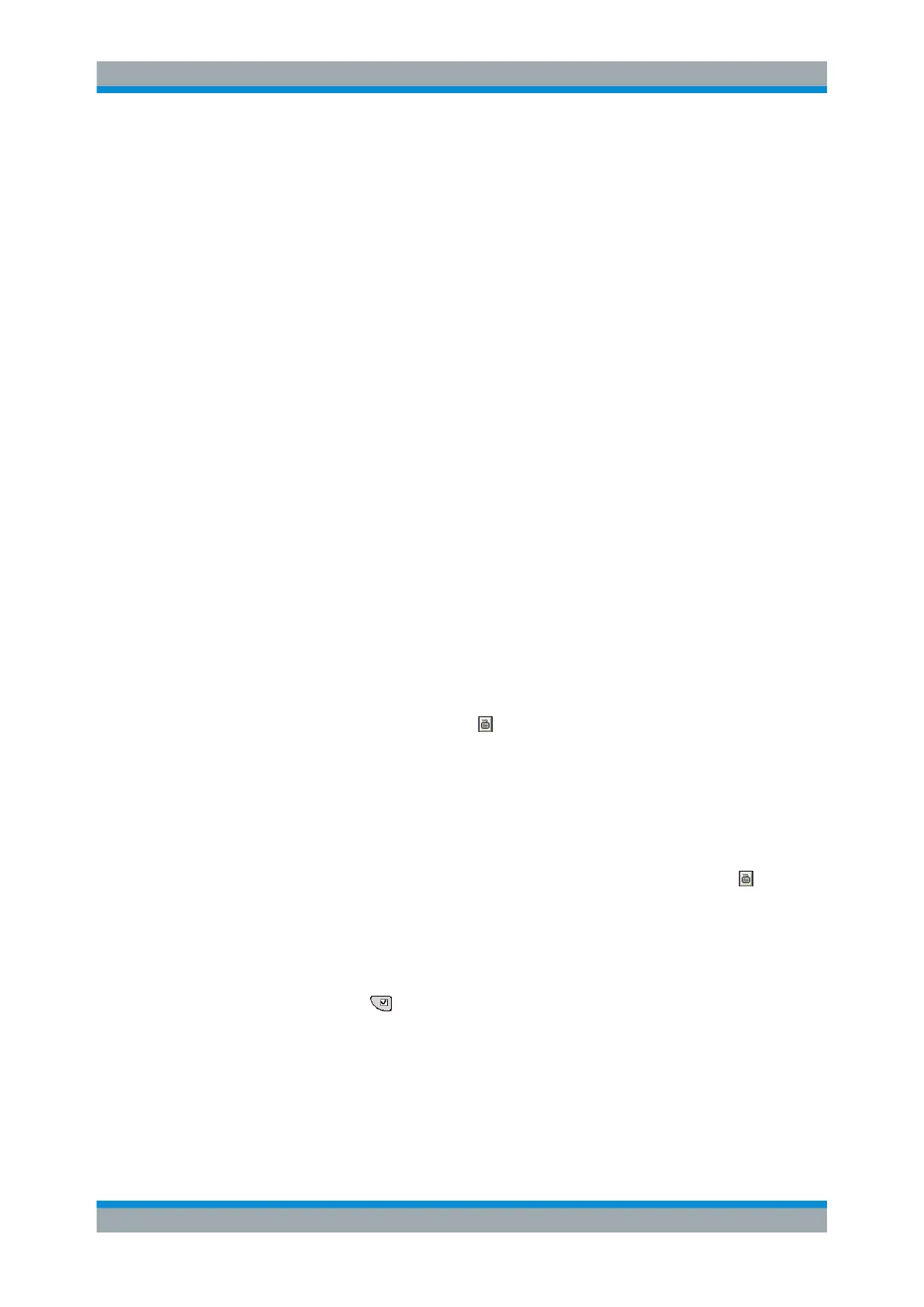Getting Started
R&S
®
ZVA
40Getting Started 1145.1090.62 ─ 13
2. Press the DATA ENTRY keys.
● Use 0 to 9 to enter the corresponding numbers.
● Use . and - to enter a decimal point or change the sign of the value.
● Use . G/n, M/μ, k/m, or x1 to multiply the entered value with factors of 10(-)9,
10(-)6, 10(-)3 or 1 and add the appropriate physical unit.
To enter a character string
1. Place the cursor into a character data input field in a dialog.
2. Press the DATA ENTRY keys as if you were writing a short message on your
mobile phone.
● Press 0 to 9 once to enter the corresponding numbers.
● Press the keys repeatedly to select one of the other characters assigned to the
key.
● Wait 2 seconds to confirm an entry.
● Use . or to enter a dot or a hyphen.
● Use the sign key to change from upper case to lower case and vice versa.
● Use G/n, M/μ, or k/m to enter the letters G, M or K (case-insensitive).
● Use the BACK key to correct wrong entries, deleting the character to the left of
the current cursor position.
● Press OK ENTER to complete an entry.
● Press ESC CANCEL to close the popup dialog, discarding the entries made.
3. To enter letters other than G, M or K, you can also use one of the following meth-
ods:
● Turn the rotary knob until the desired letter appears in the character input field.
●
If the active input field has a
symbol, then use the analyzer's on-screen key-
board.
● Otherwise, use a mouse and Windows XP's on-screen keyboard.
2.3.2.2 Using the Analyzer's On-Screen Keyboard
The on-screen keyboard allows you to enter characters, in particular letters, without an
external keyboard. It is available for all character input fields which have a
symbol.
Operation with front panel keys
1. Place the cursor into a character data input field in a dialog or in the numeric entry
bar.
2.
Press OK or the key in the NAVIGATION keypad to open the on-screen key-
board.
3. Use the cursor keys in the NAVIGATION keypad or turn the rotary knob to move
the cursor to a character.
4. Press OK ENTER or the rotary knob to select the character for the input string.
Basic Tasks