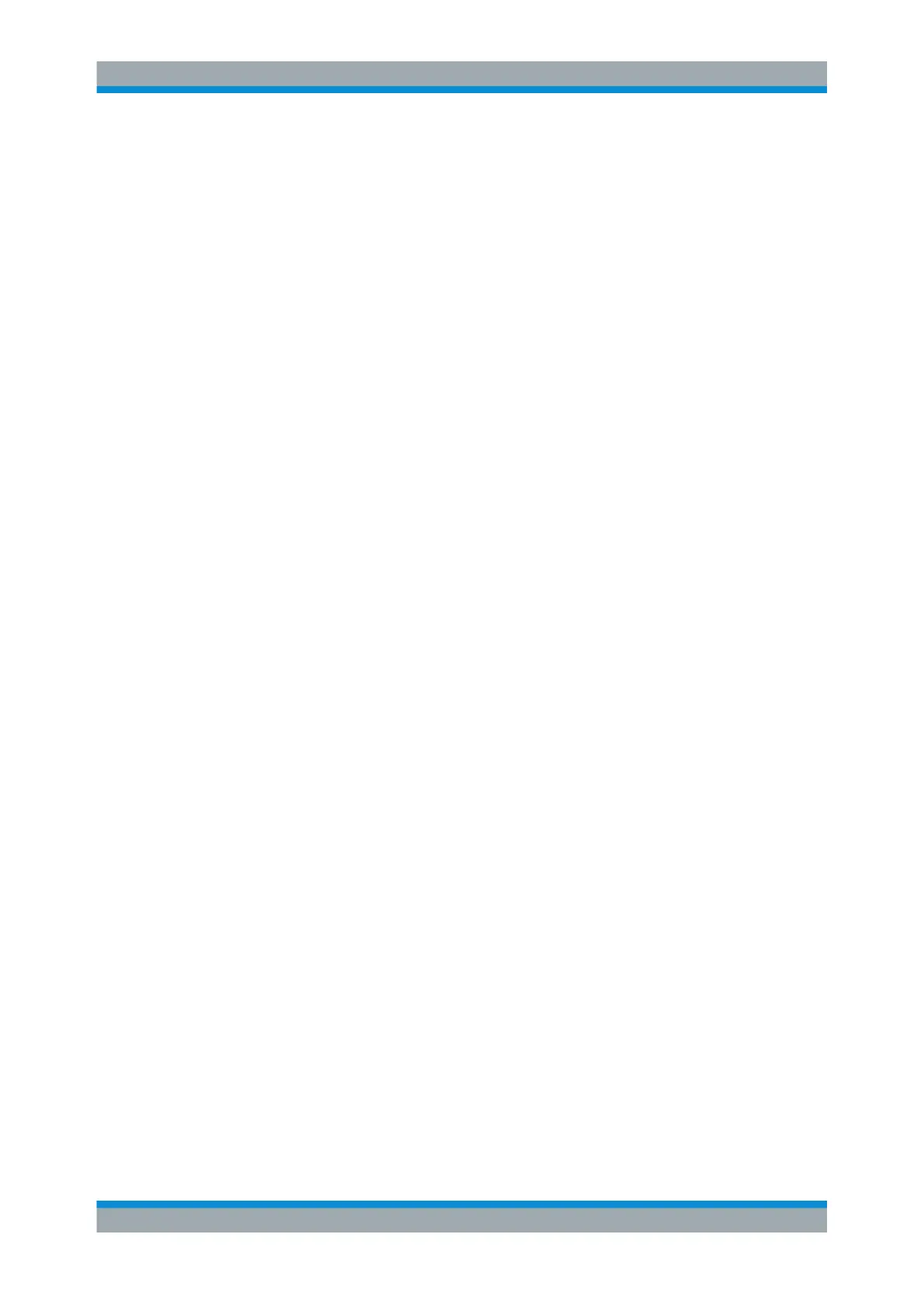Getting Started
R&S
®
ZVA
44Getting Started 1145.1090.62 ─ 13
Define "Start" and "Stop" values
1. Create two normal markers, e.g. the markers Mkr 1 and Mkr 2, and place them to
the desired start and stop values of the sweep range.
2. Activate "M 1" and click "Trace – Marker Funct. – Start = Marker".
3. Activate "M 2" and click "Trace – Marker Funct. – Stop = Marker".
Use a definite "Span"
1. Create a marker and set it to delta mode.
The analyzer automatically creates a reference marker in addition to the delta
marker.
2. Place the reference marker to the desired start value of the sweep range.
3. Set the value of the delta marker equal to the desired (positive or negative) span.
4. Activate the delta marker and click "Trace – Marker Funct. – Span = Marker".
To move the trace relative to the vertical axis proceed as follows:
1. Create a normal marker, e.g. the marker "M 1", and place it to a particular trace
point. E.g. you can use the marker "Search" functions to locate a maximum or mini-
mum on the trace.
2. Click "Trace – Marker Funct. – Max = Marker" to move the trace towards the upper
diagram edge, leaving the values of the vertical divisions ("Scale Div.") and the
overall vertical scale unchanged. Analogously, click "Min = Marker" to move the
trace towards the lower diagram edge, or click "Ref Value = Marker" to move the
trace towards the "Reference Value".
2.3.3.6 Enlarging the Diagram Area
The analyzer provides different tools for customizing the contents and size of the dia-
gram areas:
●
"Maximize" allows you to enlarge the active diagram area to occupy the whole win-
dow. A double-click on any point in the diagram area is equivalent to the "Maxi-
mize" function.
●
The "Title", the "Softkey Labels", the "Status Bar" and the "Hardkey Bar" are
optional display elements which you can hide in order to gain space for the dia-
gram.
●
Use the context menu of the diagram area, the keys in the DISPLAY keypad bar or
the "Display" menu to access the scaling functions above.
Basic Tasks