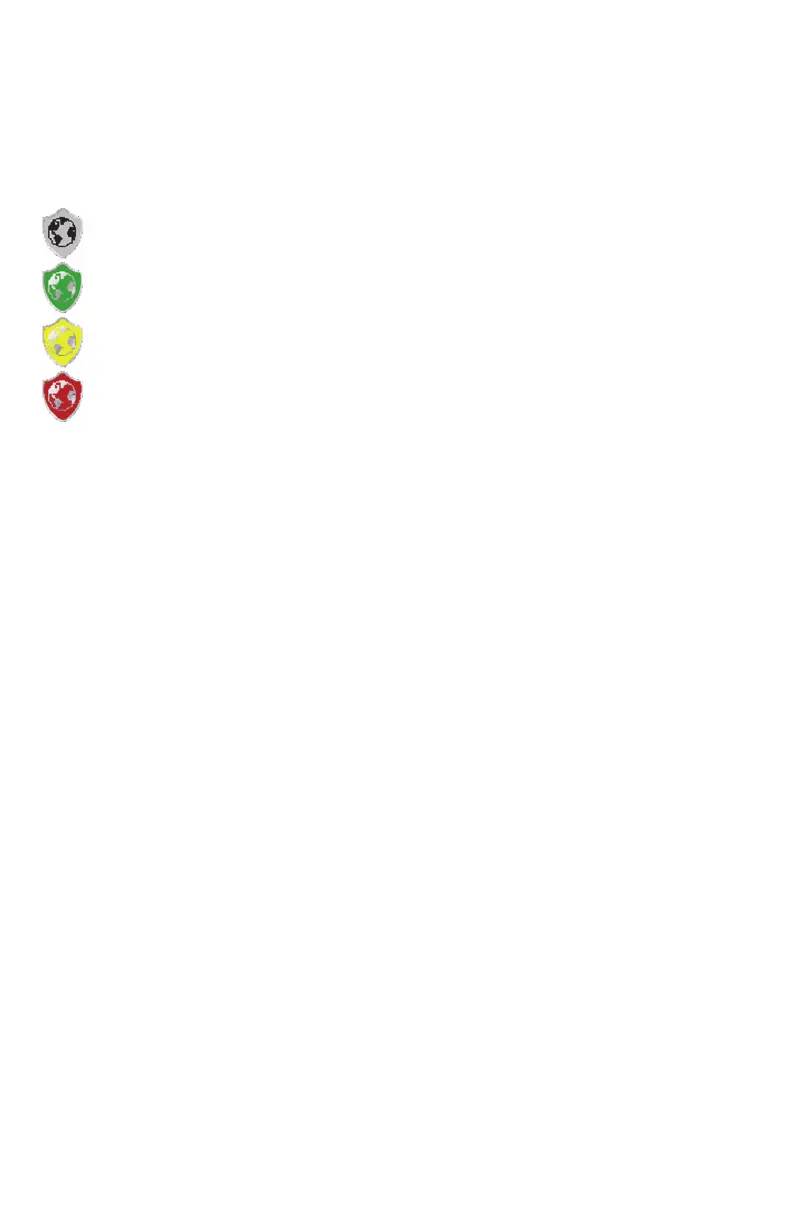3
Note: Touch the GPS Status indicator on the Home screen to display the GPS
Health screen. For more information regarding the GPS Status, Status
Indicator icons, or GPS features and settings available for each correction
type, refer to the Envizio Pro Series Installation & Operation Manual.
Wireless Communications Status
The current status of wireless communication is displayed along the top of the
Home screen display. This icon will appear:
Gray if no wireless communications device is connected to the field
computer.
Green if communication is okay.
Yellow if an error condition has been encountered.
Red if wireless communication is not available.
Touch the shield icon to display the Wireless Status screen. For more information
regarding the Wireless Status and Status Indicator icons, refer to the Envizio Pro
Series Installation and Operation Manual.
