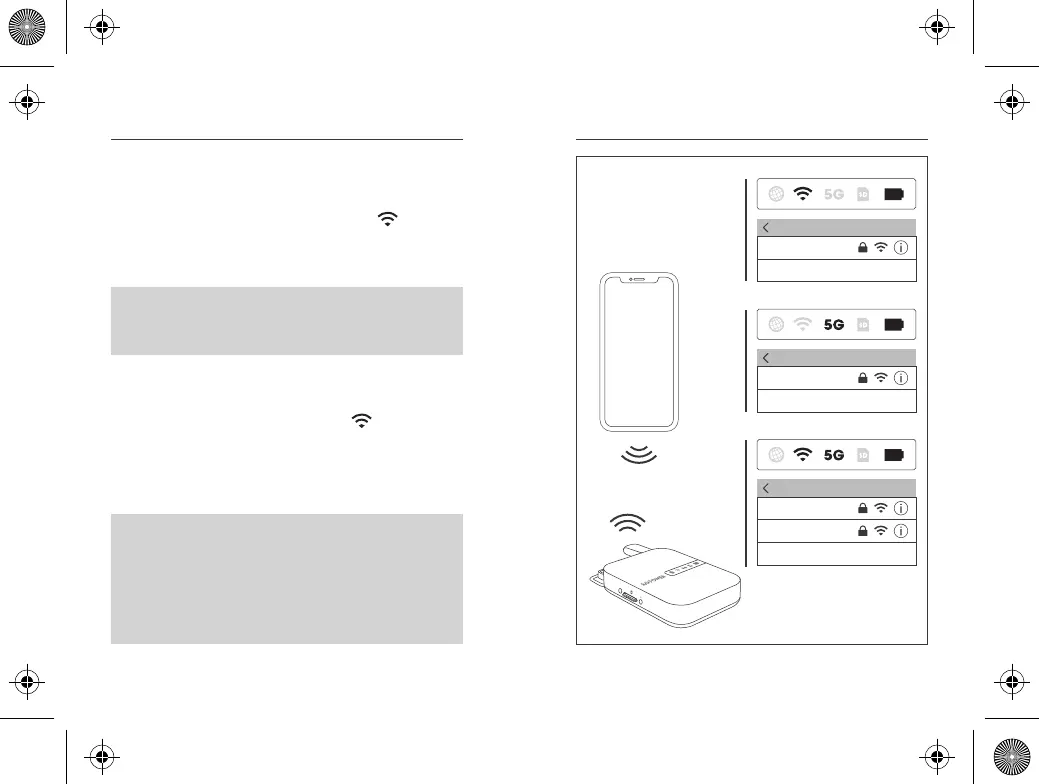EN/13 EN/14
2.3 Connect to RP-WD009 WiFi
Get StartedChapter 2 Get StartedChapter 2
2.4GHz Mode
5GHz Mode
When the FileHub is on (WiFi indicator solid on),
connect your phone to RP-WD009 WiFi “RAV-FileHub-
2G-XXXX”, default password: 11111111 (8-digit).
When the FileHub is on (WiFi indicator solid on), press
and hold the 2.4G/5G Button until the 5G indicator turns
solid on. Then you can connect your phone to RP-WD009 WiFi
“RAV-FileHub-5G-XXXX”, default password: 11111111 (8-digit).
Note: For faster file transfer or 4K movies, it
is recommended to switch to 5GHz Mode.
2.4GHz / 5GHz Mode Switch:
Press and hold the 2.4G/5G Button for 3
seconds to cycle through 2.4GHz / 5GHz /
5GHz & 2.4GHz WiFi modes.
Tfuujoht
XMBO
SBW.GjmfIvc.3H.YYYY
Puifs&
Tfuujoht
XMBO
SBW.GjmfIvc.6H.YYYY
Puifs&
Tfuujoht
XMBO
SBW.GjmfIvc.3H.YYYY
SBW.GjmfIvc.6H.YYYY
Puifs&
2.4GHz
Mode
5GHz
Mode
5G & 2.4GHz
Mode
