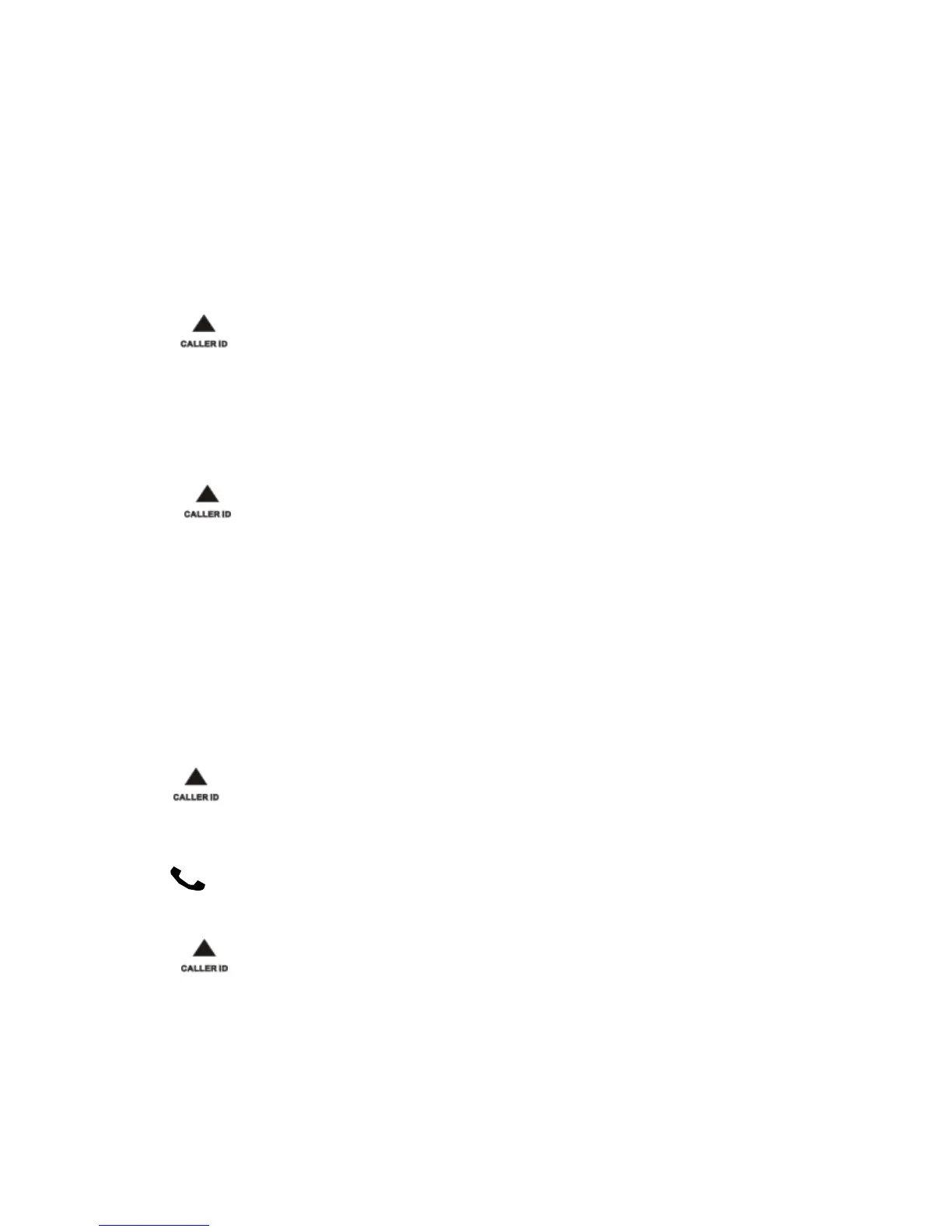This
feature is available
if
you have registered to the caller
ID
service with
your
service
pr
ovider
.
Y
o
u
r phone can store up to 10
c
a
ll
r
e
c
o
r
d
s
.
If
the
c
a
ll
e
r
a
ll
o
w
s
the
d
i
s
p
l
a
y
of
his identity, you can view his name or
number
.
The
call
records
are displayed
in
chronological order
with the most
recent received
call at the top of the
list
.
Note
••
Ensure
the
number
in the call list
is valid before
you can call
back
directly
from the call
list
.
View
the
call
records
1 Press
.
2 Select
[CALL LIST],
then press
[OK]
to confirm.
»»
The incoming
call log
is
displayed.
3
Select
a
record,
then
press [OK]
to
view
the
available
information.
Save
a
call record
to the phonebook
1 Press
.
2 Select
[CALL LIST],
then press
[OK]
to confirm.
»»
The incoming
call log
is
displayed.
3 Select a record, then press
[OK]
to confirm.
4 Select
[SAVE NUMBER],
then press
[OK]
to confirm.
5 Enter and edit the name, then press
[OK]
to confirm.
6 Enter and edit the
number
,
then press
[OK]
to confirm.
»»
The record is
saved.
Return
a call
1 Press
.
2
Select [CALL LIST],
then
press
[OK].
3
Select
a
record
on the
list
.
4 Press to
make
the call.
Delete
a
call
record
1 Press
.
2 Select
[CALL LIST],
then press
[OK]
to confirm.
3
The incoming
call log
is
displayed.
4 Select a record, then press
[OK]
to confirm.
5 Select
[DELETE ENTRY],
then press
[OK]
to confirm
»»
The record is
deleted.
Delete all call
records
