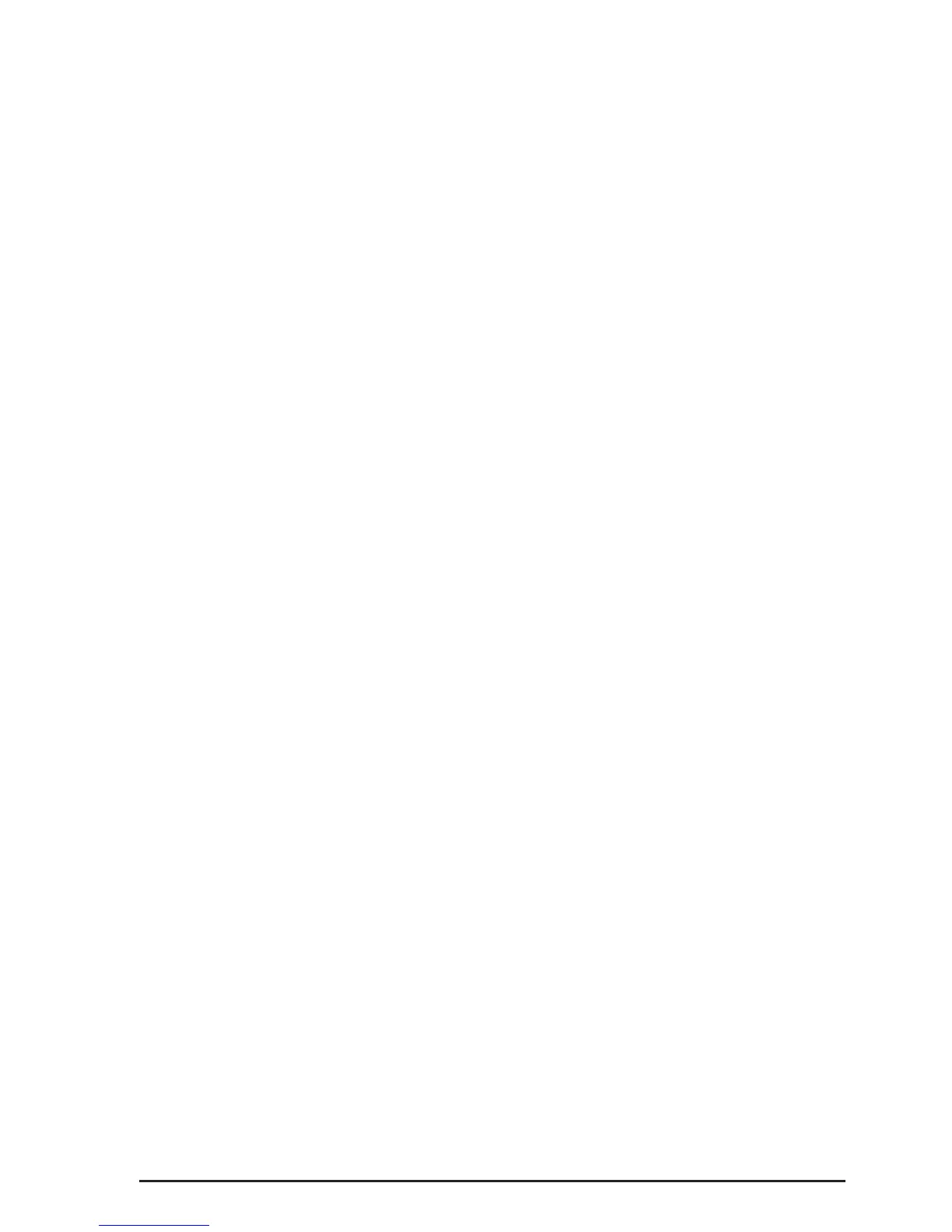14
Change Pin
You can access the answering system from a tone dialing telephone in another (remote) location. The security
code is required for remote access, and it prevents unauthorized access to your answering system.
From the Remote Access Menu:
1. Press the VOL (- or +) button to scroll to Change Pin.
2. Press the OK Soft key. The current Remote password shows in the display. Default is 000 .
3. Use the dial pad to enter your 3-digit security code.
4. Press the OK Soft key to save the setting.
NOTE: You will need to add “#” before entering your code when dialing in to access your messages
Voice Mail
This feature is used to conveniently access the voicemail feature oered by your telephone service provider.
NOTE: You must subscribe to telephone service provider-oered voicemail on at least one phone
line in order for this feature to operate.
1. Make sure your phone is in idle mode. (not in Talk mode)
2. Press the MENU Soft key (left) to go to the main menu.
3. Press VOL (- or +) button to scroll to Voice Mail.
4. Press OK Soft key (right) to conrm and you may program the following items:
Call VM
Settings
Call VM
From the Voice Mail Menu:
1. Press VOL (- or +) button to scroll to Call VM.
2. Press OK Soft key
3. Use the VOL (- or +) button to toggle between Line 1 and Line 2 and press OK soft key to select.
4. The phone will dial your voicemail access number. You may proceed to access your voicemail per your service
provider’s instructions.
Settings
From the Voice Mail Menu:
1. Press VOL (- or +) button to scroll to Settings.
2. Press OK Soft key
3. Use the VOL (- or +) button to toggle between Line 1 and Line 2 and press OK soft key to select.
4. Use the dial pad to enter the call-in access number for your voicemail. Press Delete button to backspace and
delete numbers, if necessary.
5. Press OK Soft key.
6. A conrmation tone will indicate that your selection has been saved.
