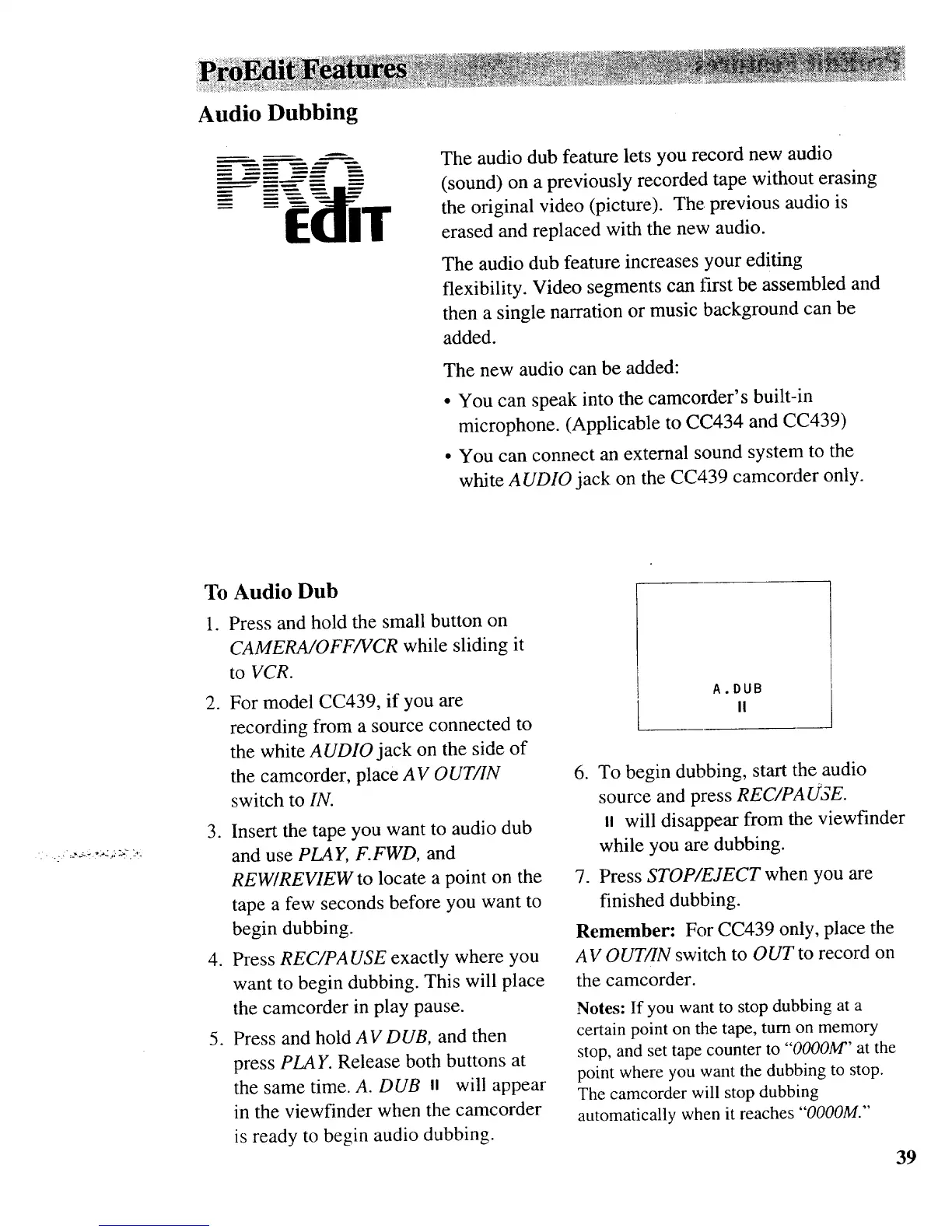Audio Dubbing
-
The audio dub feature lets you record new audio
(sound) on a previously recorded tape without erasing
the original video (picture). The previous audio is
erased and replaced with the new audio.
The audio dub feature increases your editing
flexibility. Video segments can first be assembled and
then a single narration or music background can be
added.
The new audio can be added:
• You can speak into the camcorder's built-in
microphone. (Applicable to CC434 and CC439)
• You can connect an external sound system to the
white AUDIO jack on the CC439 camcorder only.
. . . ..
To Audio Dub
° Press and hold the small button on
CAMERAJOFF/VCR while sliding it
to VCR.
°
For model CC439, if you are
recording from a source connected to
the white AUDIO jack on the side of
the camcorder, place AV OUT/IN
switch to IN.
3. Insert the tape you want to audio dub
and use PLAY, F.FWD, and
REW/REVIEW to locate a point on the
tape a few seconds before you want to
begin dubbing.
4. Press REC/PA USE exactly where you
want to begin dubbing. This will place
the camcorder in play pause.
5. Press and hold AVDUB, and then
press PLAK Release both buttons at
the same time. A. DUB Jl will appear
in the viewfinder when the camcorder
is ready to begin audio dubbing.
A.DUB
II
.
To begin dubbing, start the audio
source and press REC/PAUSE.
, will disappear from the viewfinder
while you are dubbing.
7. Press STOP/EJECT when you are
finished dubbing.
Remember: For CC439 only, place the
A V OUT/IN switch to OUT to record on
the camcorder.
Notes: If you want to stop dubbing at a
certain point on the tape, turn on memory
stop, and set tape counter to "0000M" at the
point where you want the dubbing to stop.
The camcorder will stop dubbing
automatically when it reaches "O000M."
39
