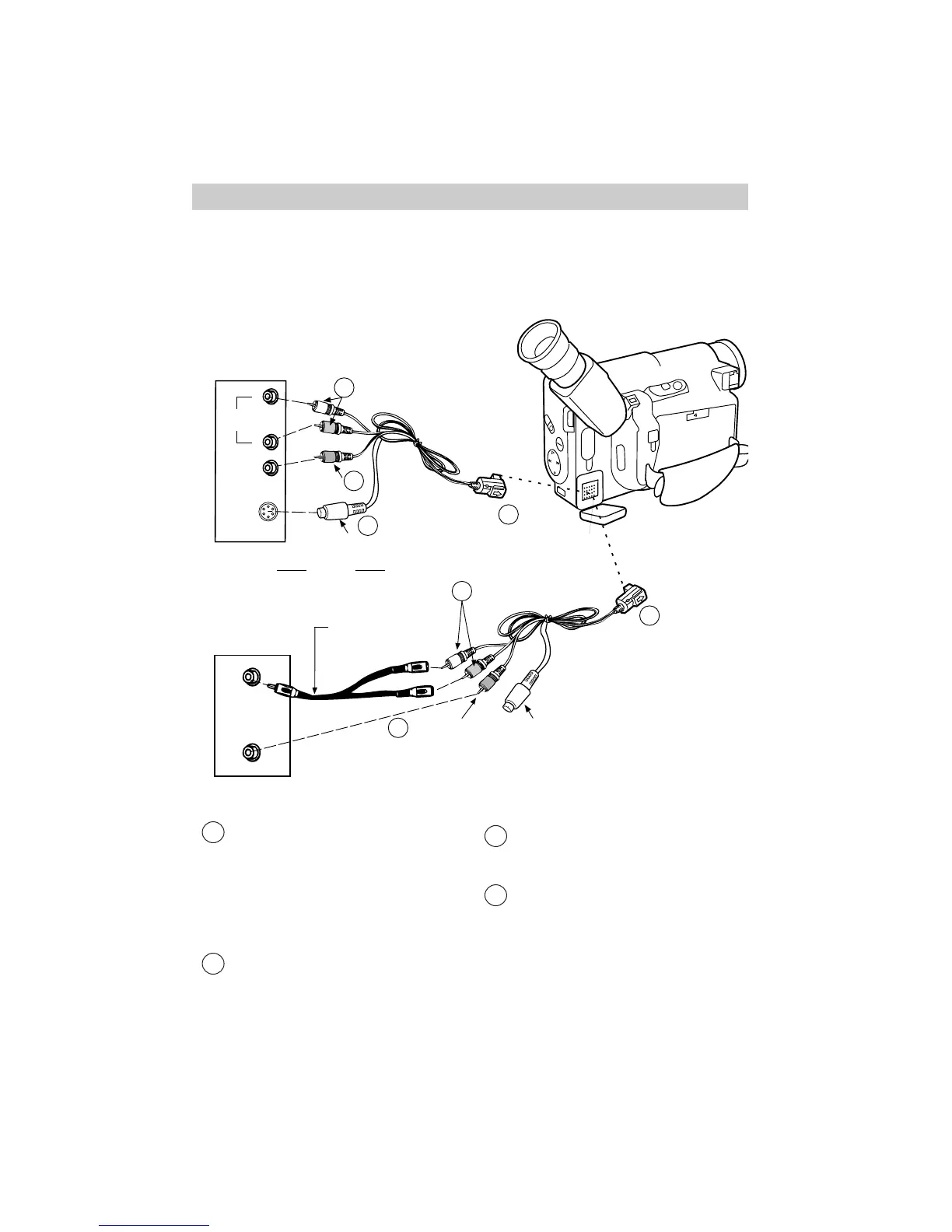To connect your camcorder to a TV or VCR using AUDIO/VIDEO IN jacks, use the
audio/video cable that was packed with the camcorder. If your TV is already
connected to a VCR, you can attach the camcorder to the VCR and watch what the
camcorder is recording or playing on the TV.
1 Attach the output cable’s white plug
to the L AUDIO IN jack and the red
plug to the R AUDIO IN jack of the
TV (or VCR).
Note: If your VCR only has one
AUDIO IN jack, you may need a
Y-adapter.
2 Attach the yellow video plug on the
audio/video cable to the VIDEO IN
jack on the TV or VCR.
3 Optional: If your TV has an
S-VIDEO IN connector, connect the
S-Connector on the output cable.
4 Attach the plug on the end of the
audio/video cable to the audio/video
connector located behind the small
cover on the camcorder. Match the
tabs on the plug with the notches on
the camcorder connector. Do not
force the plug.
Installation
