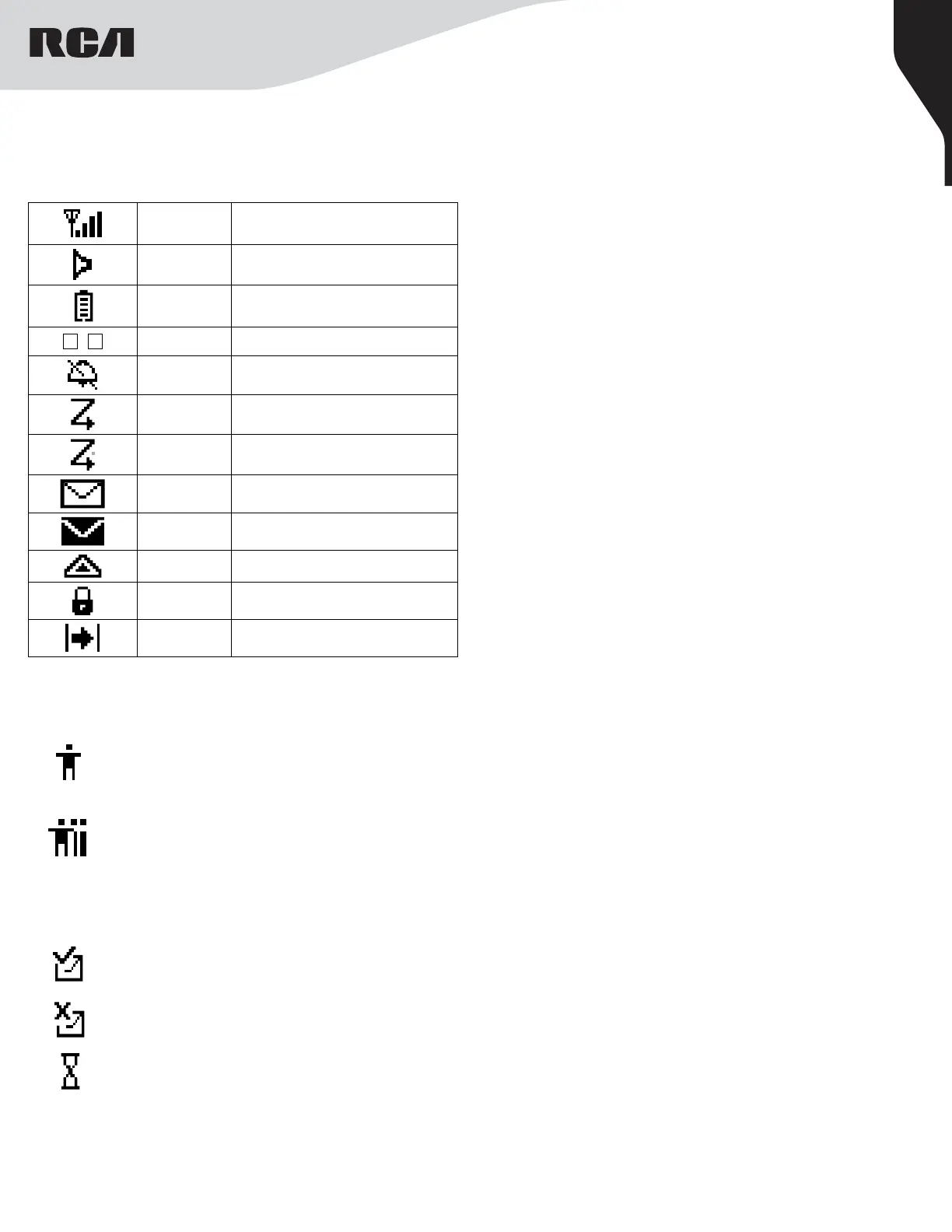6
Copyright © 2022 RCA Communications Systems www.RCACommunicationsSystems.com
Communications Systems
RDR23x0 Professional Digital
Two-Way Radios
INSTRUCTION MANUAL
Display Icons
The LCD display shows radio status, text entries, and menu entries.
The following are icons that appear on the radio’s display.
Received Signal
Strength Indicator
(RSSI)
The number of bars displayed represents the radio
signal strength. Four bars indicate the strongest
signal. This icon is only displayed while receiving.
Monitor Selected channel is being monitored.
Battery
The number of bars (0 – 4) shown indicates the
charge remaining in the battery. Icon blinks when the
battery is low.
L H/
Power Level Radio is set at Low/High power.
Tones Disable Tones are turned o.
Scanning Scan feature is enabled.
Priority Scan
Radio detects activity on channel/group designated
as Priority 1 (if • is blinking) or Priority 2 (if • is steady)
Unread Message The radio has unread message(s) in the Inbox.
Inbox Full The radio’s Inbox is full.
Emergency Radio is in Emergency mode.
Privacy The Privacy feature is enabled.
Talkaround
The radio is currently configured for direct radio to
radio communication.
Call Icons
The following icons appear on the radio’s display during a call and in the
Contacts list to indicate ID type.
Private Call - Indicates a Private Call in progress. In the
Contacts list, it indicates a subscriber alias (name) or ID
(number).
Group Call/All Call - Indicates a Group Call or All Call
in progress. In the Contacts list, it indicates a group
alias(name) or ID (number).
Sent Items Icons
The following icons appear at the top right corner of the radio’s display
in the Sent Items folder.
Sent Successfully - The text message is sent successfully.
Send Failed - The text message cannot be sent.
In-Progress - The text message to a group alias or ID is
pending transmission.
LED Indicator
The LED indicator shows the operational status of your radio.
Blinking Red – Radio is at low battery condition
Solid Orange – Powering up
Solid Green – Radio is receiving, or detecting activity over the air.
Solid Red – Radio is transmitting
Blinking Orange – Radio is scanning, or in selective call, or emergency
state
Note: When the LED is solid green, it indicates the radio detects activity over
the air. Due to the nature of the digital protocol, this activity may or may not
aect the radio’s programmed channel.
Audio Tones
Alert tones provide you with audible indications of the radio’s status or
the radio’s response to data received.
Continuous Tone - A monotone sound. Sounds continuously until
termination.
Periodic Tone - Sounds periodically depending on the duration set by
the radio.
Repetitive Tone - A single tone that repeats itself until it is terminated
by the user.
Momentary Tone - Sounds only once for a short period of time defined
by the radio.
Selecting a Zone
Zones are groups of channels.
*RDR2330 has 2 zones with a maximum of 16 channels per zone.
*RDR2390 has up to 250 zones with a maximum of 16 channels per
zone.
You may switch among zones through function keys or Channel Knob as
programmed by your RCA Communications Systems dealer.
1. Press the [O] key to access the main menu.
2. Press [<] or [>] to toggle to the Zone menu.
3. Press [O] to select the Zone menu.
4. Press [<] or [>] to locate the desired Zone and then press [O] to select
the desired Zone.
5. The display will show the selected Zone momentarily.
Making and Receiving Calls
Selecting a Channel, Subscriber ID or Group ID
Once the required zone is displayed (if your radio has multiple zones),
turn the programmed Channel Selector Knob to select the desired
channel, subscriber alias or ID, or group alias or ID.
Receiving and Responding to a Radio Call
Once the channel, subscriber ID or group ID is displayed, you can proceed
to receive and respond to calls. To unscramble a privacy-enabled call, your
radio must have the same Privacy Key, OR the same Key Value and Key ID
(programmed by your RCA dealer), as the transmitting radio (the radio you
are receiving the call from).
